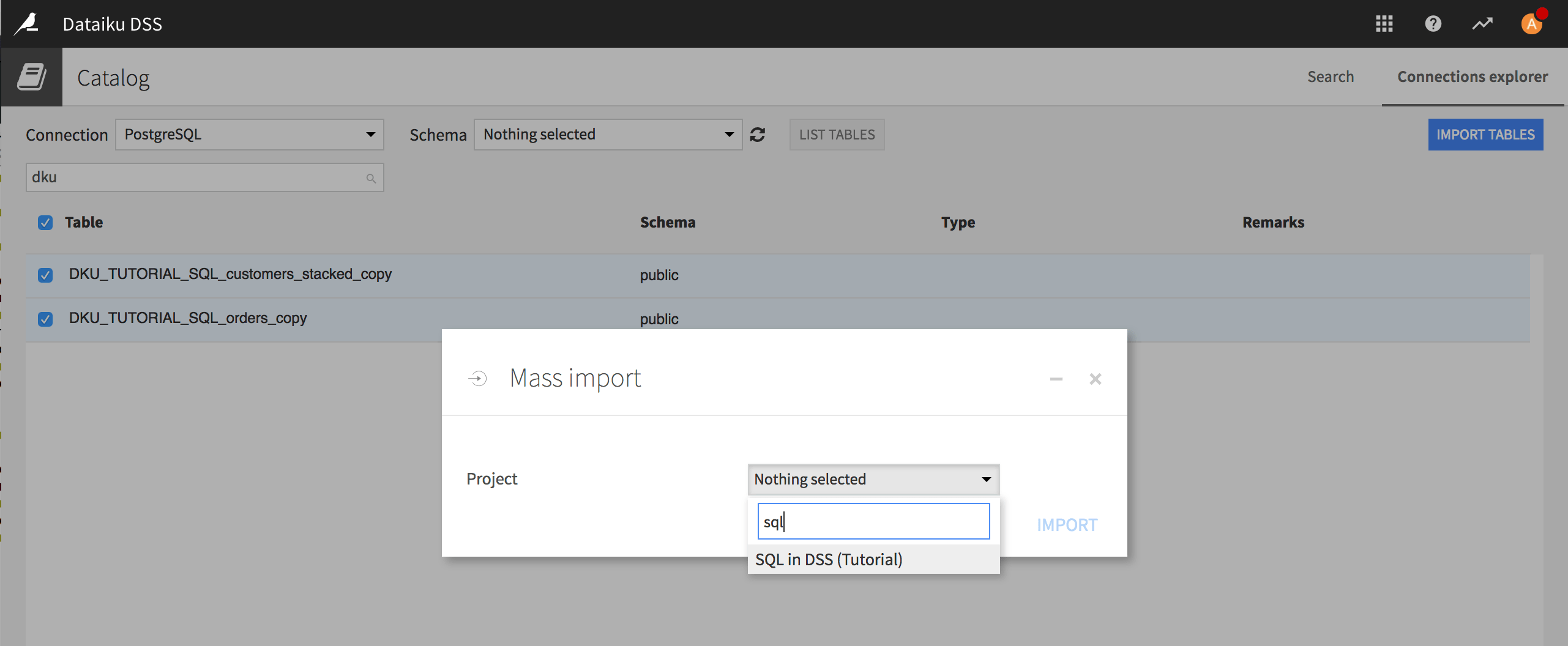Hands-On Tutorial: Configure the Connection Between Dataiku and PostgreSQL¶
Finally, you need to establish a connection between Dataiku DSS and your PostgreSQL database, following the instructions given in the product documentation. However, note that only the Dataiku DSS Administrator has permissions to do this. If you do not have this role, you should contact the person in charge!
Log in as the Dataiku DSS Administrator, and from the Admin Tools menu in the top navigation bar, choose Administration.
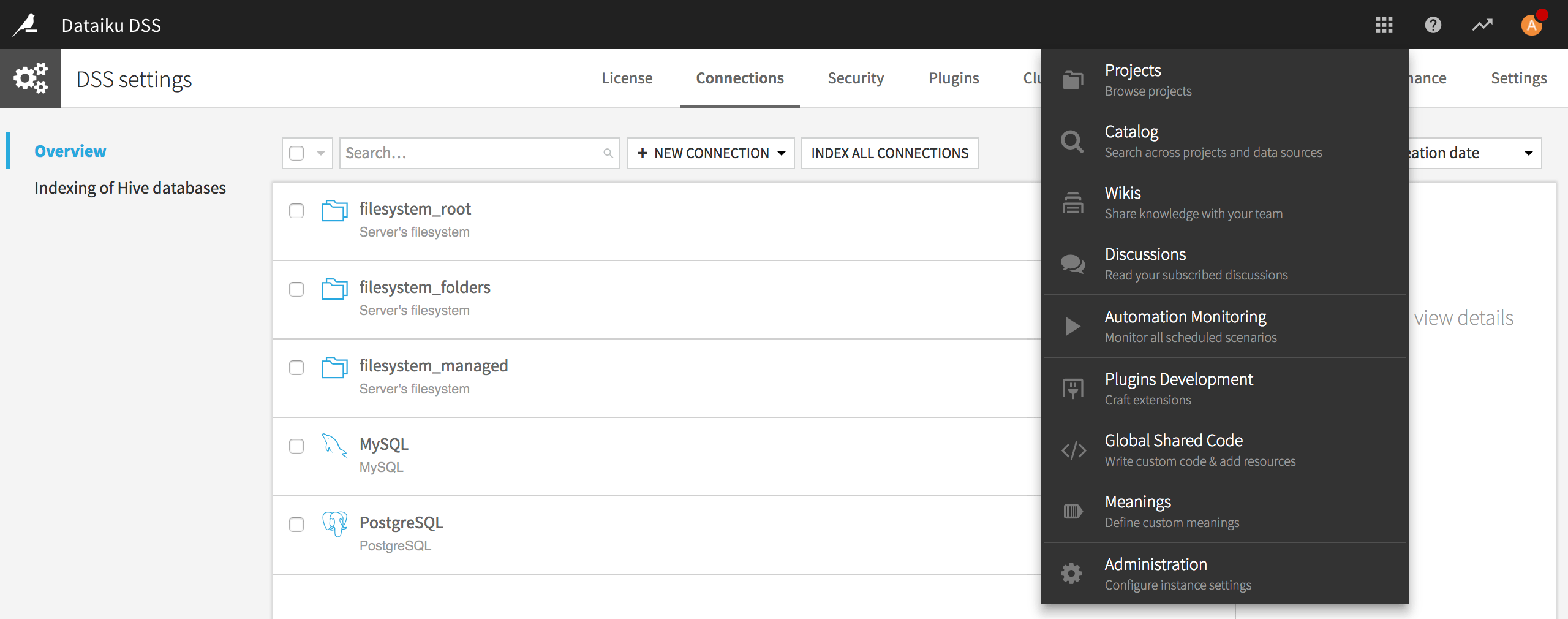
Navigate to the Connections tab and click New Connection > PostgreSQL.
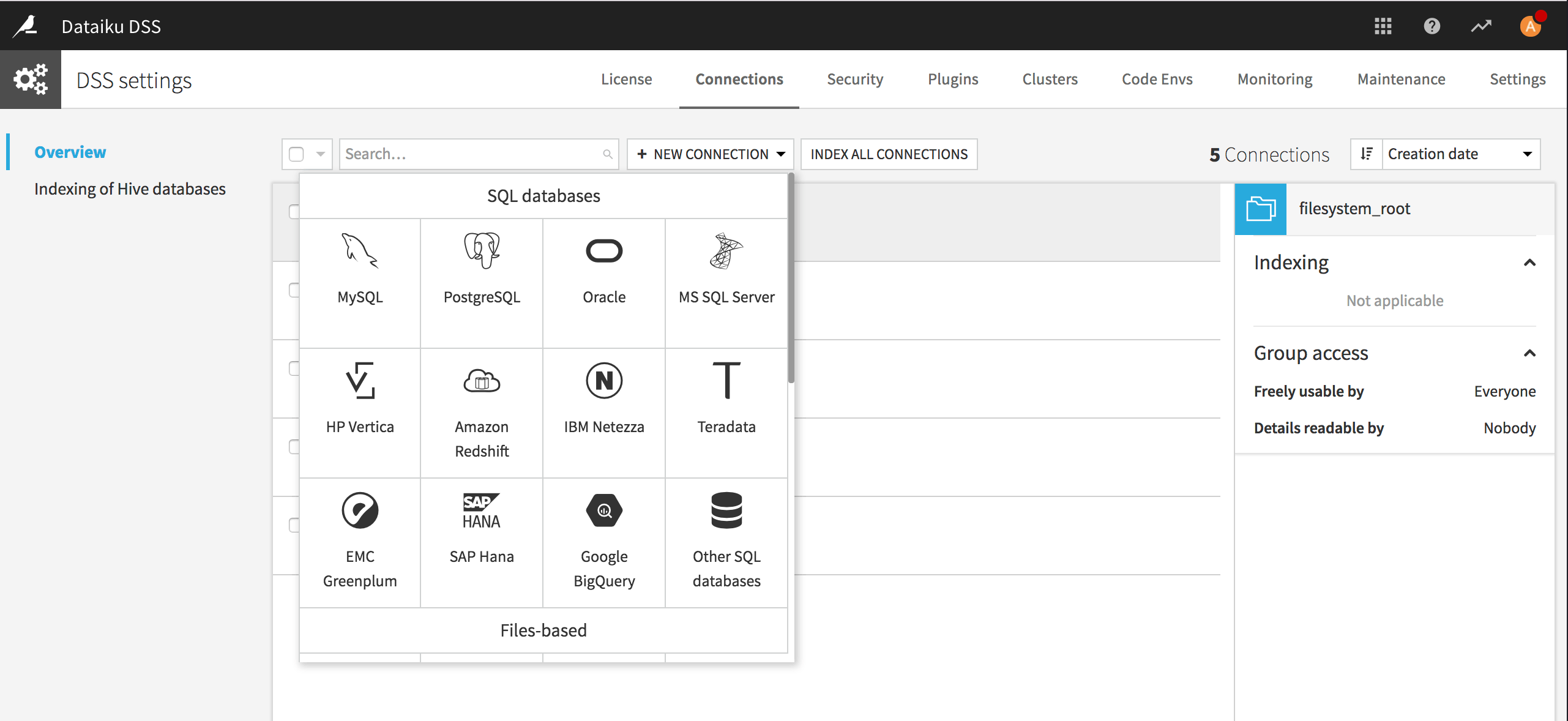
Finally, fill in the information required for the connection. Don’t forget to give a name to your connection! But be aware, you can’t change it afterwards.
You can then test and create your PostgreSQL connection.
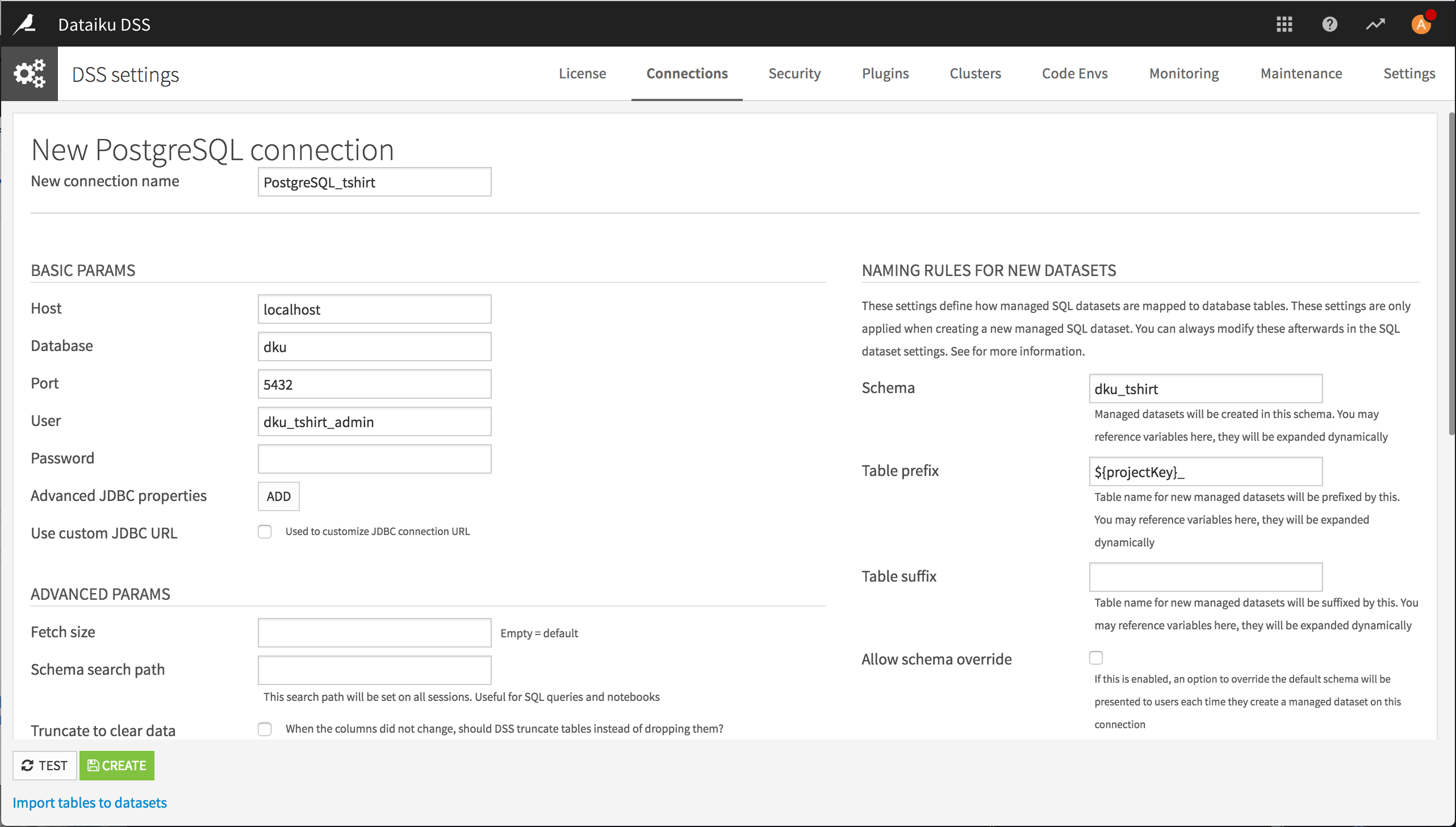
After creating your connection, if you are connecting to a pre-existing PostgreSQL database, you can create a Dataiku DSS dataset for every table in the database.
Click Import tables to datasets.
Select the tables you want to import.
Click Import tables.
Select the project in which the datasets associated with these tables should appear.