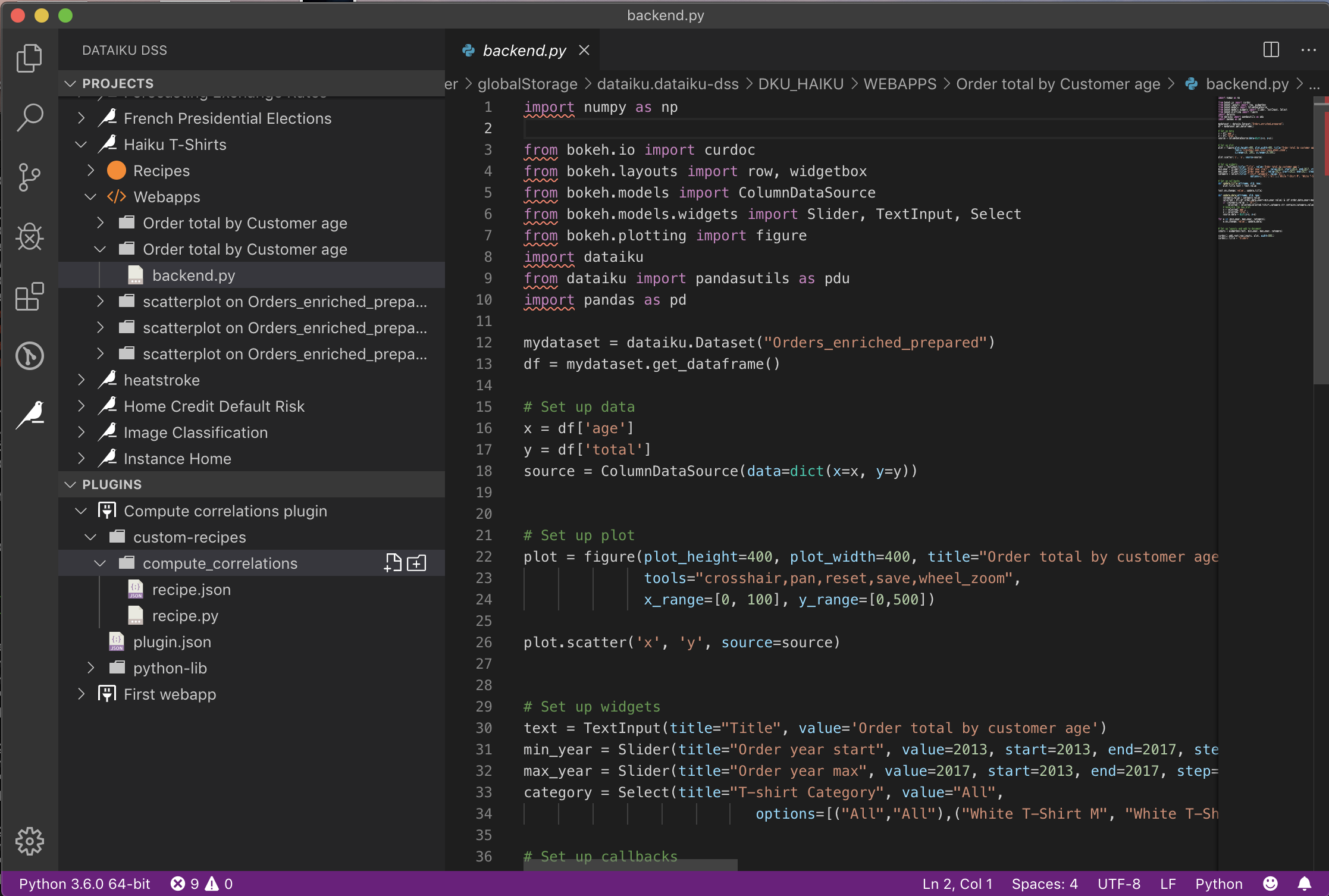How to Edit Dataiku Recipes and Plugins in Visual Studio Code¶
Goal¶
Though Jupyter notebooks are integrated into the Dataiku interface, some developers favor Visual Studio Code (VS Code) as an IDE. From within VS Code, you can:
Install the Dataiku DSS extension
Configure VS Code to connect to an existing Dataiku instance
Pull code from an existing code recipe or plugin into VS Code
Edit the code in VS Code
Locally run and debug code recipes, and then
Save the code back to the code recipe or plugin
Note
This method can edit existing recipes and plugins on the Dataiku instance, but cannot create new recipes or plugins. It is possible to create new files and folders within existing plugins.
Prerequisites¶
Familiarity with code recipes or plugins in Dataiku.
Technical Requirements¶
Access to a Dataiku instance
A personal API key to the Dataiku instance
Install the Dataiku DSS Extension¶
In VS Code, open the Extensions panel.
Search for
dataikuin the marketplace and select Dataiku DSS.
The Dataiku DSS extension provides the ability to connect to a Dataiku instance and edit recipes and plugins on the instance.
Connect to a Dataiku Instance¶
Define your connection in the ~/.dataiku/config.json file. The file should have form:
{
"dss_instances": {
"designInstance": {
"url": "https://www.mydesigninstance.com:11500",
"api_key": "your-design-API-key-secret"
},
"productionInstance": {
"url": "https://www.myproductioninstance.com:12500",
"api_key": "your-production-API-key-secret"
}
},
"default_instance": "designInstance"
}
This configuration file defines two instances, designInstance and productionInstance, with the following settings:
url. The URL of the Dataiku instance, without / at the end
api_key. The secret for your personal API key
designInstance is designated as the default instance to use; this is the instance VS Code will connect to. If you change the default instance, you’ll need to restart VS Code to pick up the changes.
Note
The ~/.dataiku/config.json file is used by all of Dataiku’s IDE integrations, so once you’ve set it up for one IDE, it’s easy to reuse for another.
Edit a Dataiku Recipe or Plugin¶
In VS Code, open the Dataiku DSS panel. You’ll see a list of Projects and Plugins.
Under Projects, you can see the lists of Recipes and Web Apps within each project. Navigate to, and then open, the file you want to edit.
Under Plugins, you can see the entire folder structure of each plugin.
Changes made in VS Code are synchronized to Dataiku when you save the file.