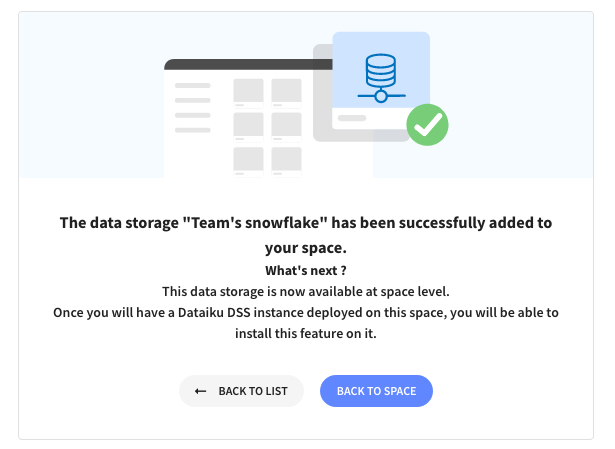How to Connect to Your Data on Dataiku Online¶
Supported connections¶
Dataiku Online allows you to connect to multiple sources of data as read-only sources or read-and-write storage.
Note
A (read-only) Data Source will be used to inform Dataiku how it can access data stored externally: Dataiku remembers the location of the original source datasets. This is read-only, no data is stored or modified in the original system.You typically use these datasets as the entry (left) of your flow.
A (read-and-write) Data Storage will be used not only to allow Dataiku to read the data but also to create new datasets (write) and, in SQL Data Storage, perform in-database computation thus improving performance.
From Dataiku Online, you can connect to the following :
Type |
Read / Data Sources |
Read and Write / Data Storage |
|---|---|---|
Snowflake |
X |
X |
Amazon S3 |
X |
X |
PostgreSQL |
X |
X |
SQL Server |
X |
|
MySQL |
X |
|
BigQuery |
X |
|
Redshift |
X |
With Data Connector Plugins you can also connect to the following: Salesforce, Zendesk, Google Sheets
Note
Depending on your subscription plan, all the connectors are not available.
How to Add a new Data Connection¶
First navigate to the Launchpad to get started. In your space, open the Features tab:
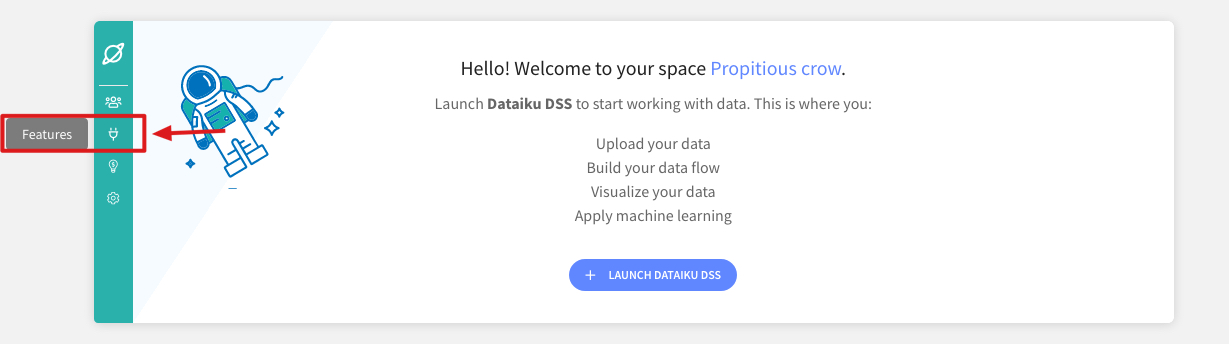
Click on the button Add a Feature:
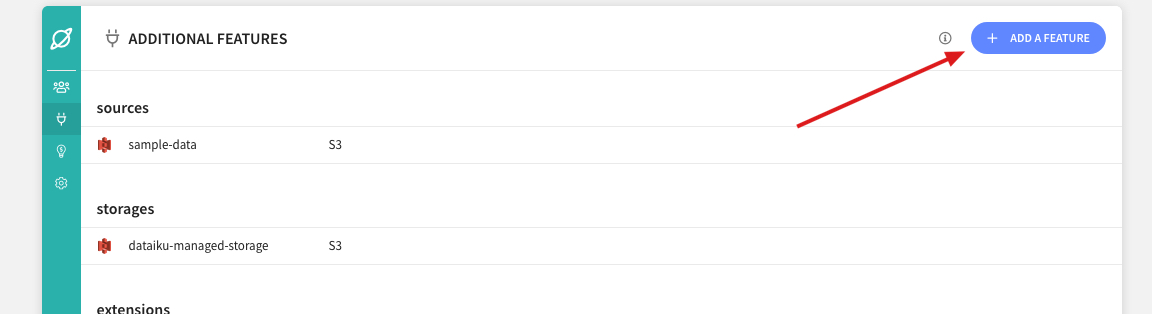
Choose your connection type from the Read Only Data Sources or Read/Write Data Storage sections:
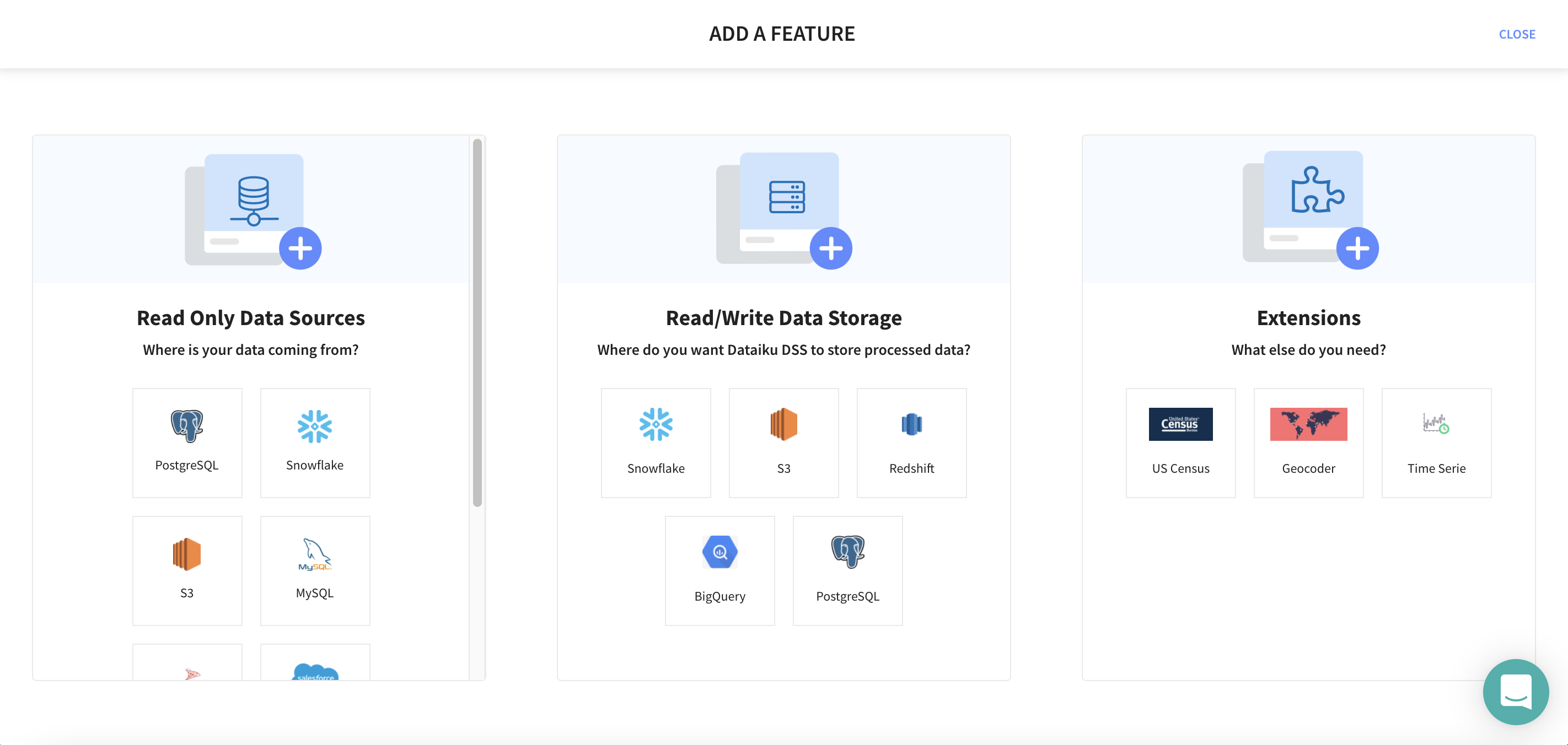
Fill the connection details, and then click on Test:
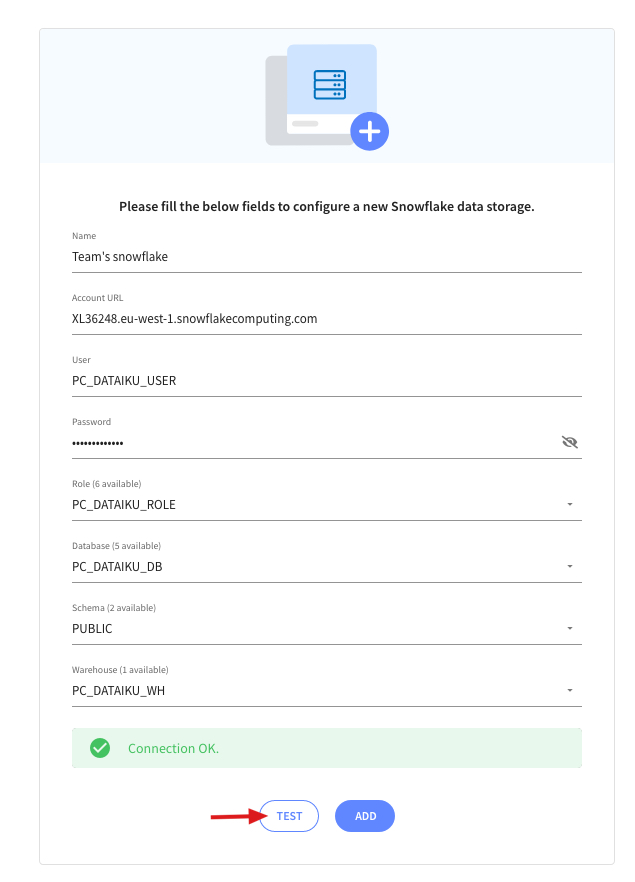
Once the test is OK, you can add the feature. You will get a confirmation message as well as a message letting you know the IP addresses you might need to whitelist to allow connection