Concept: Formulas in DSS¶
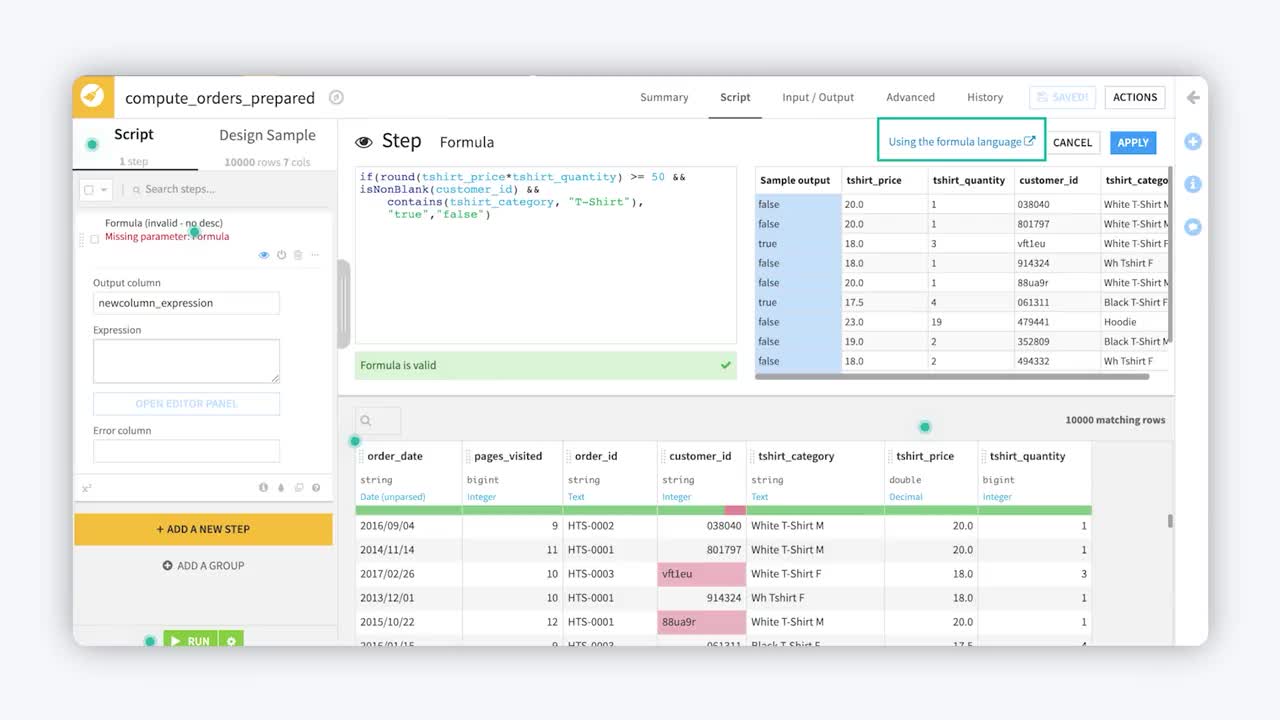
Tip
This content is also included in the free Dataiku Academy course, Basics 102, which is part of the Core Designer learning path. Register for the course there if you’d like to track and validate your progress alongside concept videos, summaries, hands-on tutorials, and quizzes.
Often in a Prepare recipe, you will want to create new columns based on those already present in your dataset. In the world of machine learning, this is called feature generation.
Similar to what you might find in a spreadsheet tool like Excel, DSS has its own Formula language.
It is a powerful expression language to perform calculations, manipulate strings, and much more.
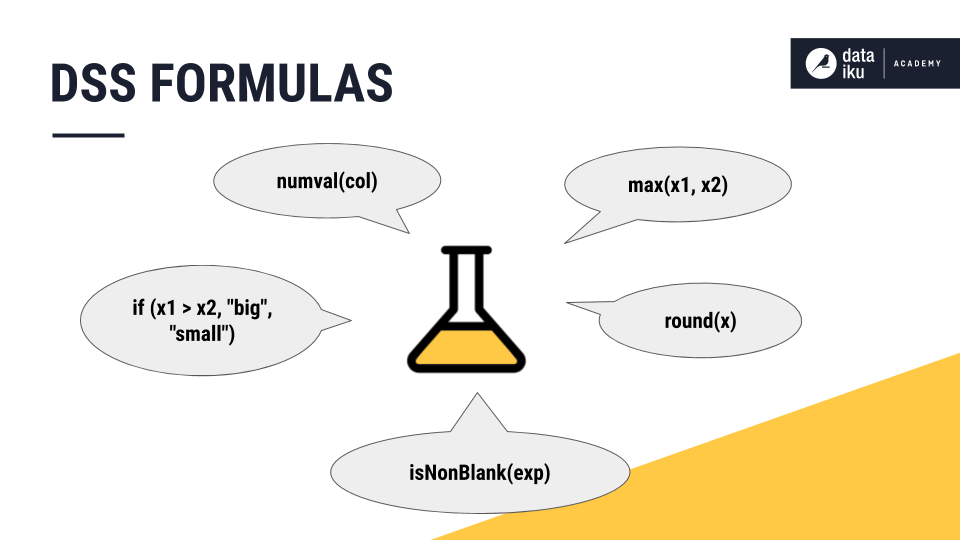
From the processor library, you can add a Formula step and provide the name of the output column.
You could write simple formulas directly in the Expression box. Using the Editor, however, adds a few support measures. The first is code completion. As soon as you start typing, DSS starts suggesting columns from the dataset or functions to apply. The Editor will also alert you if the formula is invalid.
The Formula language allows you to craft expressions of considerable complexity. For example, you can use:
common mathematical functions, such as round, sum and max
comparison operators, such as >, <, >=, <=
logical operators, such as AND and OR
tests for missing values, such as isBlank() or isNULL()
string operations with functions like contains(), length(), and startsWith()
conditional if-then statements
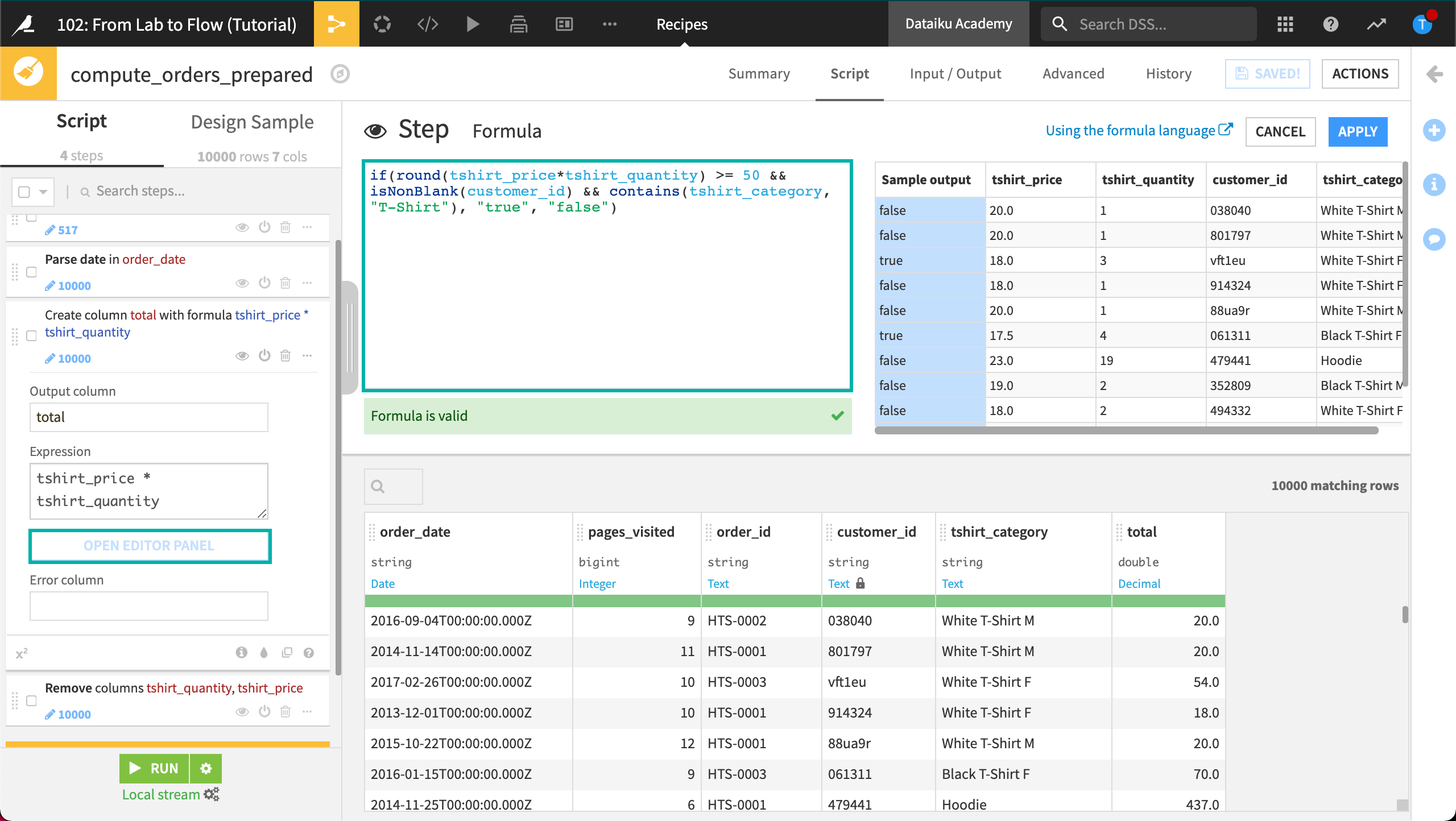
You can always visit the reference documentation for help, or visit the Academy to view common use cases with examples.
Learn More¶
In this lesson, you learned how to use Dataiku’s spreadsheet-like formula language to perform calculations, manipulate strings, and much more. Continue learning about the Basics of Dataiku DSS by visiting Concept: Statistics Worksheet.