Plugin Store Usage¶
Recall that there are four ways to get plugins in Dataiku DSS:
By installing them from the Dataiku plugin store
By developing them within Dataiku DSS,
By uploading .zip files that package plugins, and
By fetching them from a git repository.
We’ll take a closer look at the plugin store and see how to access new plugins from it.
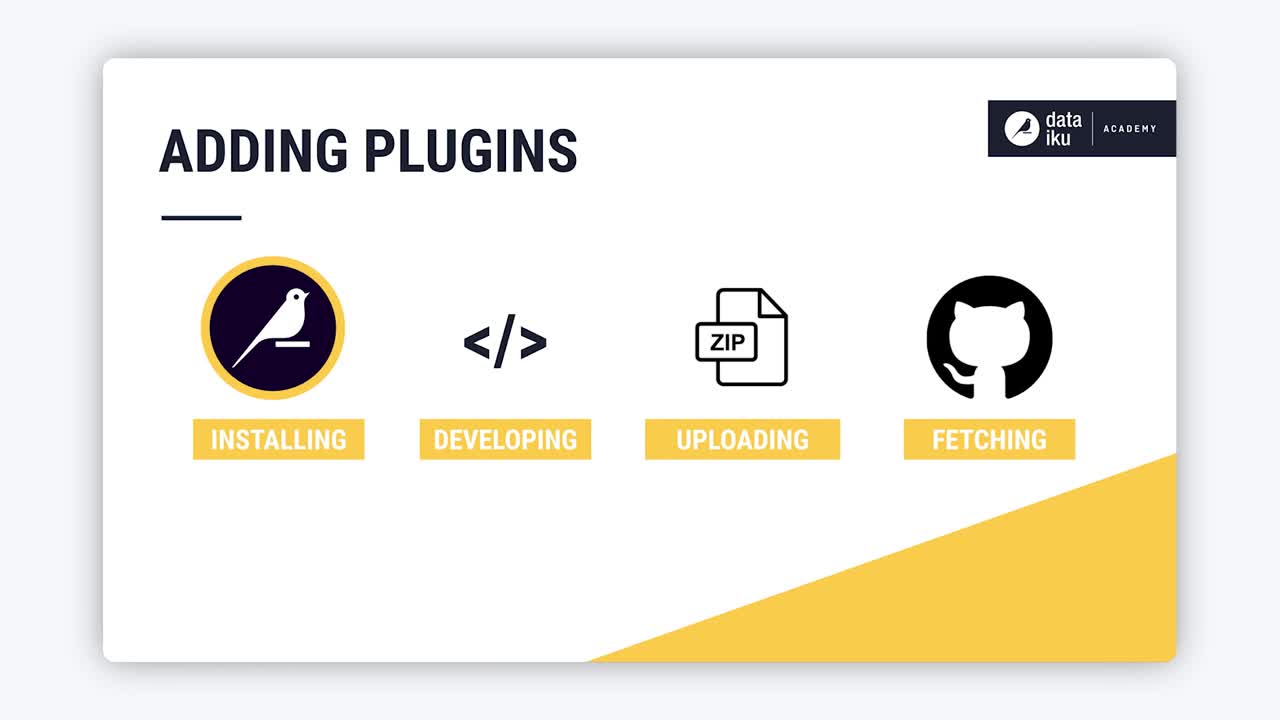
Tip
This content is also included in a free Dataiku Academy course on the Plugin Store, which is part of the Advanced Designer learning path. Register for the course there if you’d like to track and validate your progress alongside concept videos, summaries, hands-on tutorials, and quizzes.
Authorization¶
Recall that a user working on a local instance of Dataiku DSS (such as the Free Edition) can install and develop plugins.
However, on a shared instance (such as in a customer setting), this privilege is restricted to users that are admins or users who have been authorized by an admin to install and develop plugins on the instance.
Plugin Store Interface¶
You can navigate to the Dataiku plugin store from your DSS instance by choosing Plugins from the Apps menu. Here, you can install available plugins.
Once in the store, you can see a list of plugins and checkboxes that are useful for filtering the list based on categories such as tags, installation status, and support coverage.
You can also search for plugins in the search box. Dataiku DSS searches the title and the description of the plugin and displays results as you type. The plugins that are available to you in the store will depend on your version of Dataiku DSS.
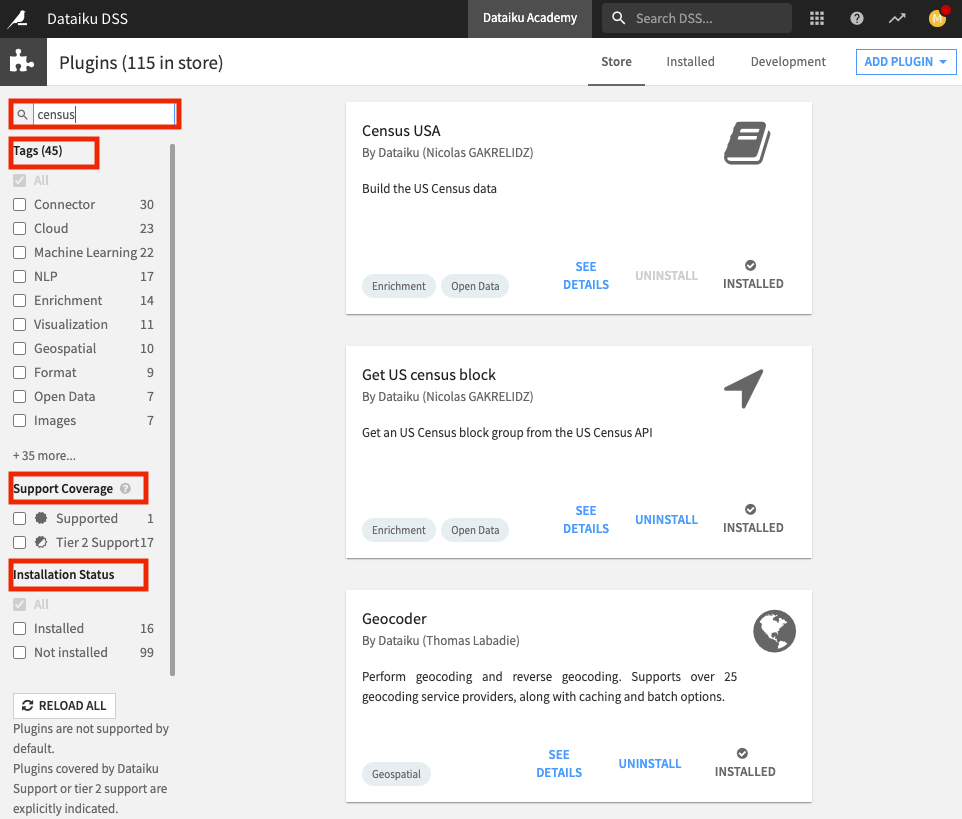
Plugin Summary Page¶
For every plugin in the store, you can click See Details to see the Summary page. This page contains information such as the author, version, license, tags, components, and a link to the plugin documentation.
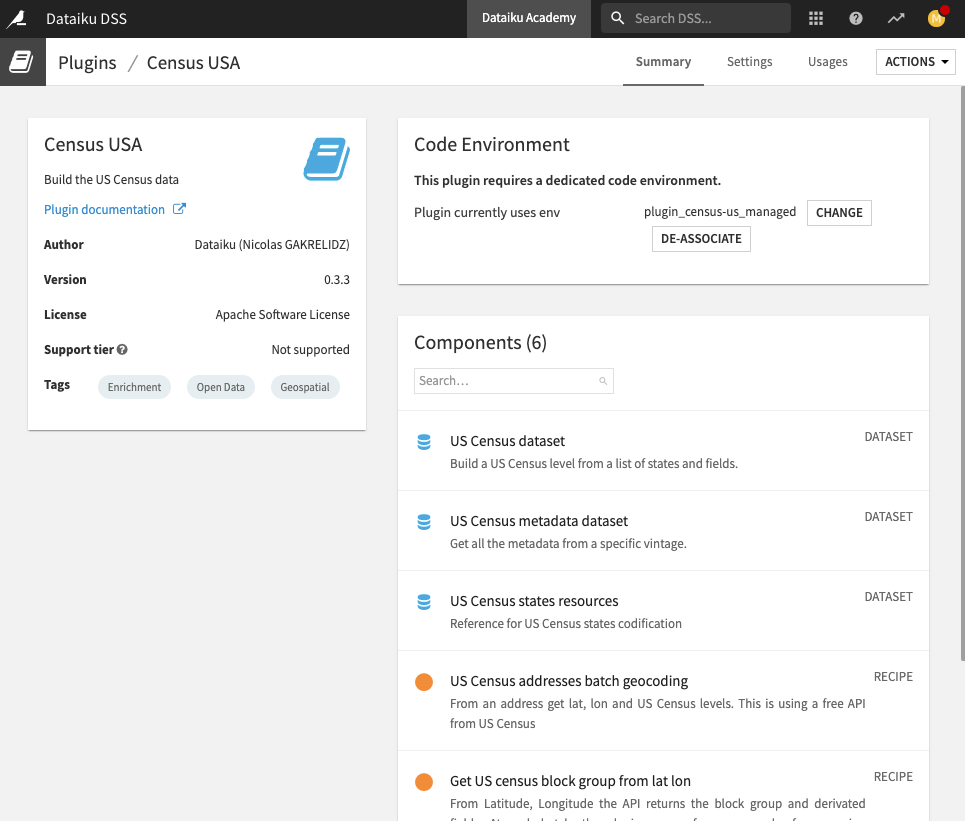
From the documentation page, you can also often access the plugin’s Github page, which contains its source code.
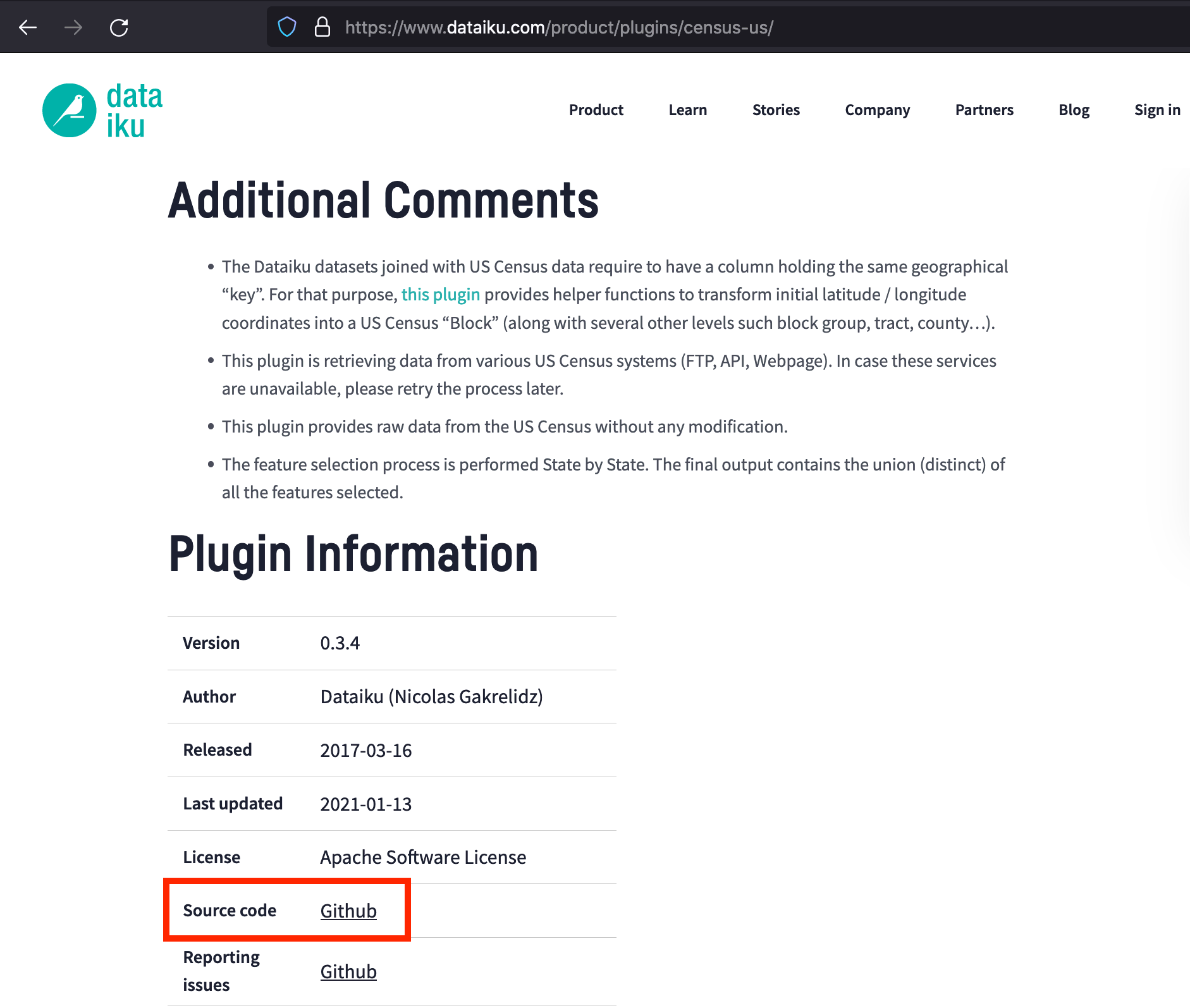
Plugin Usage¶
Once plugins are installed, how you use them varies depending on their components. The main idea though is that they work just like normal visual components.
For example, you can access dataset connectors from the Flow.
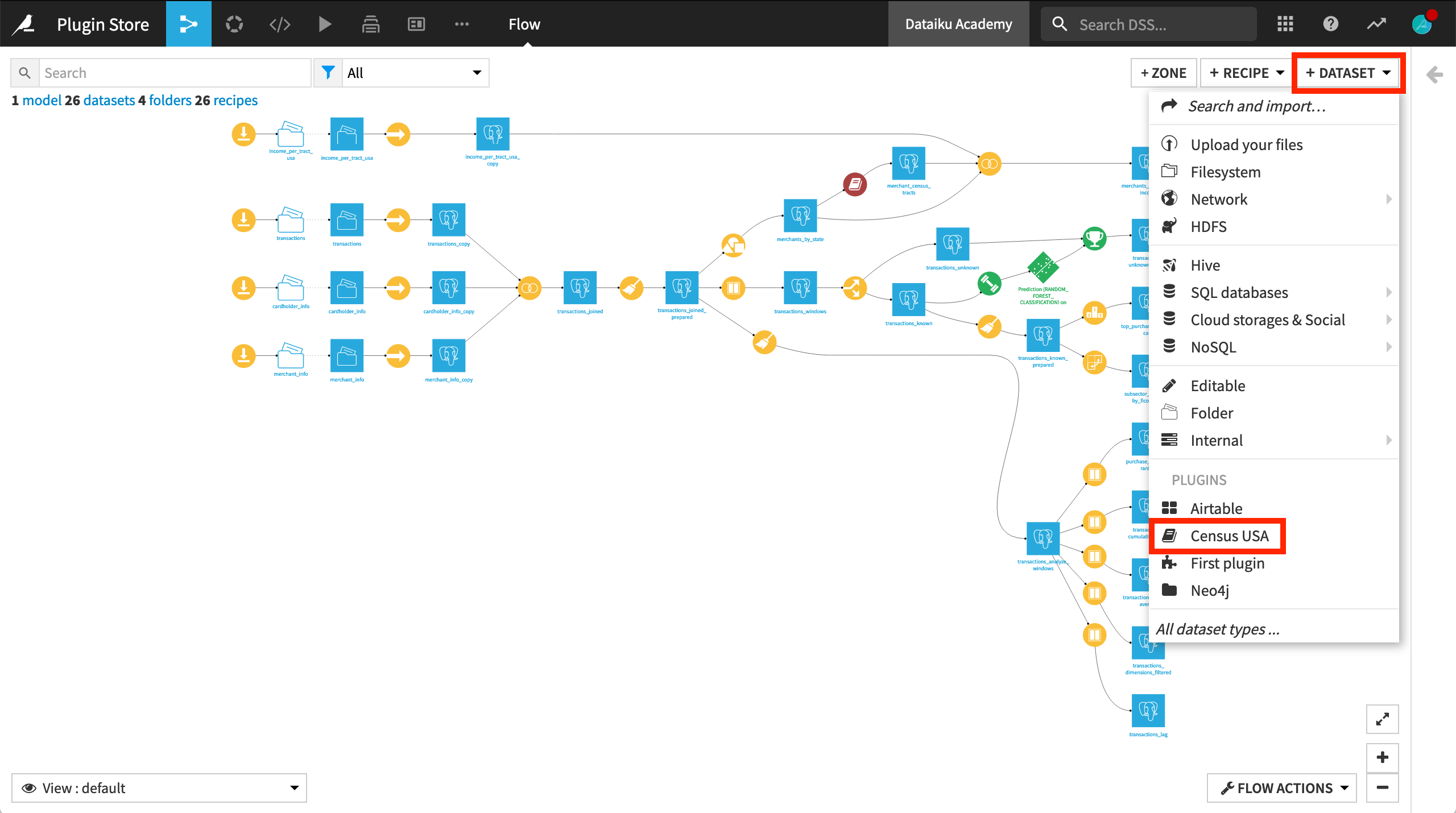
You can also access plugin recipes from the Flow or the Actions sidebar.
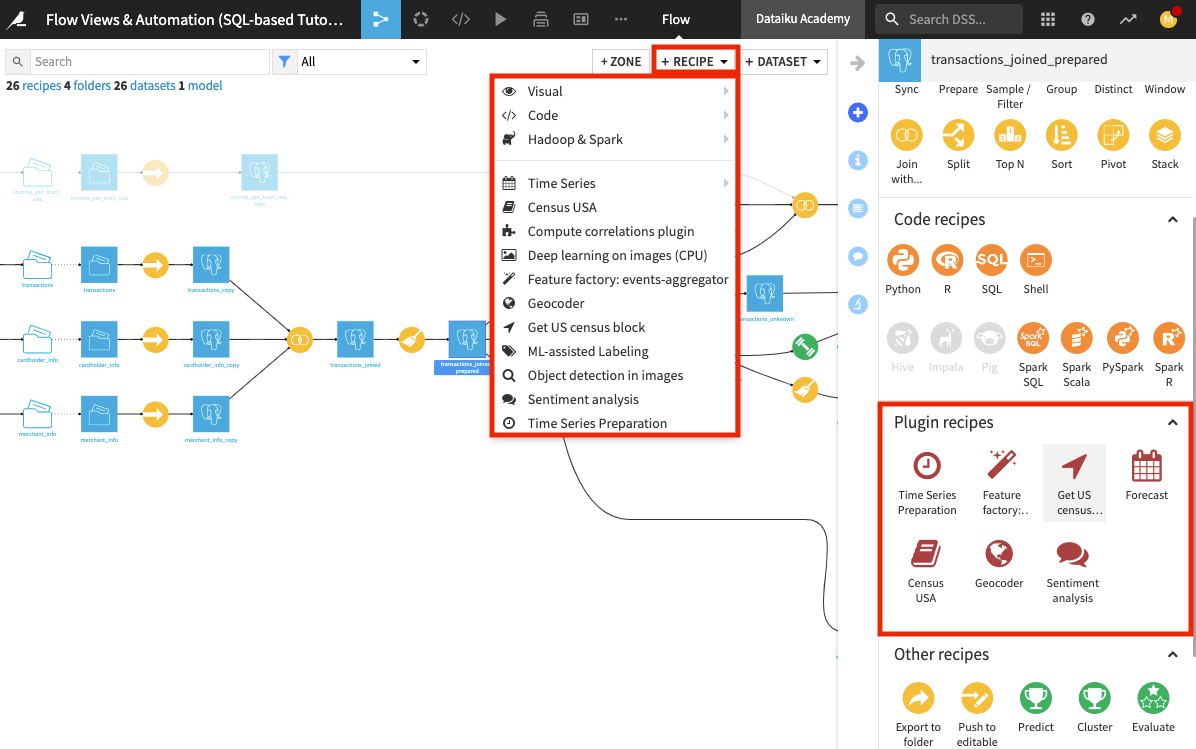
You can access plugin processors through the Prepare recipe.
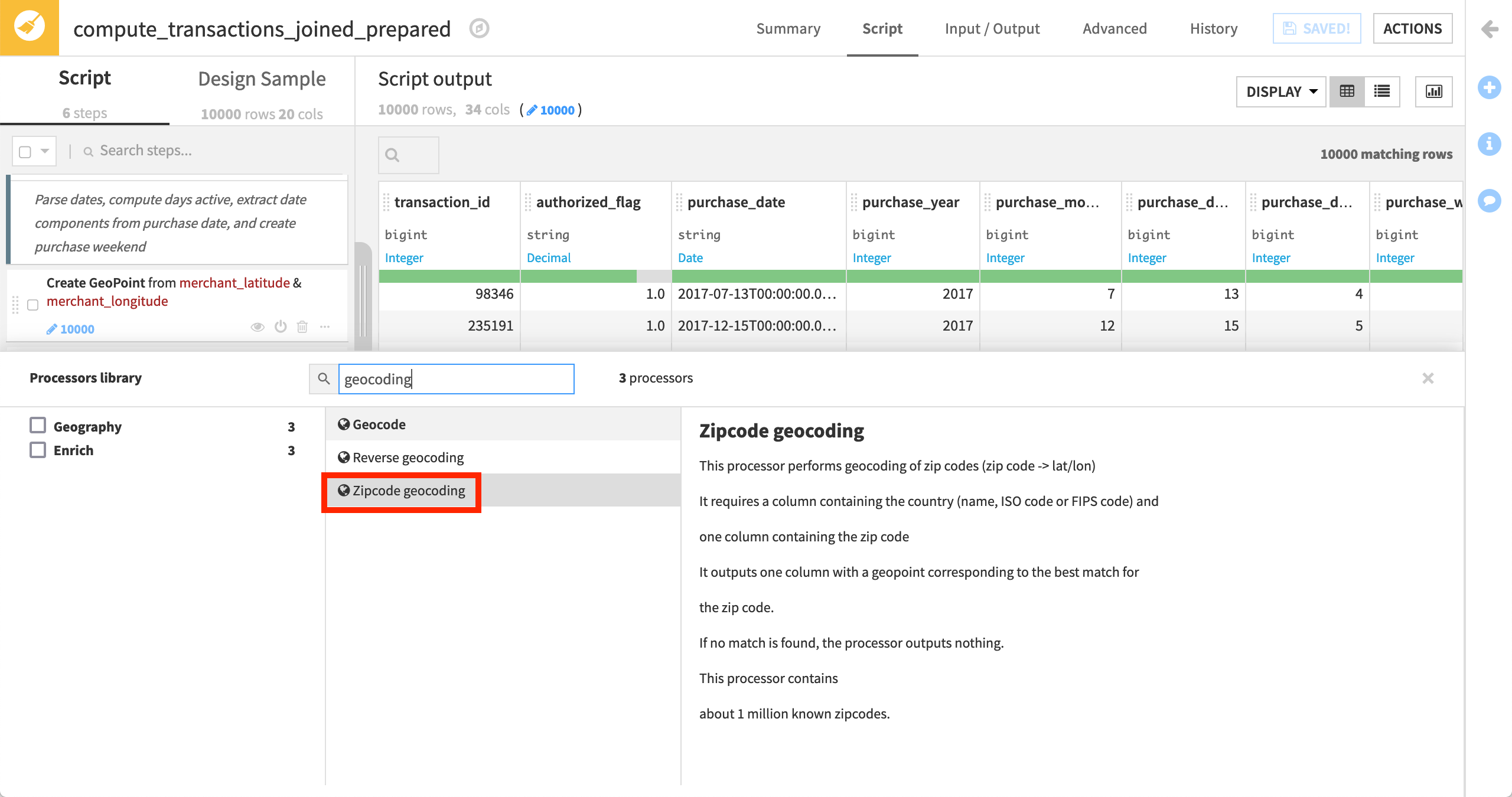
Finally, you can access custom webapps through the webapps panel for a webapp template.
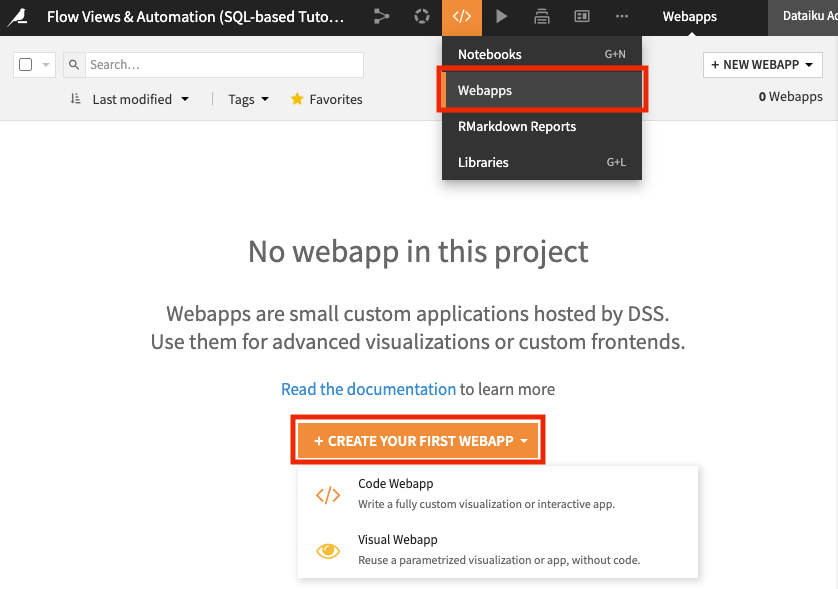
Working with plugins fits seamlessly into the overall Dataiku DSS experience. You use plugin components as you would use native DSS components.
Plugin Customization¶
Finally, if you have the right to install plugins, you can also customize a plugin by converting it to a development plugin.
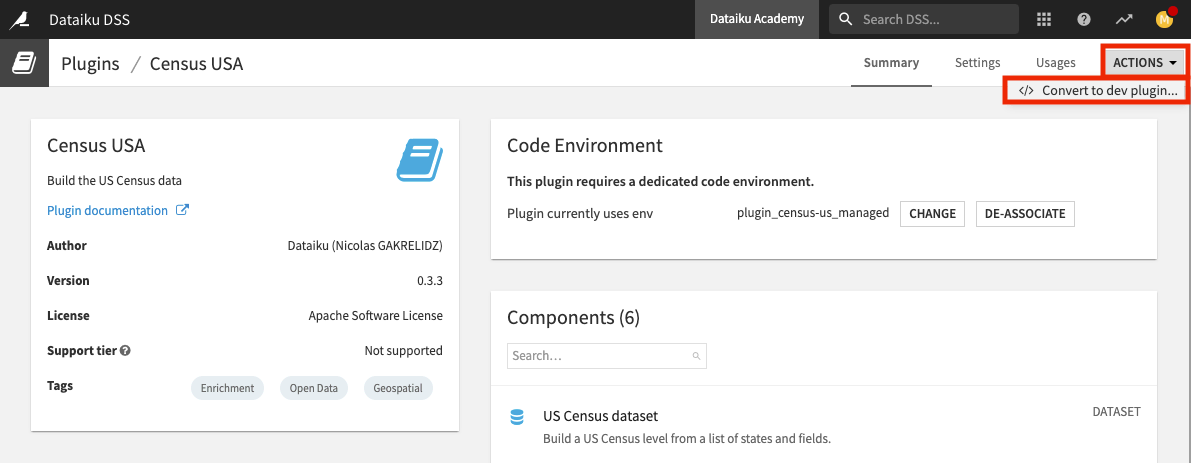
Although customizing a plugin will prevent you from getting future updates from the store, you’ll have the flexibility to edit the plugin code as desired.
Learn More¶
To learn more about the plugin store, including through hands-on tutorials, please register for the free Academy course on this subject found in the Advanced Designer learning path.
You can also find this hands-on lesson, which uses the Census USA plugin in the Flow, directly linked here.