Concept: Managed Folders¶
In this lesson, we’ll introduce managed folders in Dataiku DSS.
We’ll look at:
situations where a managed folder is needed;
how to use managed folders in the Flow; and,
how to interact with managed folders using the Dataiku DSS APIs.
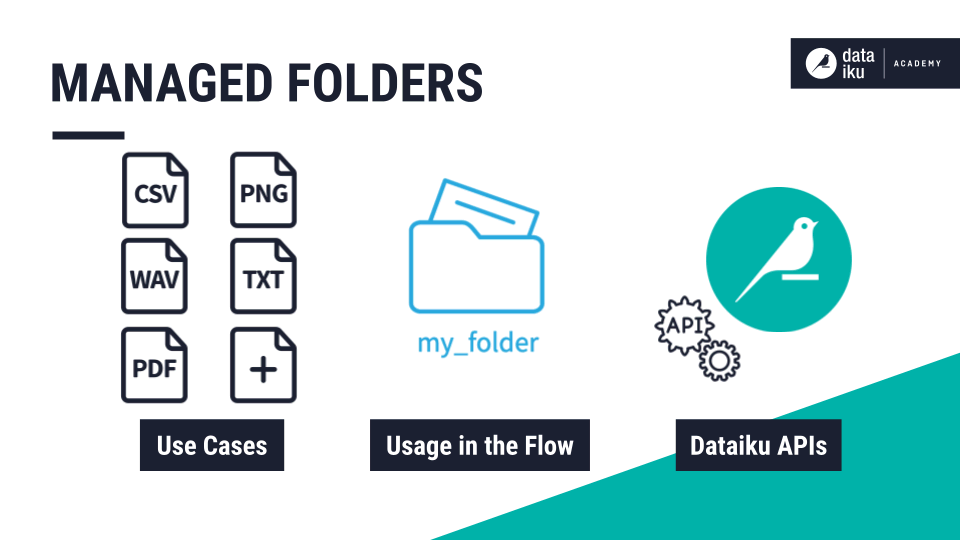
Use Cases for Managed Folders¶
Managed folders in a Flow allow coders to treat files simply as files, which can be manipulated programmatically as they normally would be, with the help of the DSS APIs.
This might be the case for a folder of CSV files, or any other supported data format. But it is also of critical importance for handling non-supported data formats, such as images, audio, videos, or PDFs.
If you need to store and manipulate any type of data (supported or non-supported), then Dataiku DSS offers unstructured storage handles in the form of managed folders.
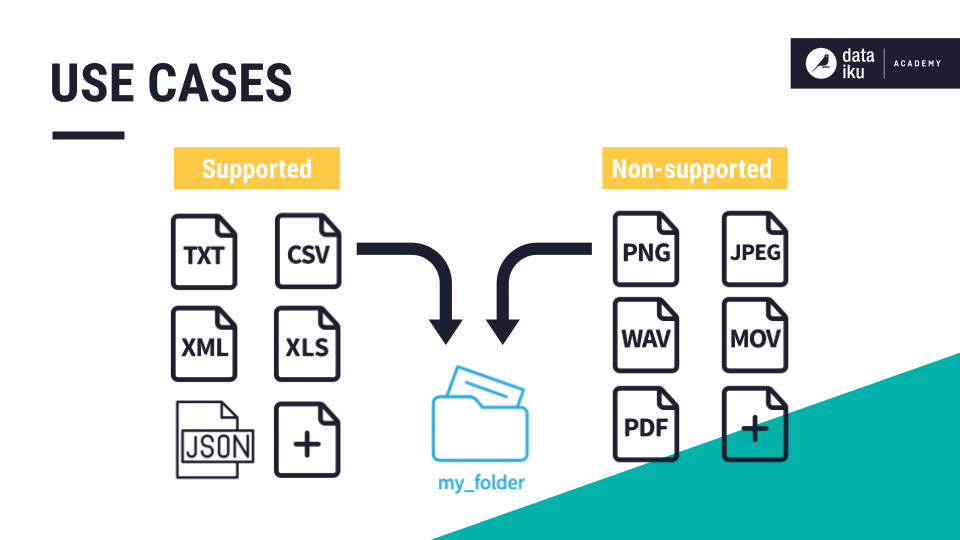
Usage in the Flow¶
You can create a folder in the Flow from the new dataset menu and choose the option for a folder. After naming it, you can drag and drop files into the folder.
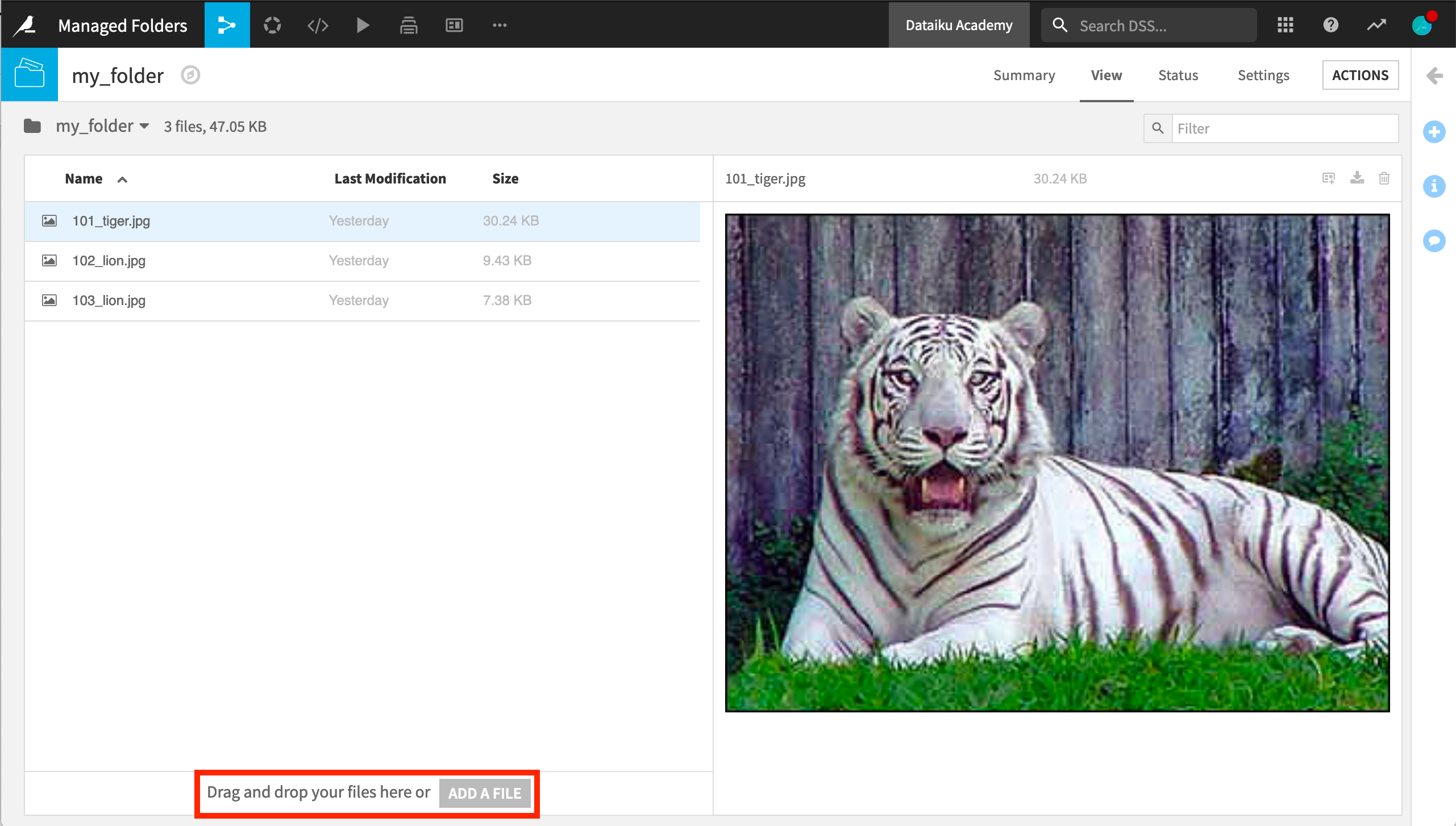
Alternatively, you can use a Download recipe, where you can provide the source and path to the file or files to be uploaded.
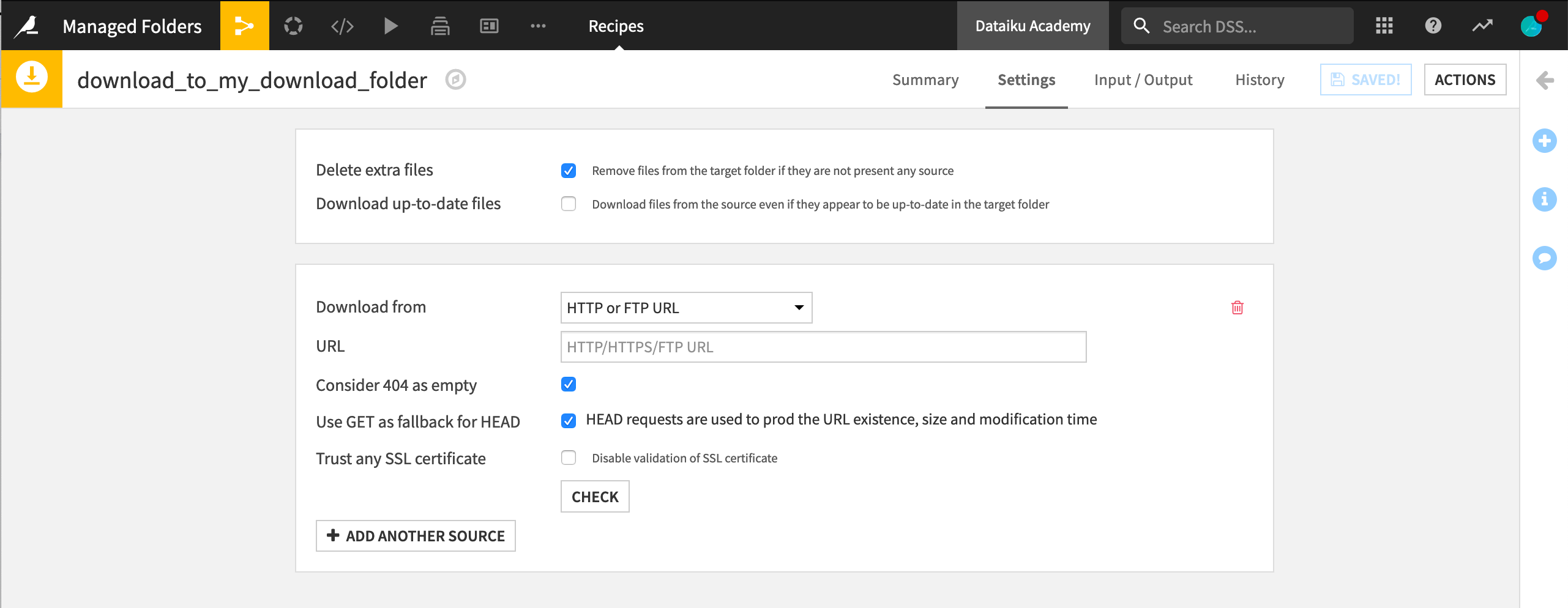
But in most cases, a managed folder stores files as the input, the output, or both, to a code recipe in the Flow. Declaring a folder as the input or output of a recipe is very similar to choosing a dataset as the input or output of a recipe.
In the recipe creation dialog, you can choose a folder as input–just as you would do for a dataset. Likewise, you can create a new folder as output–just as you would do for a dataset output.
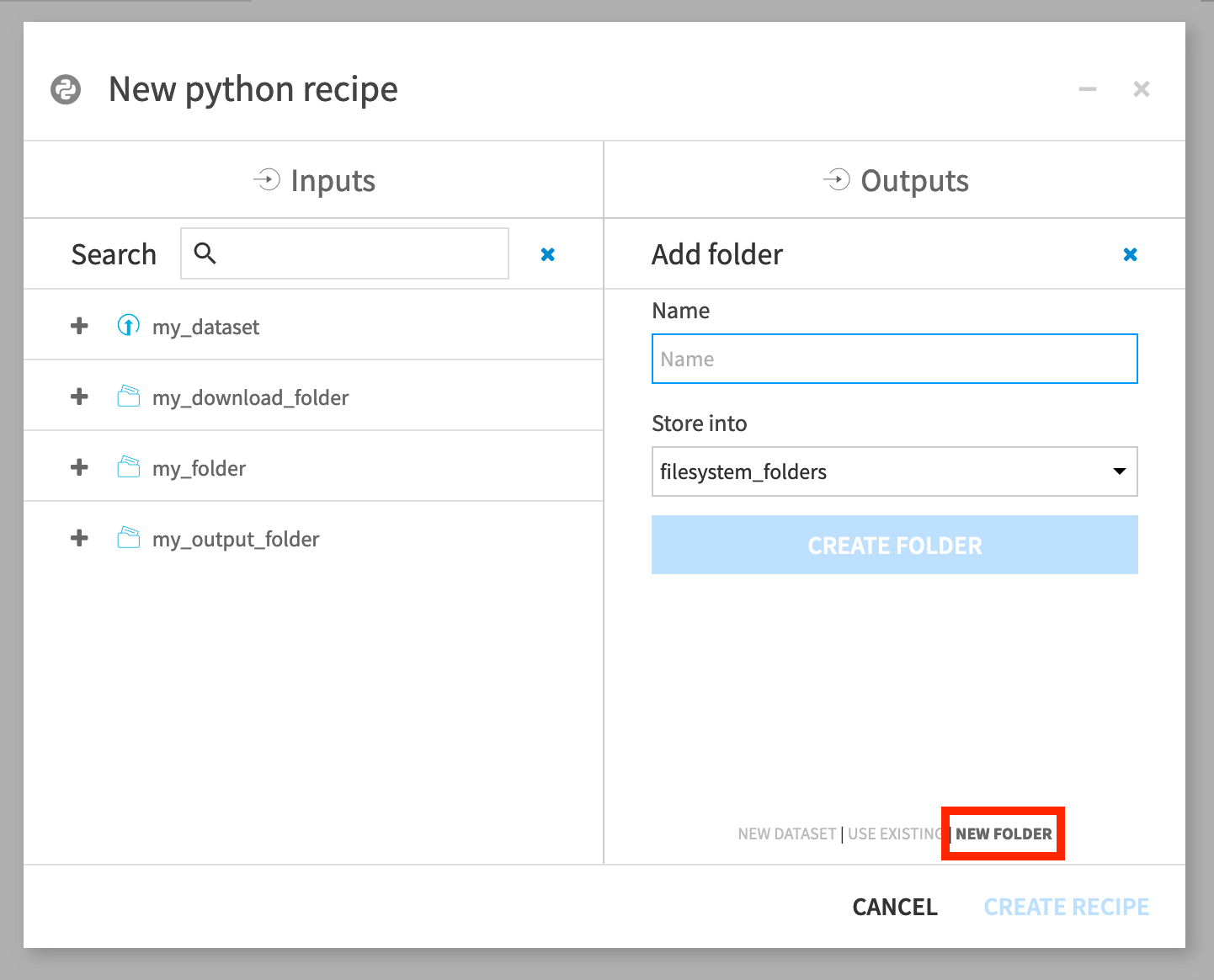
Folder Location¶
Similar to the options when the output is a dataset, you’ll have the option of choosing a storage location. With a folder though, that location must be a filesystem-like connection.
Examples of filesystem-like connections include the local filesystem, HDFS, S3, Azure, GCS, FTP, and SSH.
Managed folders that use the local filesystem are considered “local”, whereas managed folders that use an external connection are considered “non-local.”
Whether a folder is local or non-local has consequences for how to interact with it through the Dataiku API.
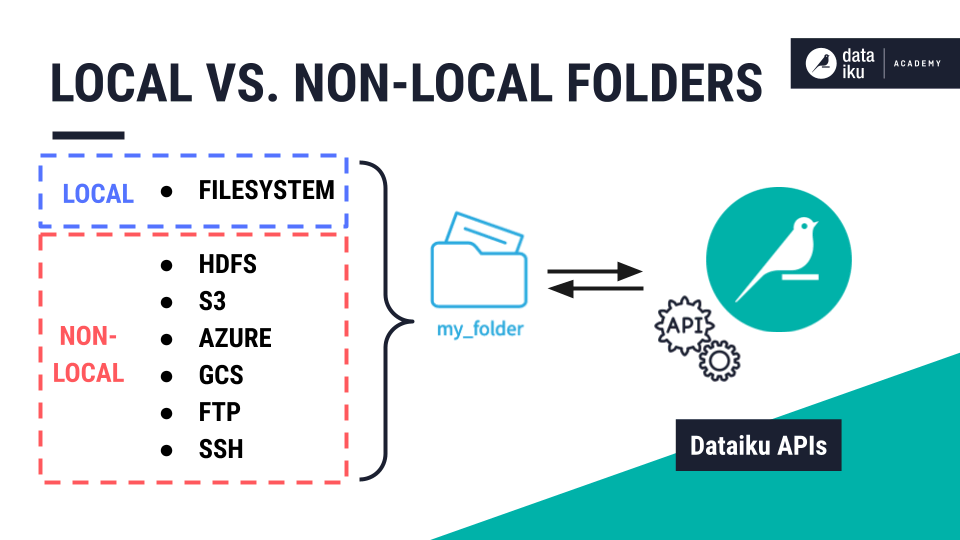
Folders + Dataiku API¶
When a code recipe has either an input or output folder, the default code includes a unique ID to reference the folder. But you can also use your given folder name.
import dataiku
handle = dataiku.Folder("folder_name")
Reading and writing files to a managed folder in a streamed fashion is the recommended method for transferring data. For this, you can use Dataiku’s stream APIs.
Stream APIs can download and upload contents to a DSS managed folder when you cannot retrieve the relative path from the Dataiku API.
For example, to read a file from a folder as a stream of bytes, use the get_download_stream() method.
# read a file in a folder
with handle.get_download_stream("myinputfile.txt") as f:
data = f.read()
To write a file to a folder, use the upload_stream() method.
# copy a local file to a folder
with open("local_file_to_upload") as f:
folder.upload_stream("name_of_file_in_folder", f)
For the specific case of local folders, you could use the get_path() method to obtain the filesystem path to the folder.
# LOCAL FOLDERS ONLY
import dataiku, os.path
handle = dataiku.Folder("folder_name")
path = handle.get_path()
# read a file from a LOCAL folder
with open(os.path.join(path, "myinputfile.txt")) as f:
data = f.read()
However, using the stream APIs whenever possible is strongly encouraged because the path API will not work for any folder on an external connection.
What’s Next?¶
You can learn more about managed folders in the product documentation.
To practice working with managed folders, you can try out the hands-on exercises for this course.