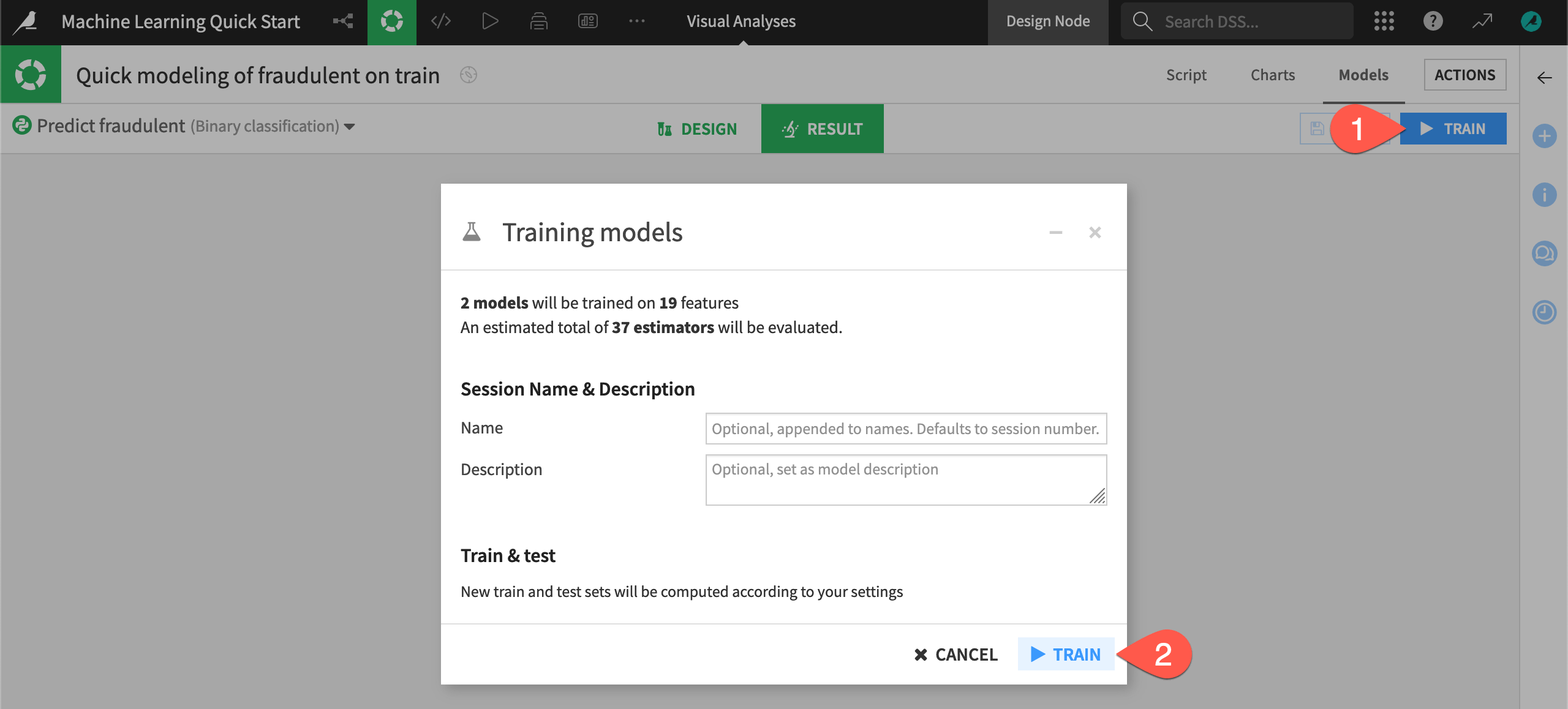Train machine learning models#
See a screencast covering this section’s steps
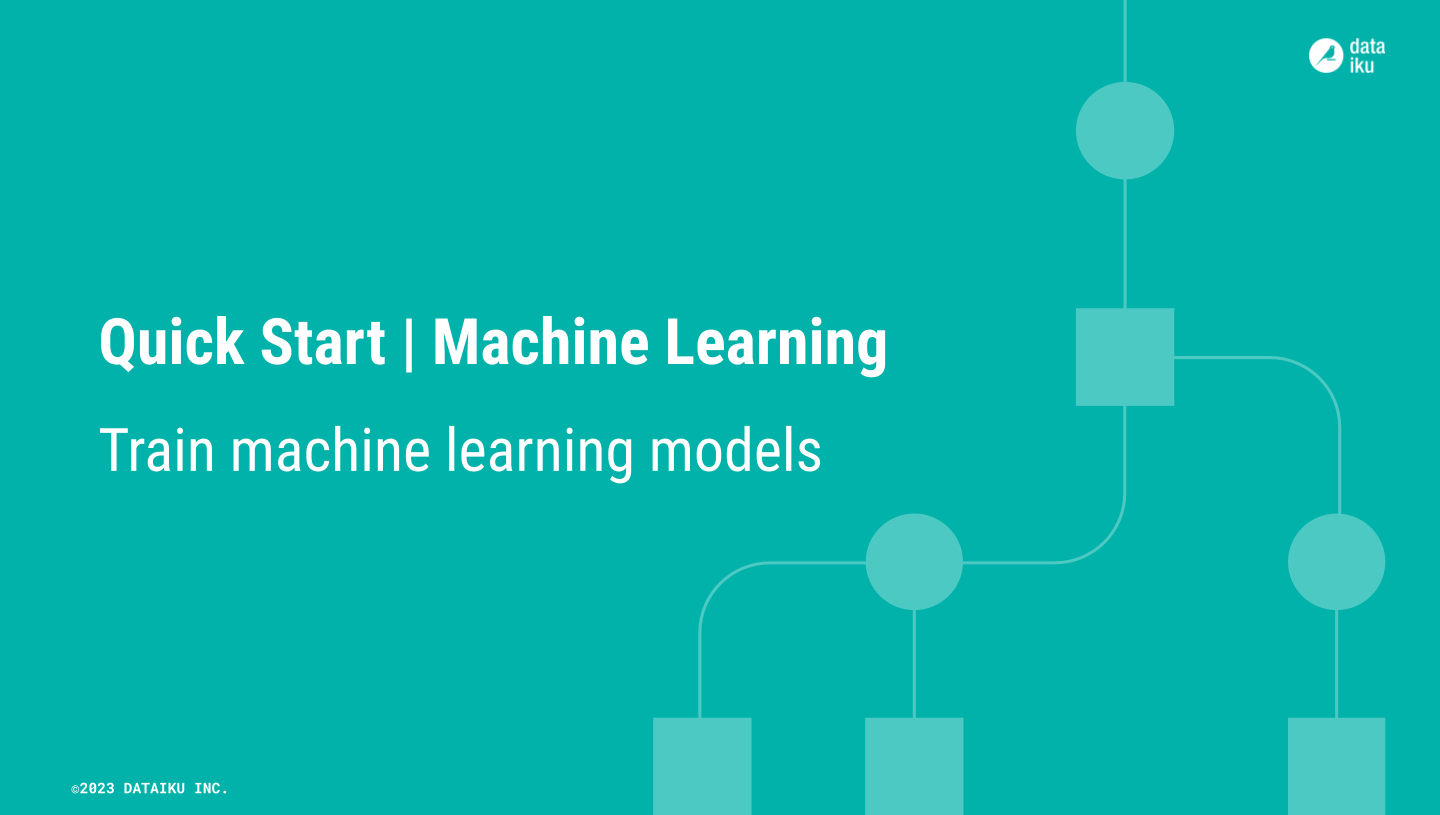
Now that the train and test data are in a separate Flow zone, you can start creating models on the training data!
Create an AutoML prediction task#
The first step is to define the basic parameters of the machine learning task at hand.
Click the top-right corner (
) of the Machine Learning Flow zone to open it.
Select the train dataset.
Navigate to the Lab (
) tab of the right side panel.
Among the menu of Visual ML tasks, select AutoML Prediction.
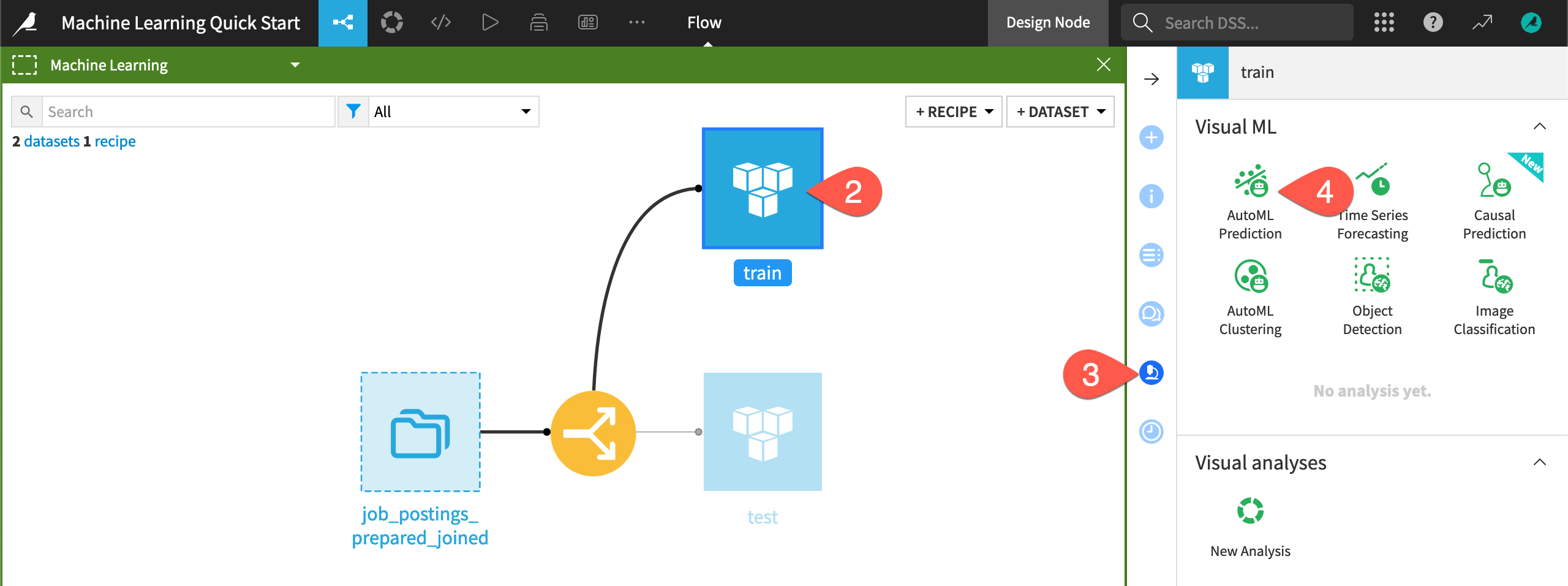
Now you need to choose the target variable and which kind of models you want to build.
Choose fraudulent as the target variable on which to create the prediction model.
Keeping the default setting of Quick Prototypes, click Create.
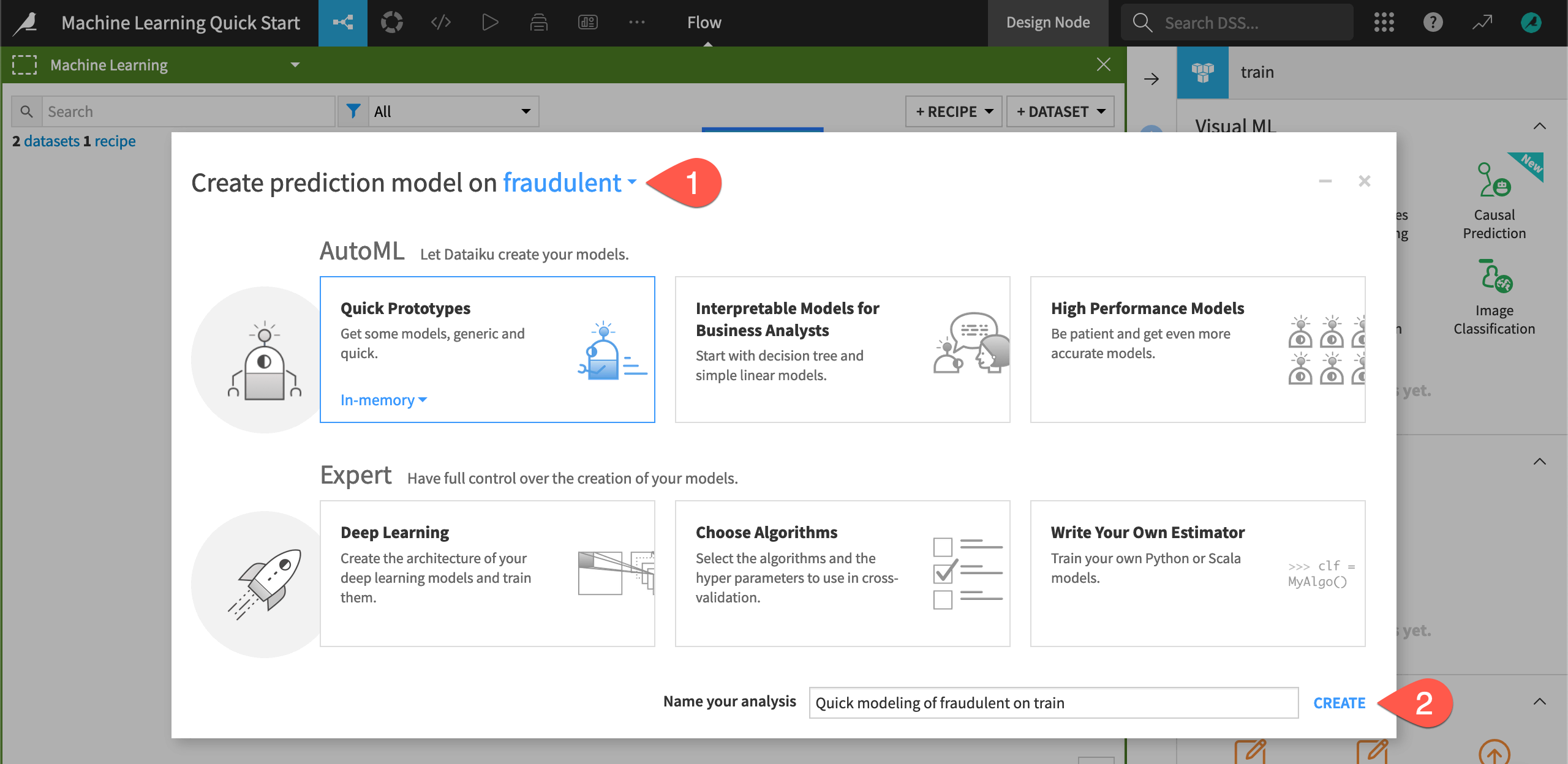
See also
In addition to AutoML Prediction shown here, you can build many other types of models in a similar manner. Among visual options, you could also build time series, clustering, image classification, object detection, or causal prediction models.
You can also mix code for custom preprocessing or custom algorithms into visual models. Alternatively, those wanting to go the full code route should explore the Quickstart Tutorial in the Developer Guide.
Train models with the default design#
Based on the characteristics of the input training data, Dataiku has automatically prepared the design of the model. But you haven’t trained any models yet!
Before adjusting the design, click Train to start a model training session.
Click Train again to confirm if necessary.