How-to | Enable quick sharing of datasets and objects#
Quick sharing allows any user to use the dataset or object in their projects without asking explicit permission. With sharing access requests enabled and Quick sharing off, users with at least read-only permissions on the project can see datasets but must request permission to use them.
To enable Quick sharing so that teammates can reuse a dataset:
From within the project, navigate to More Options (
) > Security > Shared objects panel.
Click + Add Object and choose Dataset or other type of object.
In the dropdown menu that appears, choose the dataset or object you’d like to share and then select Add.
The dataset now appears in the Shared objects panel, with some additional options and information. You can add the object to a target project, view projects it’s used in, and enable Quick sharing. To enable Quick sharing:
Next to the dataset or object you’d like to enable, toggle Quick sharing On.
Click Save in the top right.

Navigate back to the Flow. Notice an arrow (
) icon now appears on the dataset.
Note
The arrow (
) icon appears on any dataset that a user has added to the shared objects list, even if it’s not Quick shared or shared to an actual project. The icon also appears if: a user has enabled Quick sharing or a user has shared the object to other projects with managed sharing.
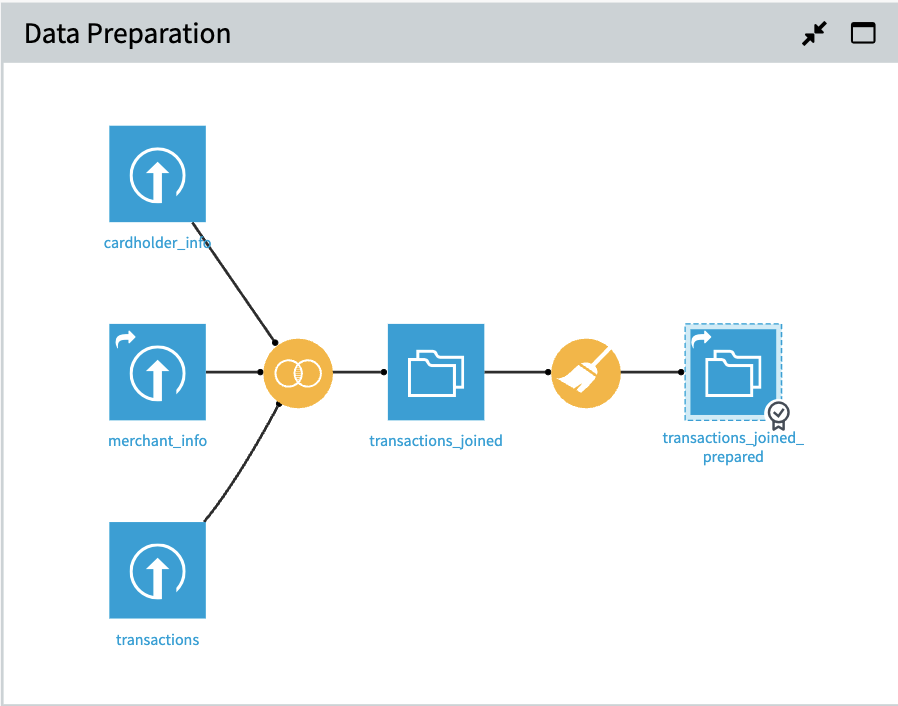
You can also turn on Quick sharing from the Flow.
Select the dataset you’d like to share in the Flow and navigate to Actions panel > Share >.
Toggle Quick sharing On.
Choose a target project to add the dataset, if desired.
Select Share.

