Concept | Workspaces#
Workspaces bring together everything you need for certain work initiatives to support clearer focus and more efficient workflows.
In Dataiku, this means that you can create centralized collections of Dataiku or external resources that you can share with a team of people for quick access.
Accessing workspaces#
You can find workspaces from the Applications menu in Dataiku. You’ll be able to see all workspaces that you belong to.
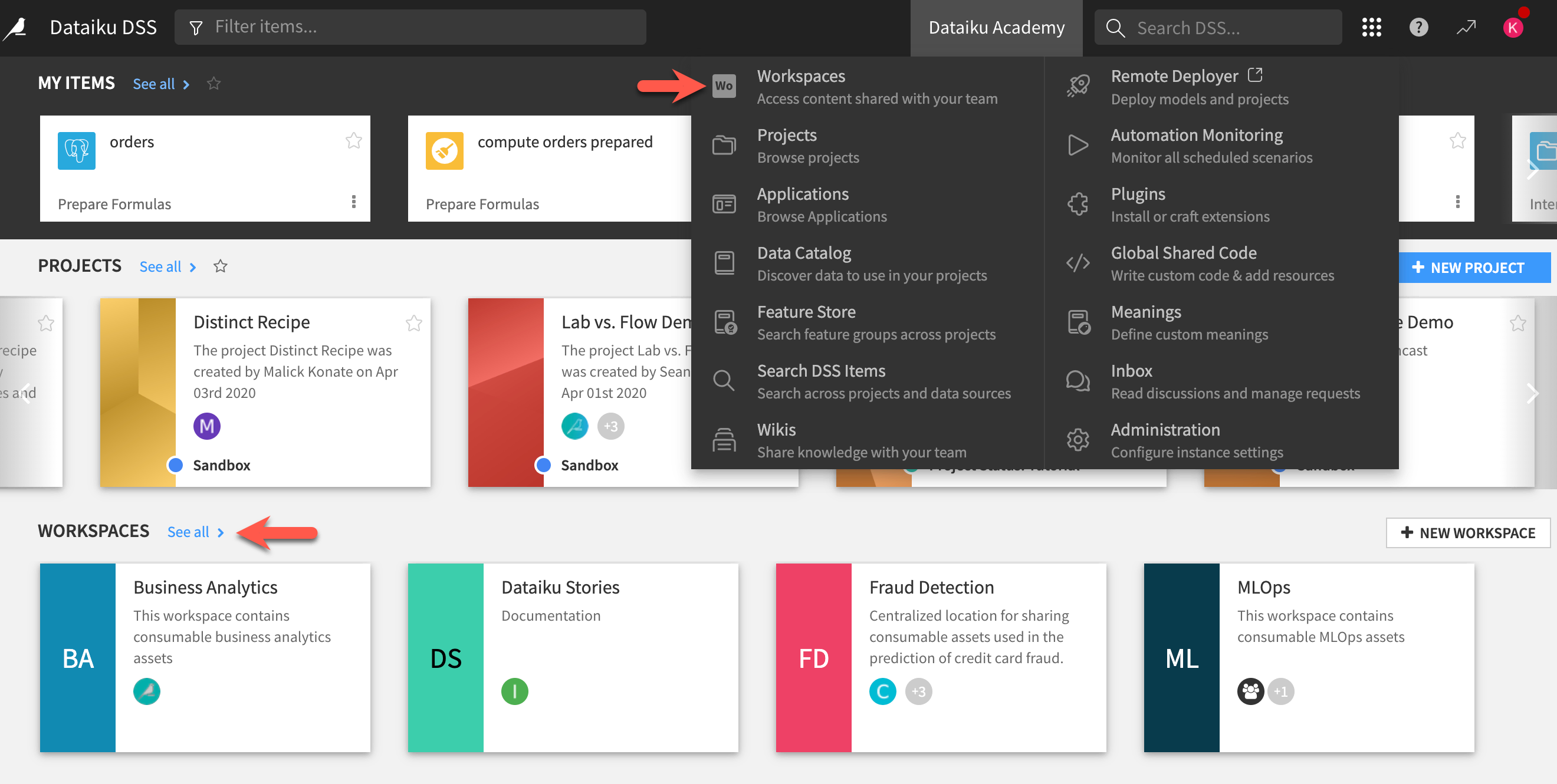
Tip
If creating and managing workspaces will be an important part of your role, you have the option of making the Workspaces dashboard your default Dataiku homepage.
To do this, click on your profile icon and go to Profile & Settings. Then, under the Homepage section, switch to the Workspaces radio button and click Save.
Workspace content#
You can create and customize workspaces from the workspace page. Titles and descriptions define all workspaces. Types of content you can add to your workspace include:
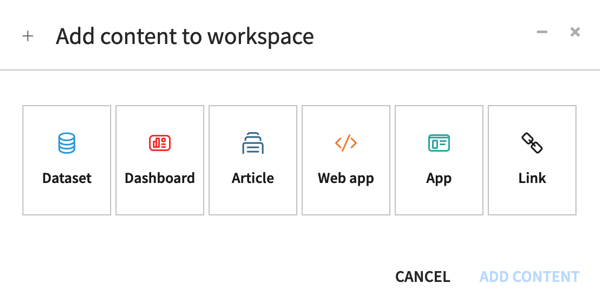
Tip
You can directly publish Flow items to workspaces from within the Flow through the Publish action.
If there are many items in your workspace, you can favorite, filter, and search for items to improve findability.
Instance-level permissions#
Recall that administrators define group permissions at the instance level.
For workspaces, instance admins should assign Create workspaces and Publish on workspaces privileges to the appropriate groups of users. These two permissions are accessible under Administration > Security > Groups.
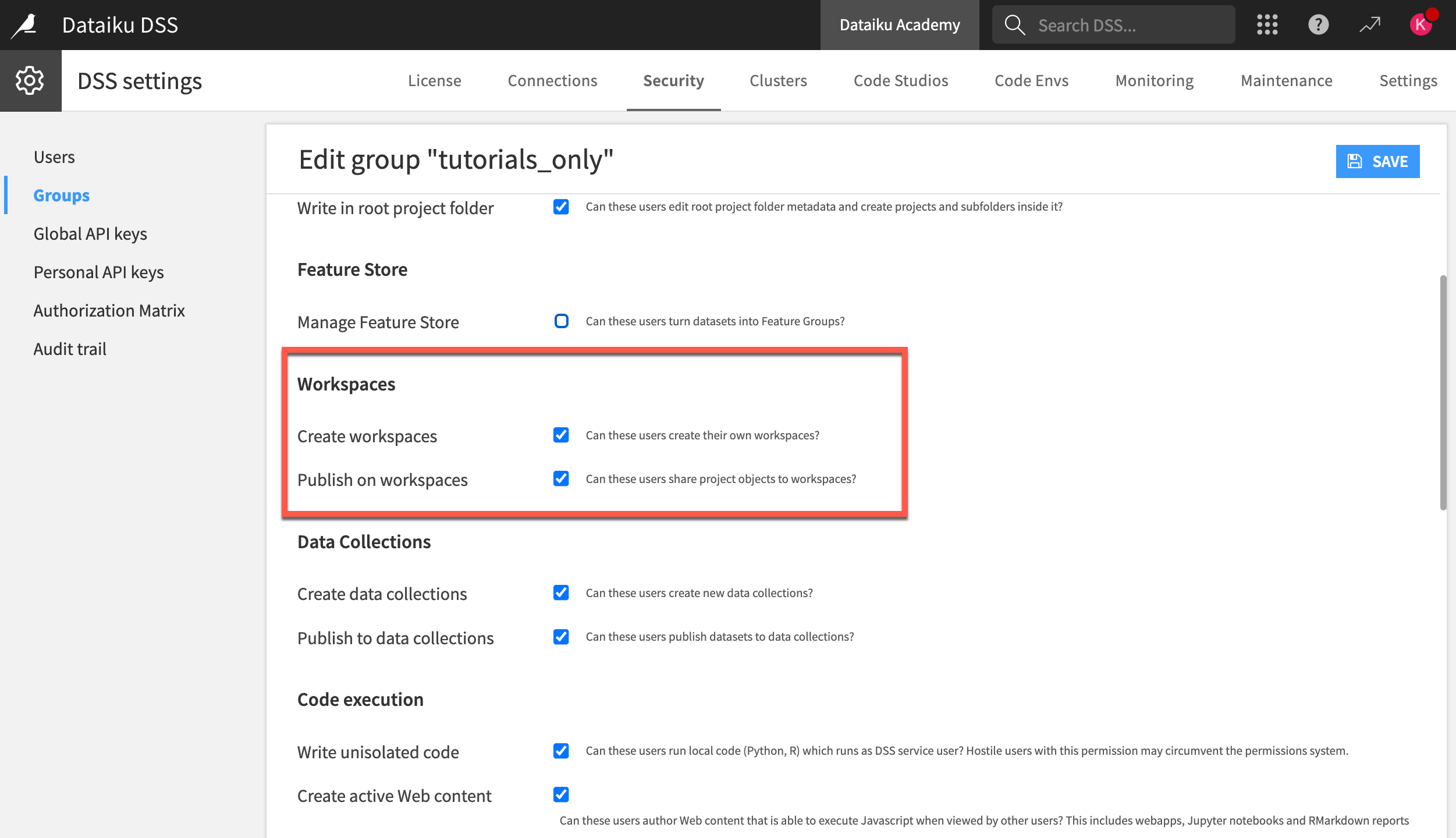
Note
Instance admins can access and administer all projects and workspaces.
Project-level permissions#
At the project level, the project admin controls the scope of access they grant to their project to any Dataiku user. Project admins should grant Publish on workspaces privileges to designated users to let them share objects in workspaces.
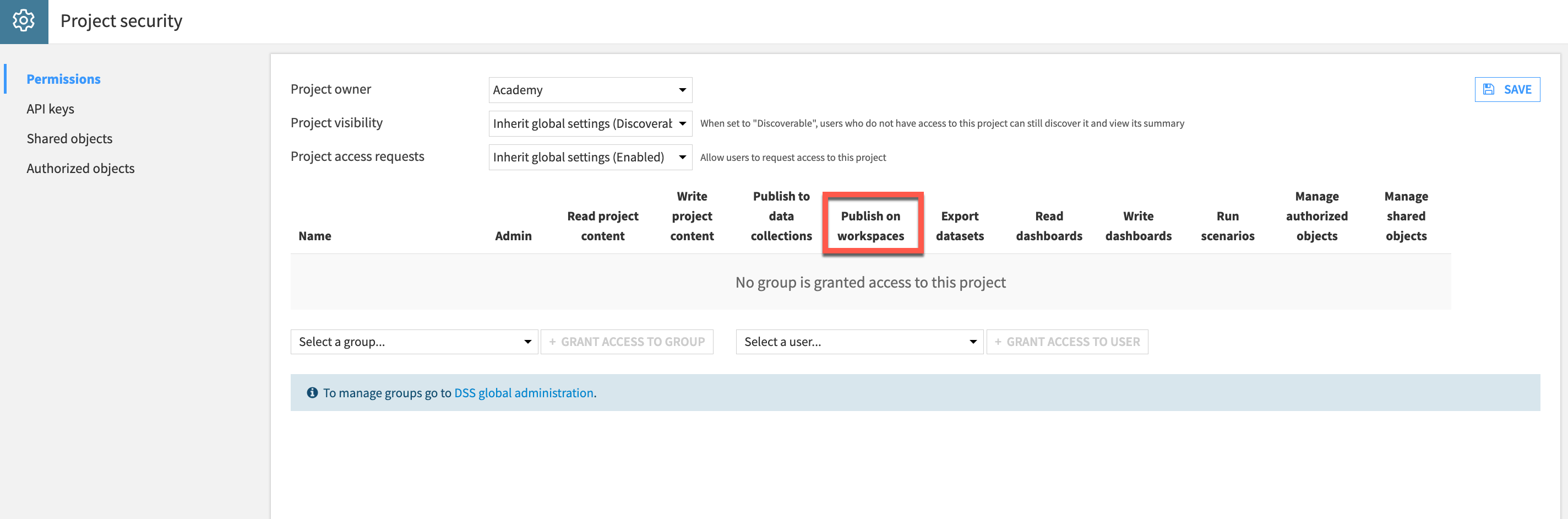
Workspace-level permissions#
Workspace administrators define workspace-level permissions. They can assign different permissions to either users or groups in the workspace.
Role |
Description |
|---|---|
Admin |
Can add/remove users and assign roles. |
Contributor |
Can contribute or remove content from projects into a workspace. They’ll need Publish on workspaces instance and project privileges to fully exercise their role. |
Member |
Has view access to whatever content has been shared into a workspace. They don’t have access to the originating projects unless a project admin has granted it. |
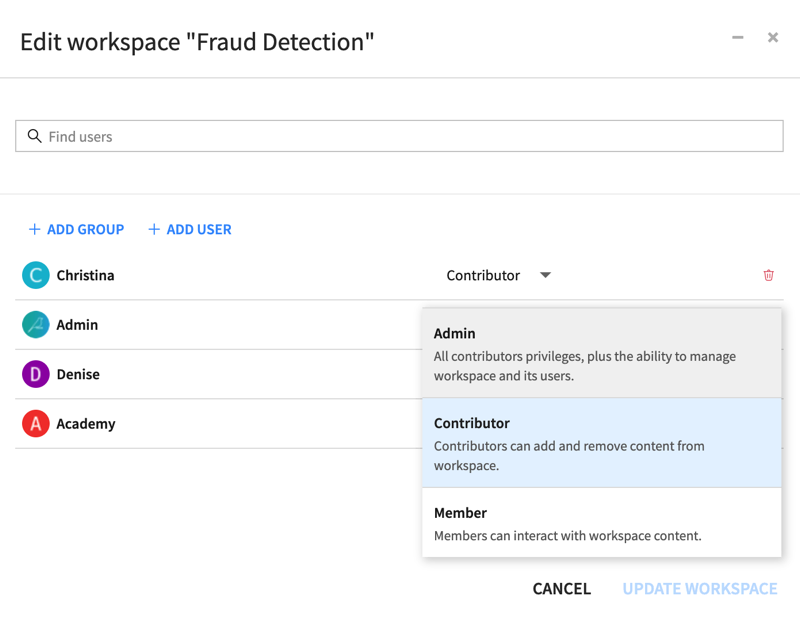
Next steps#
This article described how Dataiku workspaces enable users and teams to have easy and instant access to relevant data and analytics objects from different projects on your instance.
See also
Visit the reference documentation on Workspaces to learn more.
Tip
You can find this content (and more) by registering for the Dataiku Academy course, Collaboration. When ready, challenge yourself to earn a certification!

