FAQ | Why can’t I drag a folder into Dataiku?#
To import a collection of images or other file types/formats not supported natively by Dataiku:
Create a Managed Folder in your Flow to serve as a repository for these files.
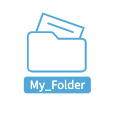
At the top of your Flow or from the Datasets page, click on the +Dataset menu and select Folder.
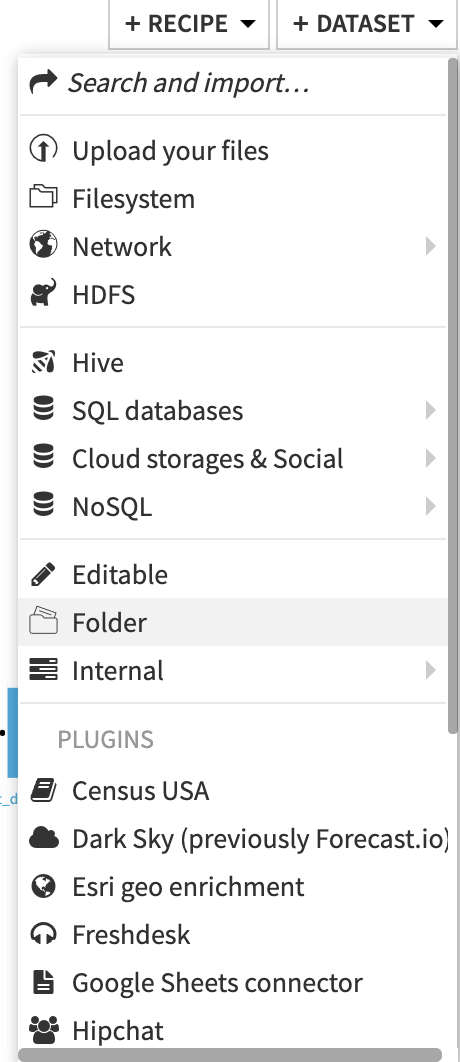
Name your folder, and select a filesystem-like location to store into. For example, you could select filesystem folders, Amazon S3, or HDFS.
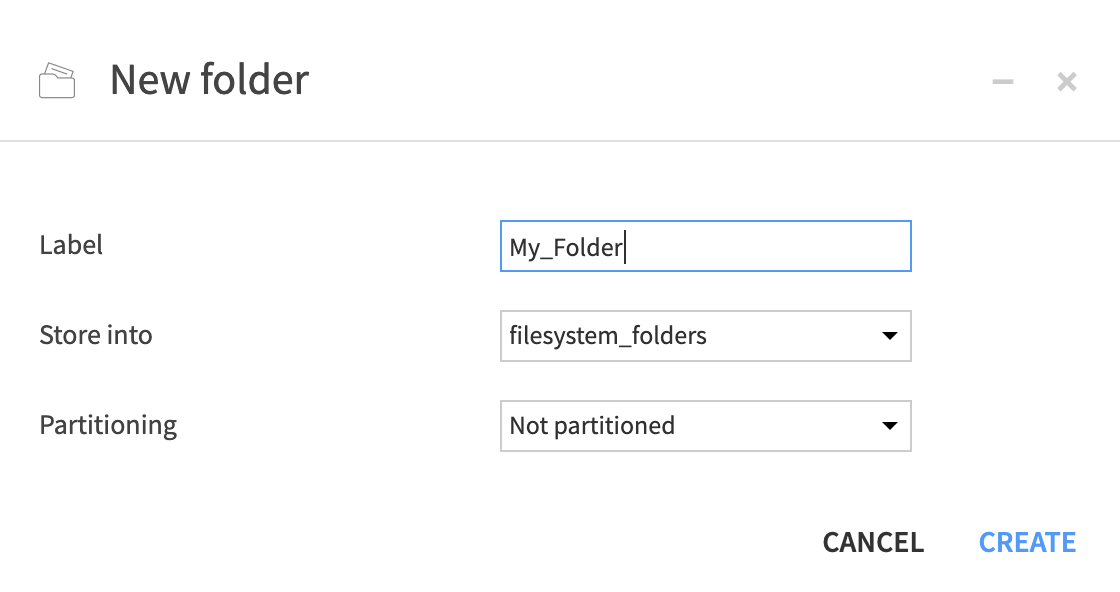
Tip
If a connection allows managed folders, it’s strongly recommended to set up naming rules for new datasets/folders, and default path/bucket if relevant, to prevent managed folders and datasets of different projects from overlapping and creating potential conflicts.
Once created, you can drag or upload files into this folder, or create additional subfolders for organization purposes. Note that this isn’t like Windows, where you can drag files directly onto the folder icon in your Flow. You must first open the Folder before dragging and dropping files into it.
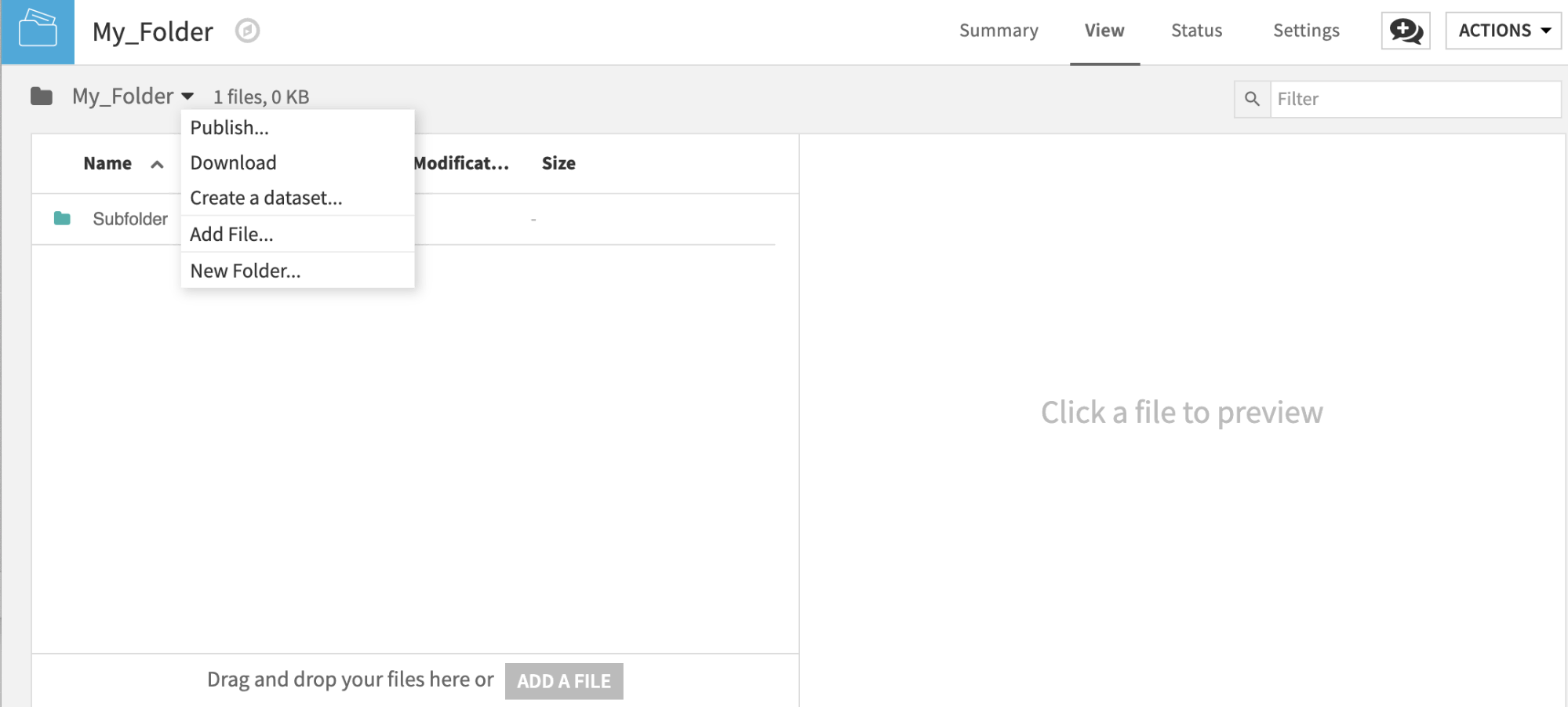
Managed folders are primarily intended to be used as input or output for code recipes (Python, R, Scala), though some visual recipes dealing with unstructured data also use managed folders as output (Export, Download). Furthermore, you can upload and download files from the managed folder using the Public REST API.
Note
You can find more information about creating and using managed folders in the reference documentation.

