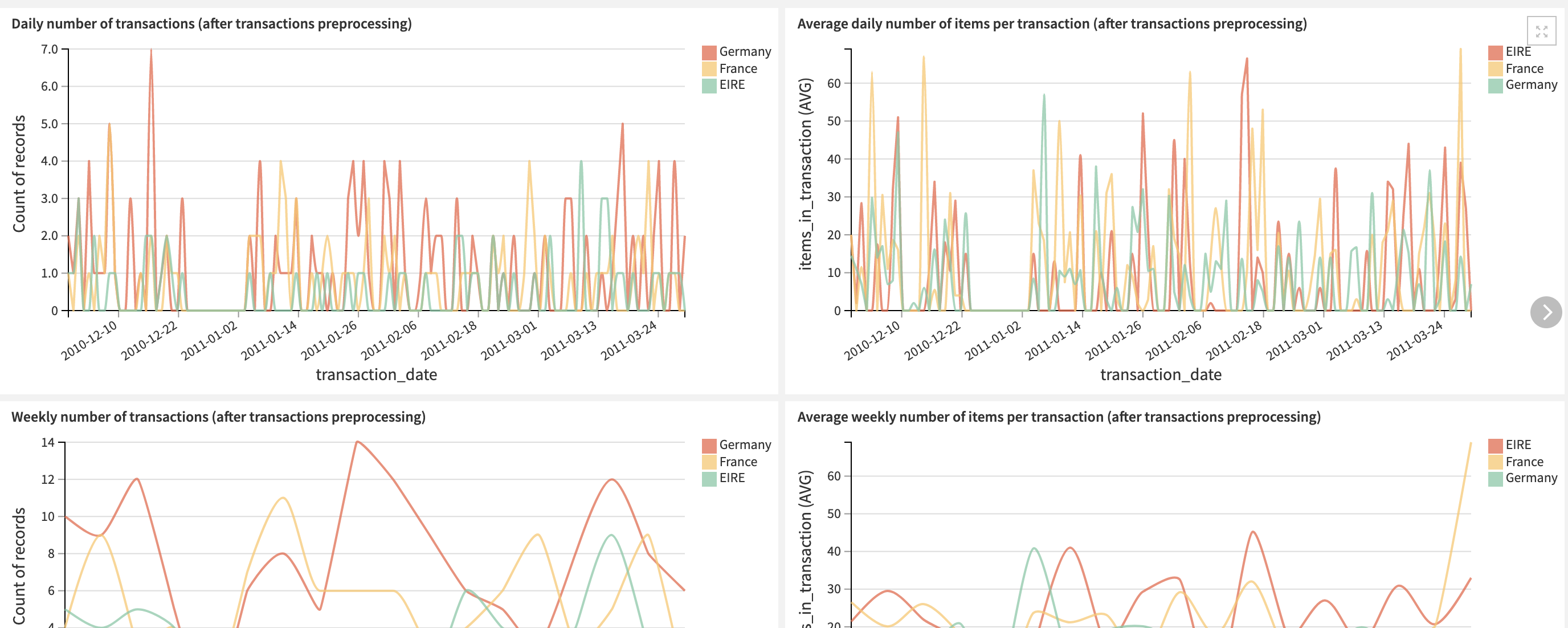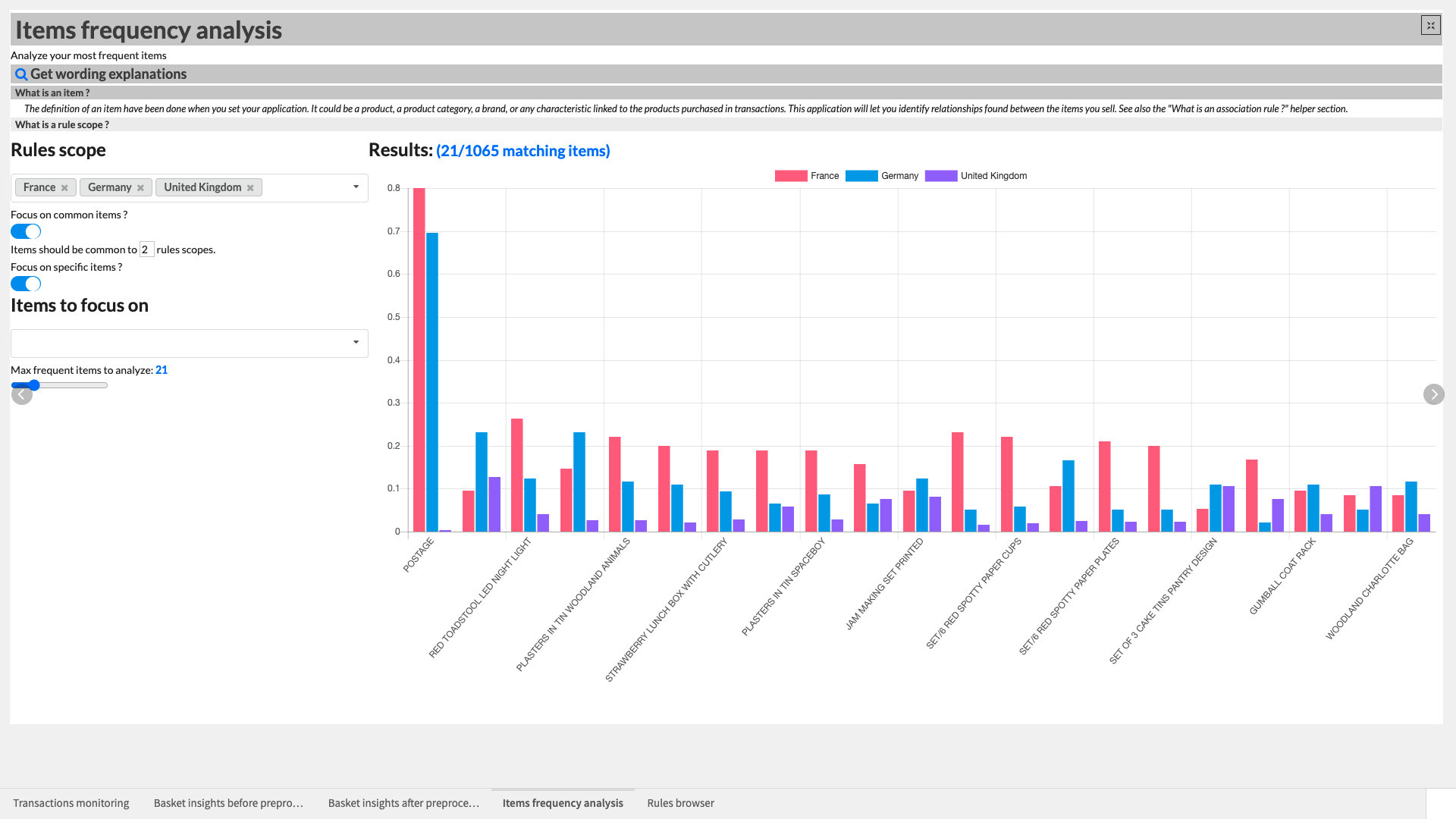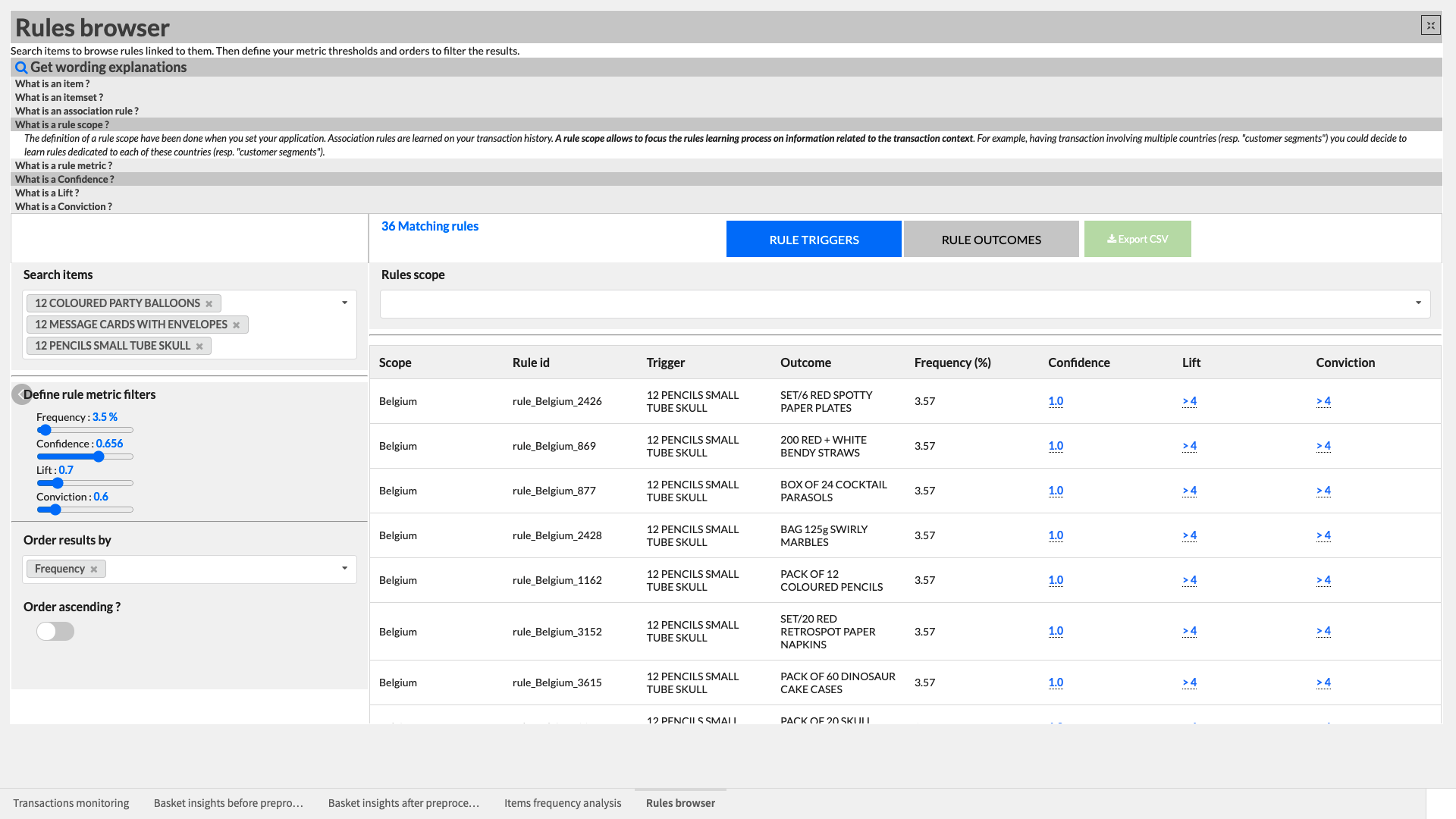Solution | Market Basket Analysis#
Overview#
Business case#
Personalization is a huge opportunity for retail and CPG businesses: 80% of companies report seeing an uplift since implementing personalization, which includes recommending relevant products to users.
Retailers use several techniques to build relevant recommendations. One of them is the market basket analysis, used by retailers to increase sales by better understanding customer purchasing patterns. It relies on the analysis of large purchase history dataset to identify products that are likely to be purchased together.
One of the most famous examples is the well-known e-commerce giant which heavily uses “frequently bought together” items on the product pages. Brick-and-mortar stores can also leverage it. For example, a sports shop could choose to place running shoes next to swimsuits based on the analysis to increase sales.
Overall, it’s a great and powerful way to generate value through several use cases: optimizing product placement both online and offline, offering product bundles deals etc. While driving additional sales for the retailer and enhancing the shopping experience for customers, market basket analysis is a key asset to make the customers build brand loyalty toward the company.
The Solution consists of a data pipeline that computes association rules, identifies product recommendations for customers, and in doing so, opens up a wide range of product and purchasing analyses. Analysts can input their own data and surface the outputs in a dashboard or interactive webapp to analyze their organization’s own transaction data. Data scientists should use this Solution as an initial building block to develop advanced analytics / support decision making. Dataiku can offer roll-out and customization services on demand.
Installation#
From the Design homepage of a Dataiku instance connected to the internet, click + Dataiku Solutions.
Search for and select Market Basket Analysis.
If needed, change the folder into which the Solution will be installed, and click Install.
Follow the modal to either install the technical prerequisites below or request an admin to do it for you.
From the Design homepage of a Dataiku instance connected to the internet, click + New Project.
Select Dataiku Solutions.
Search for and select Market Basket Analysis.
Follow the modal to either install the technical prerequisites below or request an admin to do it for you.
Note
Alternatively, download the Solution’s .zip project file, and import it to your Dataiku instance as a new project.
Technical requirements#
To use this Solution, you must meet the following requirements:
Have access to a Dataiku 13+* instance.
To benefit natively from the Solution, your transaction data (see Data requirements) should be in one of the following connections:
Snowflake
Google Cloud Platform: BigQuery + GCS (You need both if you want to leverage BigQuery).
Azure: Azure Blob Storage
PostgreSQL
Microsoft SQL server (Dates must be mandatorily stored with ISO-8601 or RFC 822 formats if you work with this storage).
A Python 3.9 code environment named
solution_market-basket-analysiswith the following required packages:
mlxtend==0.18.0
dateparser==1.0.0
regex==2022.3.2
flask==2.2.2
Werkzeug==2.3.7
Required core packages versions for this code env are:
pandas==1.1.5
Data requirements#
The Dataiku Flow was initially built using publicly available data. However, we intend for you to use this project with your own data, which you can upload using the Dataiku app. Having a transactional historical dataset is mandatory to run the project and each row of the dataset should comprise:
Column |
Description |
|---|---|
Description |
Describes the item and is later used as the item identifier. |
InvoiceNo |
Serves as the transaction identifier. |
InvoiceDate |
Contextualizes the purchase of an item, within a transaction, on a given date. |
CustomerID (in transactions_dataset only) |
Incorporates customer data. |
Country (in transactions_dataset only) |
Contextualizes transactions on where they occurred. |
Workflow overview#
You can follow along with the sample project in the Dataiku gallery.
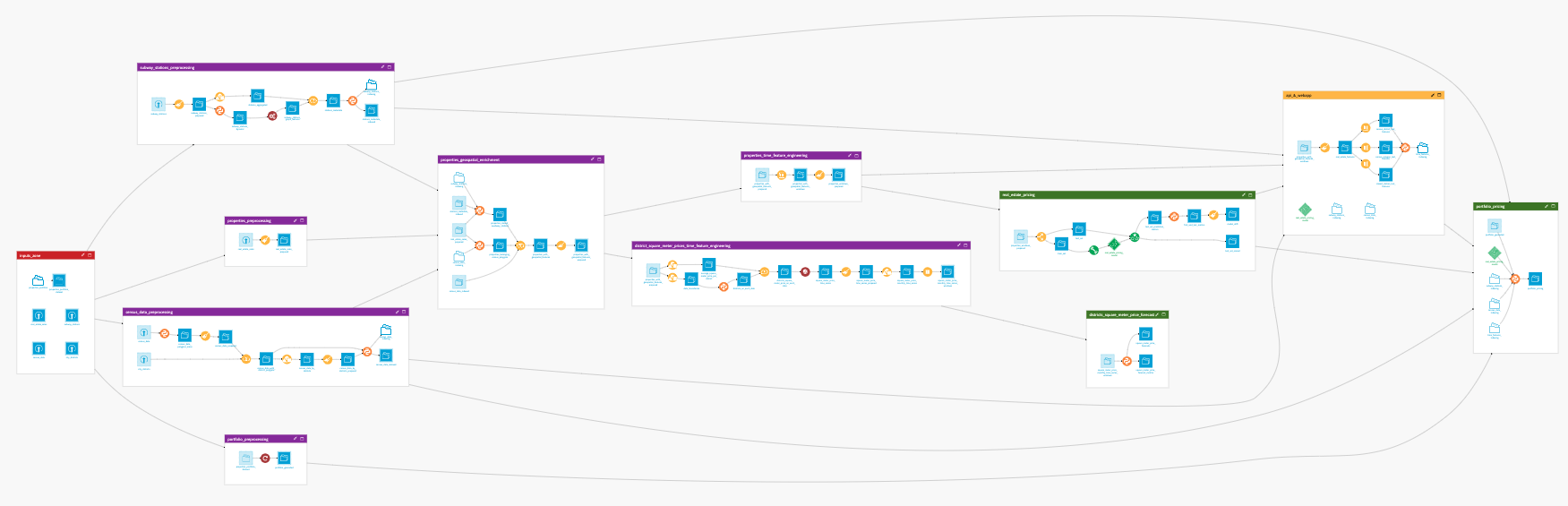
The project has the following high level steps:
Connect your data as an input and select your analysis parameters via the Dataiku app.
Ingest and pre-process the data to be compatible with the association rules computation.
Compute the association rules and filter the most relevant rules for better consumption downstream.
Identify products to recommend to customers based on their past transactions.
Interactively visualize the most frequently bought items, and the products associated with them for smarter product recommendations.
Walkthrough#
Note
In addition to reading this document, it’s recommended to read the wiki of the project before beginning to get a deeper technical understanding of how this Solution was created and more detailed explanations of Solution-specific vocabulary.
Plug and play with your own data and parameter choices#
To begin, you’ll need your own instance of the Dataiku app associated with this Solution.
From the waffle (
) menu of the Design node’s top navigation bar, select Dataiku Apps.
Search for and select the application with the name of this Solution.
Then, click Create App Instance.
Once you have created a new instance, you can walk through the steps of the app to add your data, and select the analysis parameters to run.
In the Inputs section of the app, reconfigure the connection parameters of the Flow. By default, the Solution works with datasets in a filesystem connection. To connect the Solution to your own transaction data, you will need your admin to inform you on your connection type and schema to be input into the app parameters. Once completed, the Reconfigure button will rebuild the full Flow to work with your data. Following reconfiguration, you can refresh the webpage and search for and test the transaction dataset.
Once you have uploaded your data, the data needs to be preprocessed before association rules are identified. Within the Transactions preprocessing section of the app, you can define how you want your transactions dataset to be transformed. Specifically, it’s here where you can map the schema of your input transaction dataset to the Solution defined scheme (See Data requirements section above). Additionally, you can filter the data by a specified period of time, clarify how the dates are formatted, and filter transactions based on a minimum number of items purchased.
With your data filtered and formatted correctly, you’re ready to move to Association rules computation to define the parameters linked to the association rule learning process. You can apply a more detailed rules process by selecting Compute refined rules and inputting the desired rules scope (for example Country). The remaining parameters of this section allow you to define how to calculate association rules (minimum number of transactions to be considered, itemset frequency) and filtering (confidence, lift, and conviction thresholds).
To recommend items to customers, you need to set several parameters in the Customers recommendations section. First and foremost, you have to define prioritization for rules metrics to apply to customers (that is, confidence, lift, conviction, or support). You can also filter customer transaction dates and set a maximum number of transactions per customer to keep in the analysis.
The Solution offers two final sections to make the Dataiku app more production ready. The Build specific Flow parts section allows you to only build the parts of the Solution that are relevant based on your specific needs at the moment (that is, if you only want to rebuild customer recommendations, you shouldn’t need to build the whole Flow again). The Automation section activates pre-built scenarios to refresh the project with new data over time.
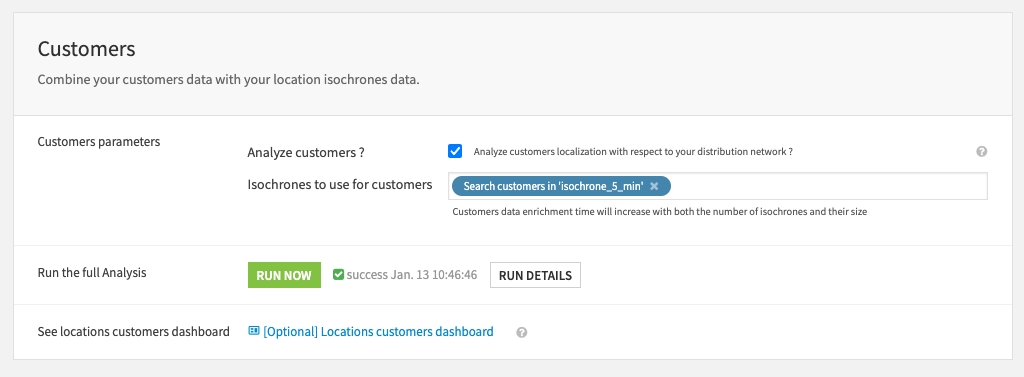
Once you’ve built all elements of the Dataiku app you can either continue to the Project View to explore the generated datasets or go straight to the dashboards and webapp to visualize the data. If you’re mainly interested in the visual components of this pre-packaged Solution, feel free to skip over the next section.
Under the hood: The Dataiku app’s underlying Flow#
The Dataiku app is built on top of a Dataiku Flow that has been optimized to accept input datasets and respond to your select parameters. Let’s quickly walk through the different Flow zones to get an idea of how this was done.
Flow zone |
Description |
|---|---|
inputs |
Contains a single dataset which is populated by ingesting the transactions table defined in the Inputs section of the app. By default it contains a publicly available dataset we’ve provided. |
transactions_preprocessing |
Looks a bit intimidating but is, in reality, a series of visual steps that clean the data and filter it based on the parameters set in the Dataiku app. It outputs the transactions_preprocessed dataset which is used for association rules computation. |
association_rules_computation |
Generates all learned association rules between items based on the transaction history and defined app parameters. The resulting 5 datasets represent the learned association rules, identified itemsets (products bought together), consequences, antecedents, and a general summary. The project wiki goes into great detail on the different datasets and their contents. As you will see when exploring the output datasets generated by the association rules computation, it’s possible to have a large amount of learned rules. It’s therefore important to filter the most relevant rules based on self-defined thresholds. As a reminder, you can filter rules based on four metrics selected in the Dataiku app.
|
recommendations_preprocessing (Dedicated to creating recommendations based on the association rules we’ve chosen to use) |
Uses the filtering parameters set in the Dataiku app to filter on transactions dates before computing all the distinct purchased items, identifying unique customers, and applying association rules to identify all the associated items that each customer could have purchased based on what they did purchase. This zone results in two product-oriented outputs: (1) repeat purchases candidates and (2) cross-sell candidates. |
cross_sales_recommendations (Dedicated to creating recommendations based on the association rules we’ve chosen to use) |
Identifies products that are likely to be purchased together based on the association rules learnings so that you can personalize recommendations of products online and place strongly associated items close together in physical stores. |
repeat_purchase_recommendations (Dedicated to creating recommendations based on the association rules we’ve chosen to use) |
Also identifies products using association rules but in this case it focuses on items that are likely to be re-purchased. This enables tailoring promotions and marketing for your existing customer base. |
webapp_zone |
Isolates the datasets required for the backend of this Solution’s webapps. |
A short note on automation#
It’s possible to automate the Flow of this Solution based on new data, a specific time, etc. via the Project Setup. You can tune all trigger parameters in the Scenarios menu of the project.
Additionally, you can create reporters to send messages to Teams, Slack, email, etc. to keep your full organization informed. You can also run these scenarios ad-hoc as needed. You can find full details on the scenarios and project automation in the wiki.