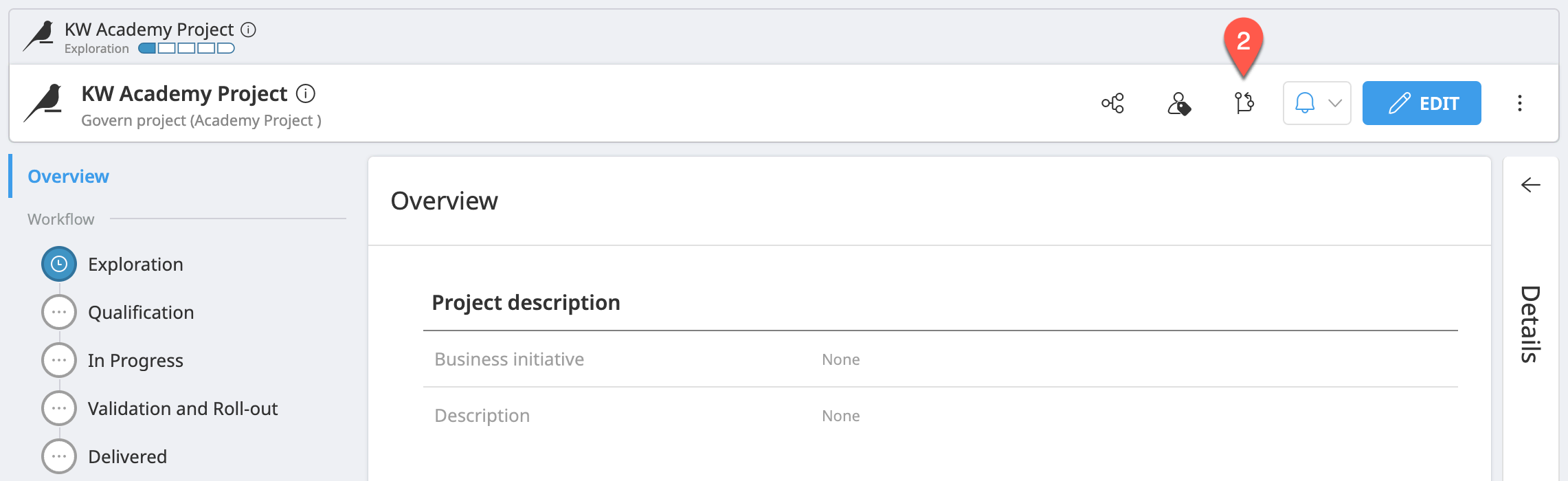How-to | Switch artifact templates (blueprint versions)#
Add the migration#
Templates, or blueprint versions, determine how artifacts are structured. Sometimes, you may want to change an artifact’s structure. Administrators can do this by creating a template migration.
Navigate to the Blueprint Designer and select the relevant artifact blueprint.
Switch to the Migrations tab.
Click Create New Migration and give it a name.
Choose the blueprint version source (the blueprint version from which you will migrate).
Choose the blueprint version target (the blueprint version to which you will migrate).
Click Create.
Once you are in the editing page, you can script the migration.
Apply the migration#
To apply the migration that you have scripted:
Open the artifact that you want to restructure. This could be a Govern project, for instance.
In the artifact header, click the template migration (
) icon. Note that only users with Admin artifact permissions can see this icon.
Select your migration, and save.