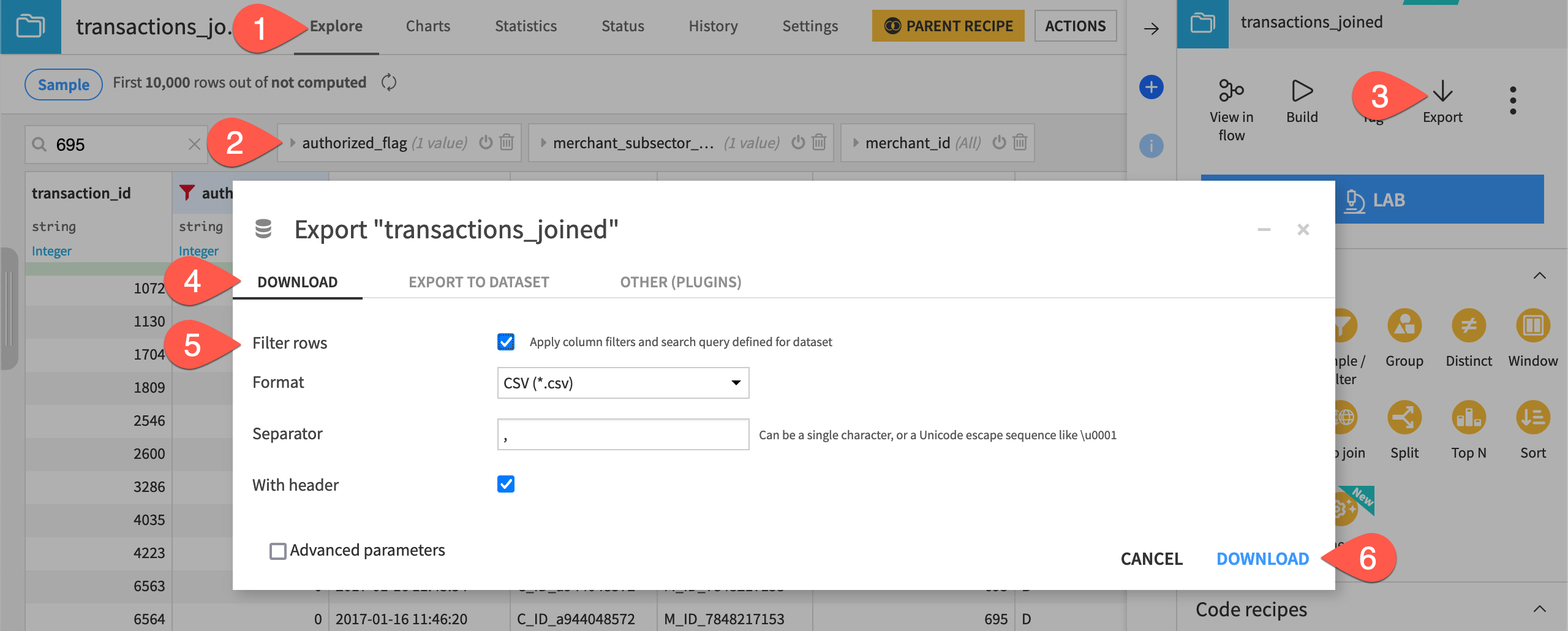How-to | Export a filtered dataset#
Dataiku enables you to export a dataset retaining filters that you have created in the Explore tab — without creating a separate Prepare or Sample/Filter recipe.
Note
You’ll need an instance of Dataiku 11.3+ to use this feature.
Navigate to the Explore tab of a dataset.
Click on a column header, and choose Filter, and apply the desired filters to the column.
Near the top right, click Actions and then Export.
Choose the Download, Export to Dataset, or Other (Plugins) tab to determine how to export the data.
Click Filter rows to retain the applied filters to the exported data.
Click Download, Create Dataset, or Export depending on the kind of export chosen in step 4.