Reference | Managing containerized execution configurations#
The Usage & Monitoring panel of the Launchpad lists the containerized execution configurations.
Dataiku provides certain default configurations according to your elastic AI quota. However, the space admin can create specific configurations by clicking + Add Configuration in the following situations:
Create a configuration larger than the default options. This can be the case if you have purchased compute credits that enables to access compute above your elastic AI quota.
Restrict access to certain configurations to specific user groups. To do that, set Usable by to Allowed, and then select the allowed groups. Note that the default configurations have no restrictions.
Restrict access to certain workload types (user code or visual recipe or both).
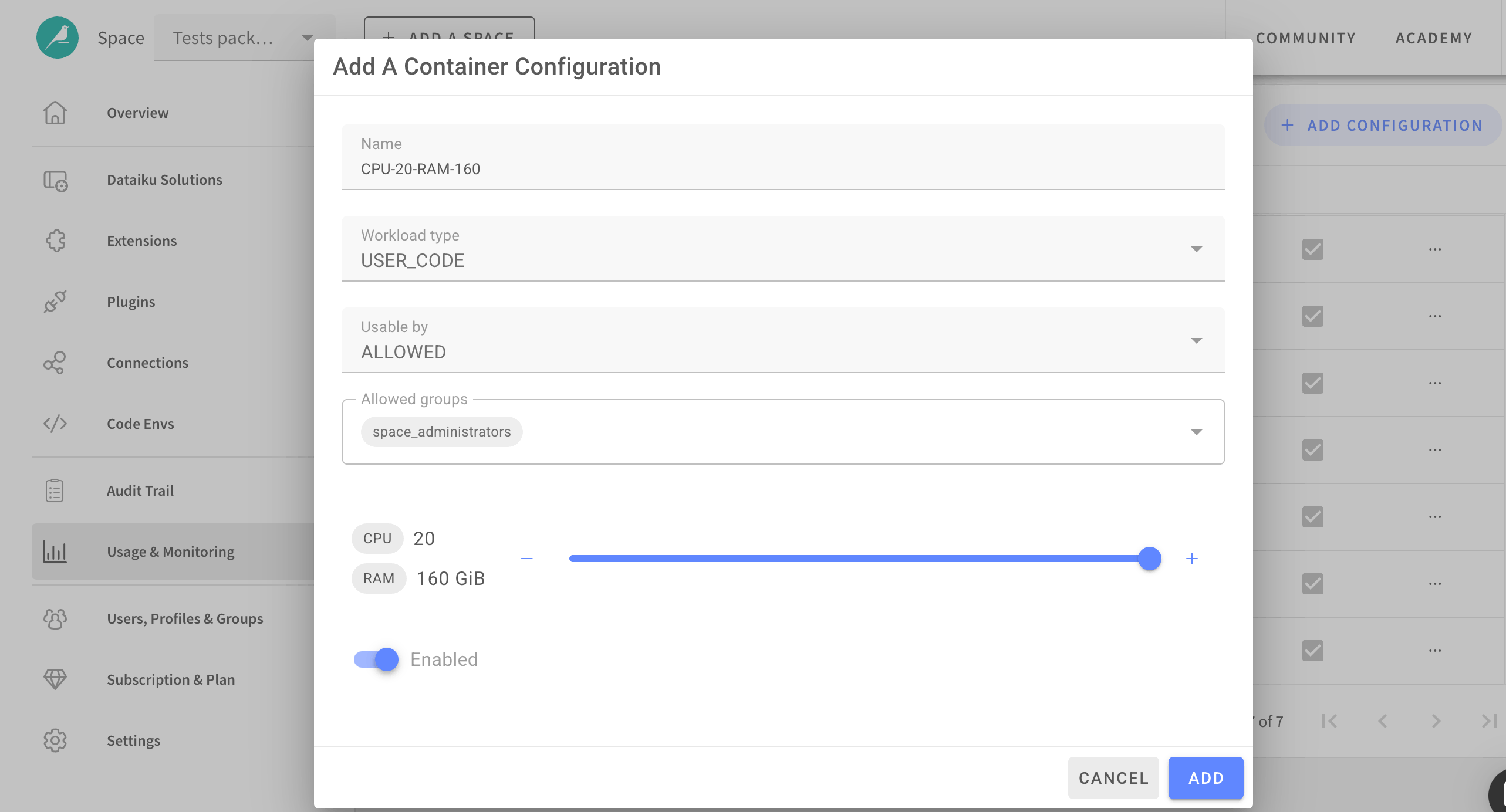
Note
The following rules determine the maximum CPU / RAM number:
If you don’t have compute credits available at the time of the configuration, then the elastic AI quota defines the maximum.
If you do have compute credits available at the time of the configuration, then the maximum is the maximum that Dataiku Cloud can offer: 46 vCPUS / 368 GiB RAM. Please open a support ticket if you need more.
Tip
Users will choose a configuration based on its name. Hence, a good practice is to standardize the configuration name in a self-describing manner, such as CPU-$NUMBER-RAM-$NUMBER with RAM in GiB.

