How-to | Export and import blueprint and blueprint versions#
It’s possible to reuse and share blueprints and blueprint versions using the import and export functions in Dataiku Govern. Administrators can do this in the Blueprint Designer.
Exporting#
Open the blueprint in the Blueprint Designer.
Click on the vertical dot menu next to Edit Blueprint.
Select Export this blueprint.
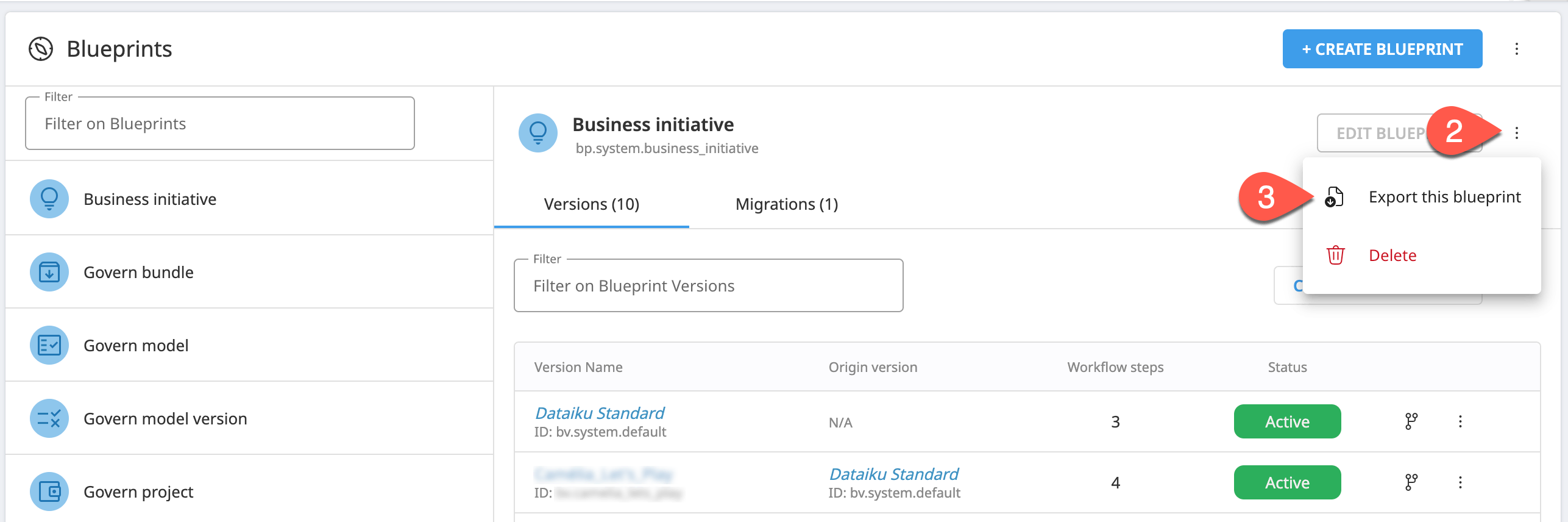
Open the blueprint in the Blueprint Designer.
Click on the vertical dot menu in the relevant blueprint version row.
Select Export version.
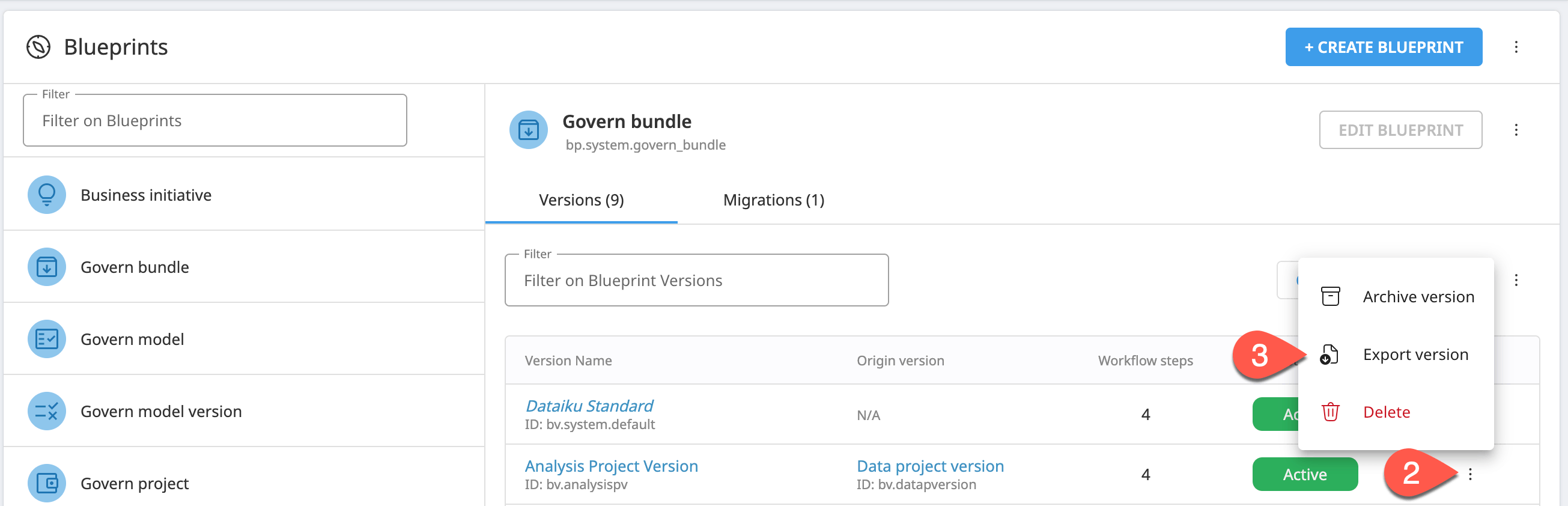
You can then copy the JSON content to paste into the import configuration, or you can download the JSON file.
Importing#
Open the blueprint in the Blueprint Designer.
Click on the vertical dot menu next to + Create Blueprint.
Select Import new blueprint.
Copy-paste or upload the blueprint JSON content.
Select Confirm.
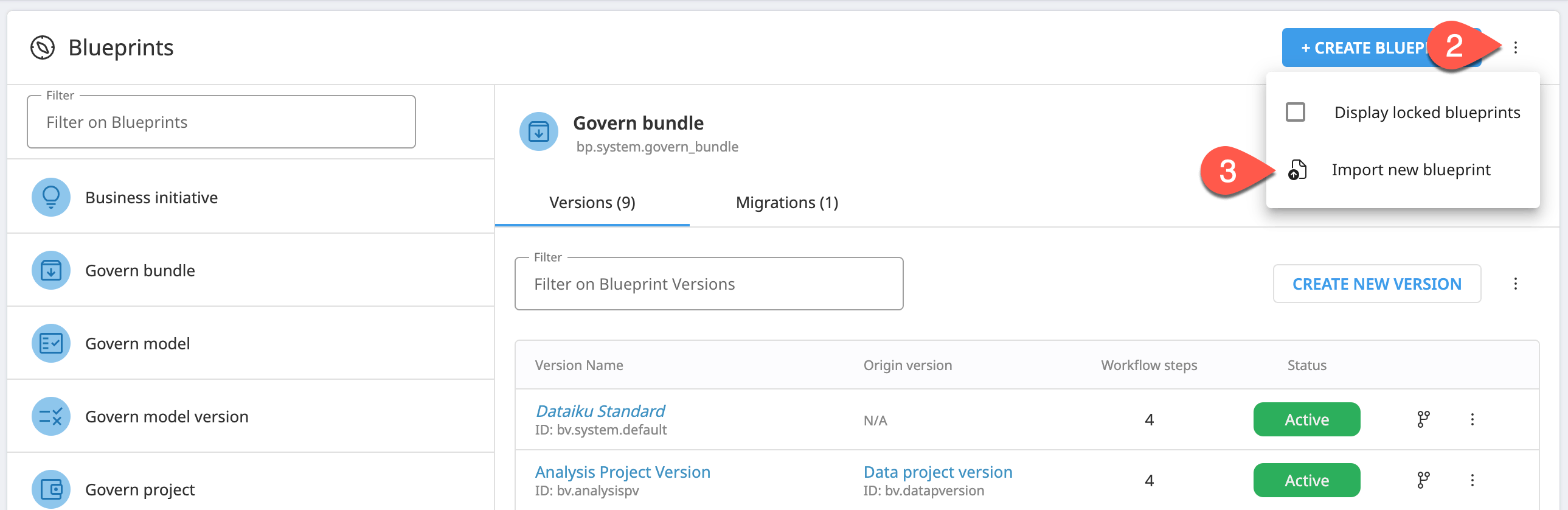
Open the blueprint in the Blueprint Designer.
Click on the vertical dot menu next to Create New Version.
Select Import new version.
Copy-paste or upload the blueprint version JSON content.
Select Confirm.
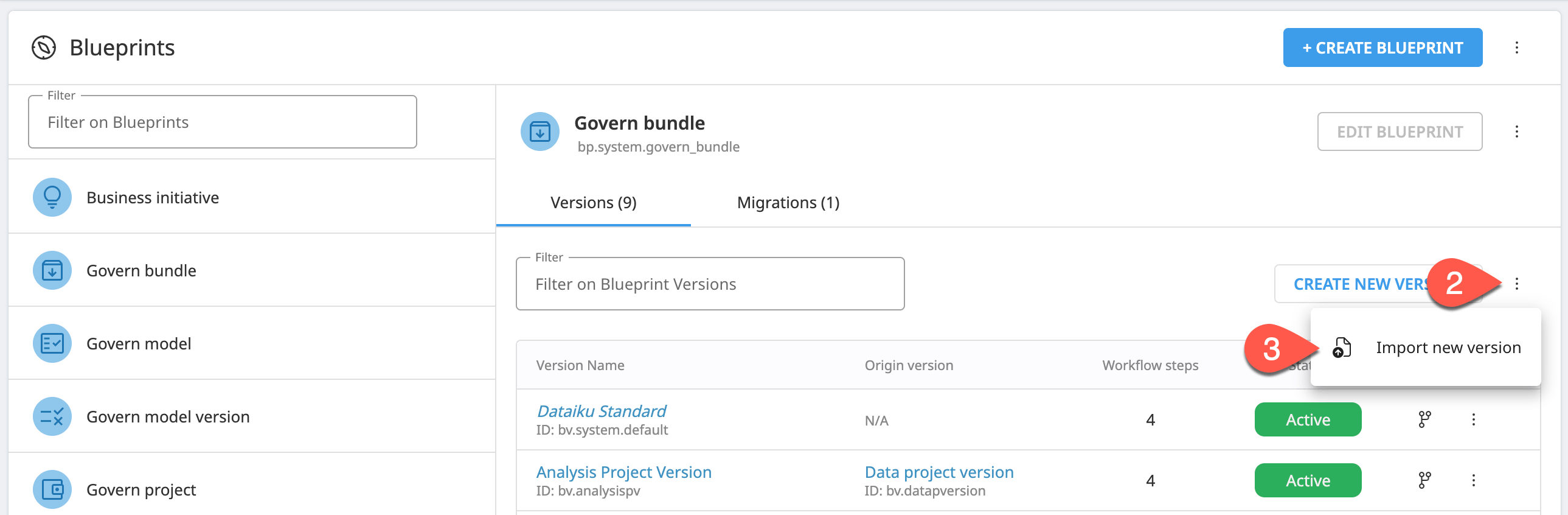
Note
You can also choose how to handle importing roles for sign-offs and migrations in the import window.

