Reference | Understand source data for filters#
The values in a filter come from a chosen column (or columns) in one source dataset, or directly in one Existing tile.
With an active filter, you’ll notice a filter (
) icon in the top right corner of each insight.
Hover over the filter icon to see the tooltip for each insight.
The tooltip says Data is filtered, and sometimes the tooltip also notes a risk of inconsistency because the datasets are different.
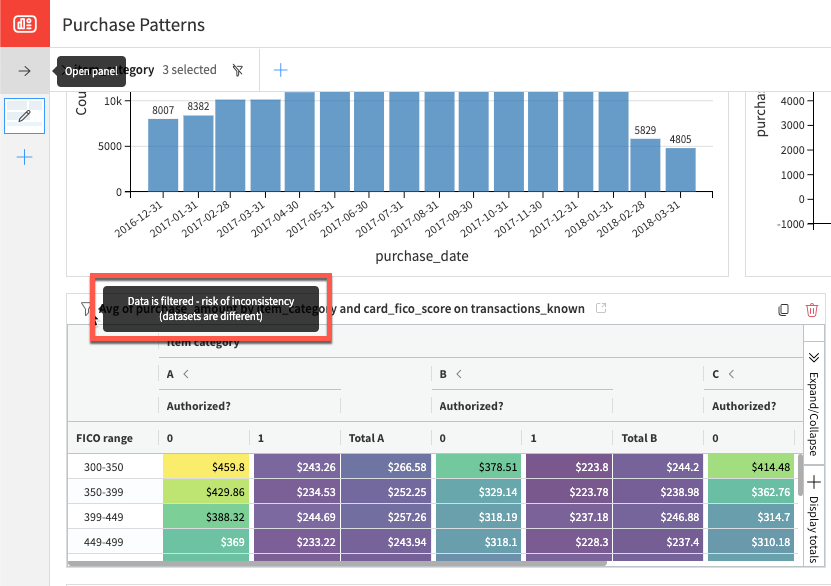
In this case, the tooltip draws attention to the fact that the source dataset of the filter is different from the source dataset of the other insights. Accordingly, exercise caution using a filter on a dashboard page with insights from different source datasets.
It’s possible to change the source data from the filter tile.
In the dashboard’s Edit mode, return to the Tile tab of the filter tile.
Click Change Source Dataset > Other Dataset.
Choose a new source data for your filter.
Save the change.
To change the source data of a filter, the filter must be deleted first and recreated.
From the Edit mode, click on the filter to change.
Click on the More options button.
Select Remove filter.
Create a new filter with the relevant source data.
Save the change.

