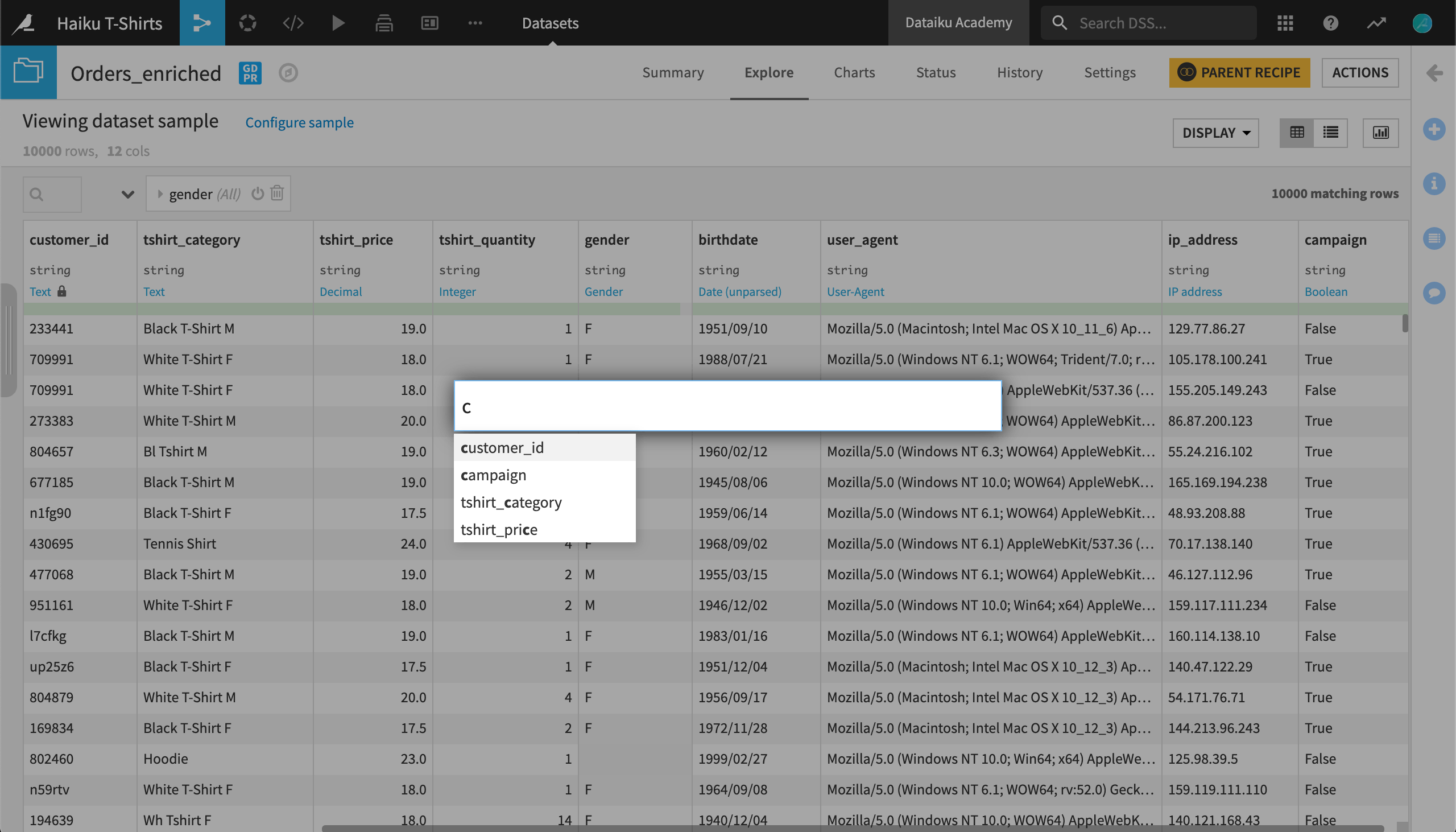How-to | Reorder or hide dataset columns#
You might often want to reorder the columns of a dataset. In other situations, you might just want to temporarily hide columns from view. You can achieve both actions in Dataiku.
Reorder columns#
In a Prepare recipe (or a visual analysis in the Lab), use the Move columns processor to alter the order of columns. You can implement this processor by adding a new step from the processor library. Alternatively, click on a column name and drag it to the desired position. With large numbers of columns, switching from the default table view to the columns view often makes dragging columns even easier.
Hide columns#
Instead of changing the order of columns, you may just want to temporarily hide certain columns or select which ones to view.
When viewing any dataset:
Use the Display dropdown menu toward the top right corner.
Choose Select displayed columns.
Choose to display all columns, or a specific subset of columns, without affecting the actual dataset.
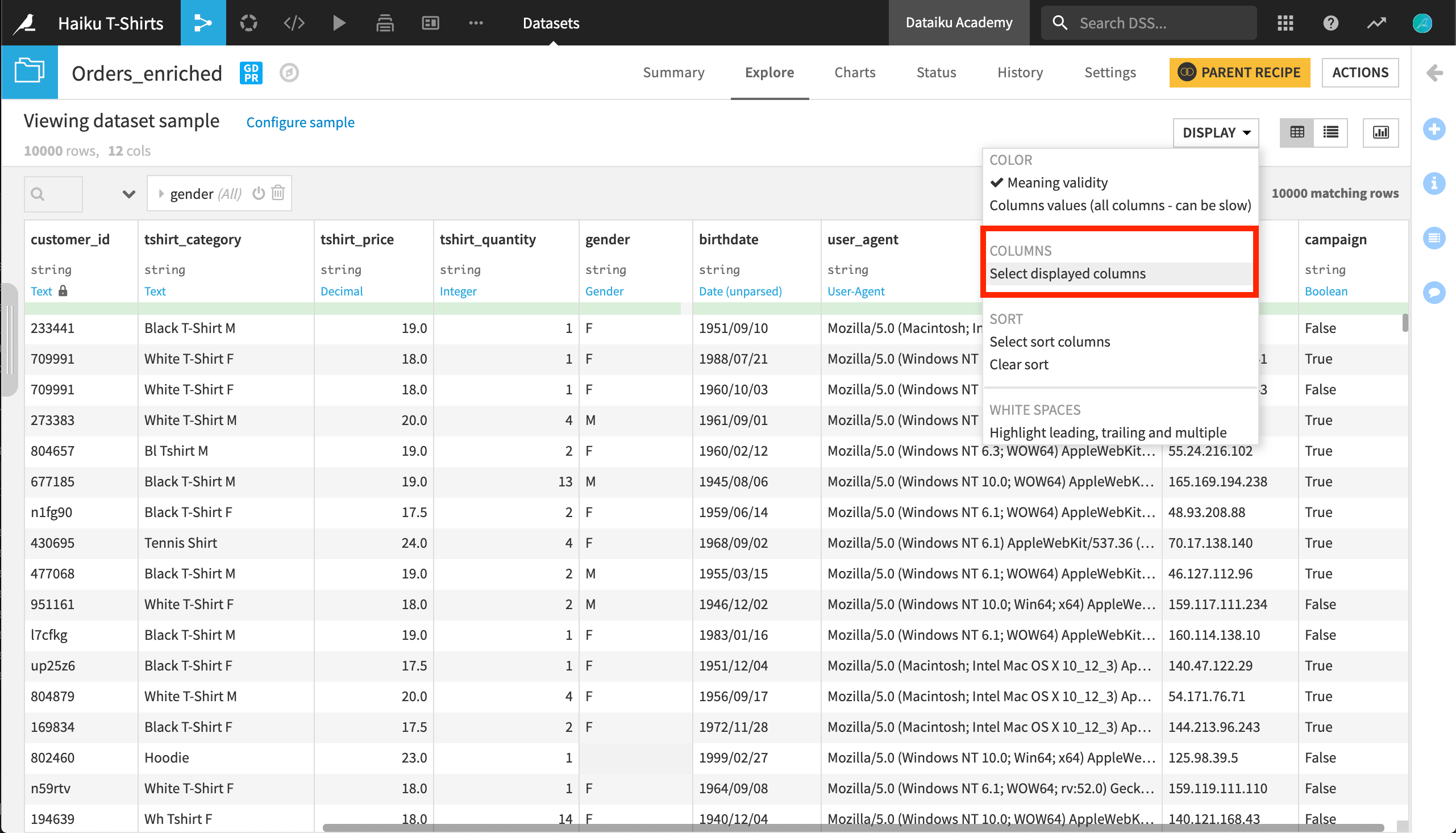
Tip
To find a particular column, press the C key while viewing a dataset. Doing so opens a column spotlight search. Enter a column name to ensure that it’s included in the view of currently displayed columns.