Reference | Permission management on Dataiku Cloud#
A user profile and the groups to which they belong defines a user’s permissions.
User profiles#
A user’s profile is defined when inviting the user to the instance. Possible profiles include designer, explorer, and reader. The number of seats for each profile type depends on your subscription.
You can edit the profile assigned to a user by going to the Users & Access Management panel in your Launchpad. Click the horizontal dots () next to the user, and select Edit User.
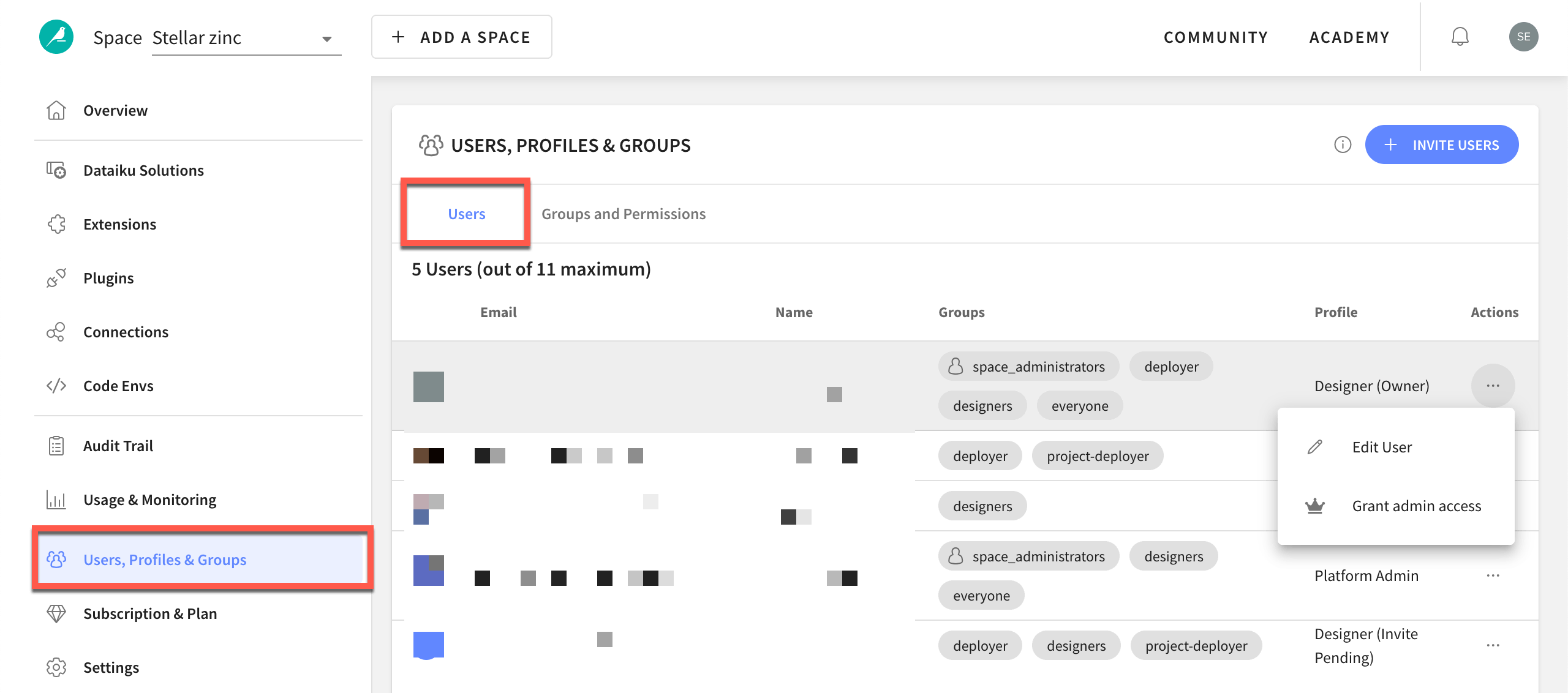
Note
The profile “space admin” no longer exists. It’s now a group, meaning that a user can be a space admin regardless of whether they have a designer, explorer, or reader seat. Users that had the profile “space admin” have been migrated to the designer profile and added to the space_administrators group to not lose any rights.
Groups#
On Dataiku Cloud, group and permission management occurs in the Users & Access Management > Groups and Permissions panel in your Launchpad. There you are able to:
Create, edit, or delete groups.
Manage group permissions.
Control which users are members of groups.
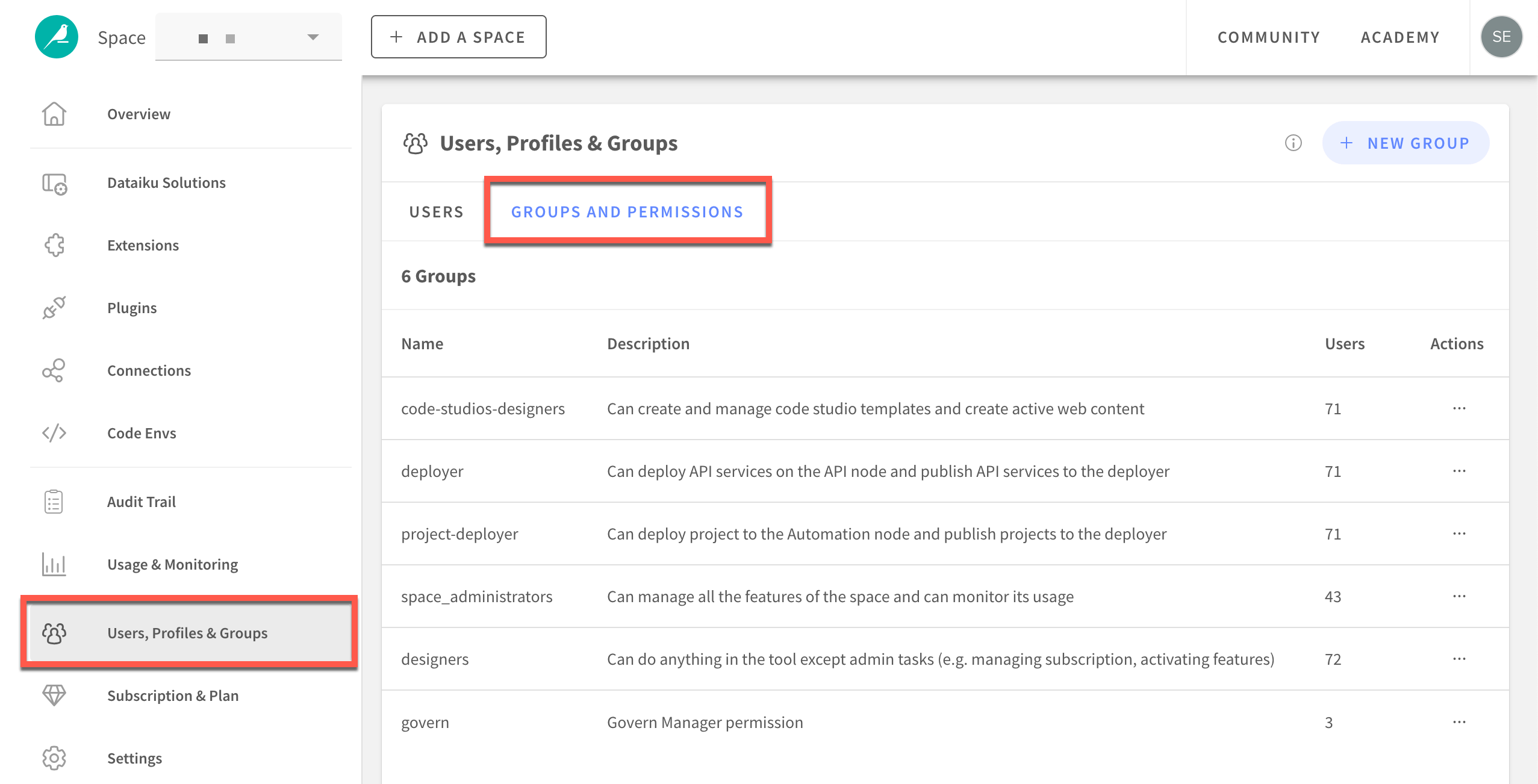
Dataiku Cloud creates some groups by default to manage your users.
Group |
Permission |
|---|---|
space_administrators |
Members of this group can administer the Launchpad. By default, this group is added to every project in all Dataiku instances and the Deployer. This means that (unlike other users) space admins can see and access all projects created on the instance. |
code-studios-designers |
Members of this group can create and use the Code Studios feature. It’s created when the corresponding extension is activated, and all designers are automatically added. |
deployer (API node) and project-deployer (Automation node) |
Members of these groups can publish on the local Deployer and to their respective node. It’s created when the extension is activated, and all designers are automatically added. |
Members of deployer (API node) and project-deployer (Automation node) can publish on the local Deployer and in the corresponding node. It’s created when the extension is activated, and all designers are automatically added.
Group permissions#
If you want to manage group permissions, click on the horizontal dots () for a group, and select Edit Group. You are able to adjust permissions for your Dataiku instance and for panels of the Launchpad.
The Space Admin permission gives access to all panels and rights in the Launchpad.
The Manage code envs permission allows users to access the Code Envs panel and create, edit, or delete code environments.
Space owner#
The space owner is a member of the space_administrators group and has similar permissions. However, the space owner is the one user that you can’t delete or withdraw from the group.
To transfer space ownership, in the Users & Access Management panel, click the horizontal dots () next to the user. Select Transfer Space Ownership.

