How-to | Copy Flow items to a new or existing project#
Select items#
If you want to copy multiple datasets or recipes at once:
Select the items in the Flow that you would like to copy.
Either click the Copy option in the right panel or navigate to Flow Actions > Copy subflow.
In the Copy window at the bottom left, make sure you are duplicating the correct items according to their color.
When ready, click Copy To.
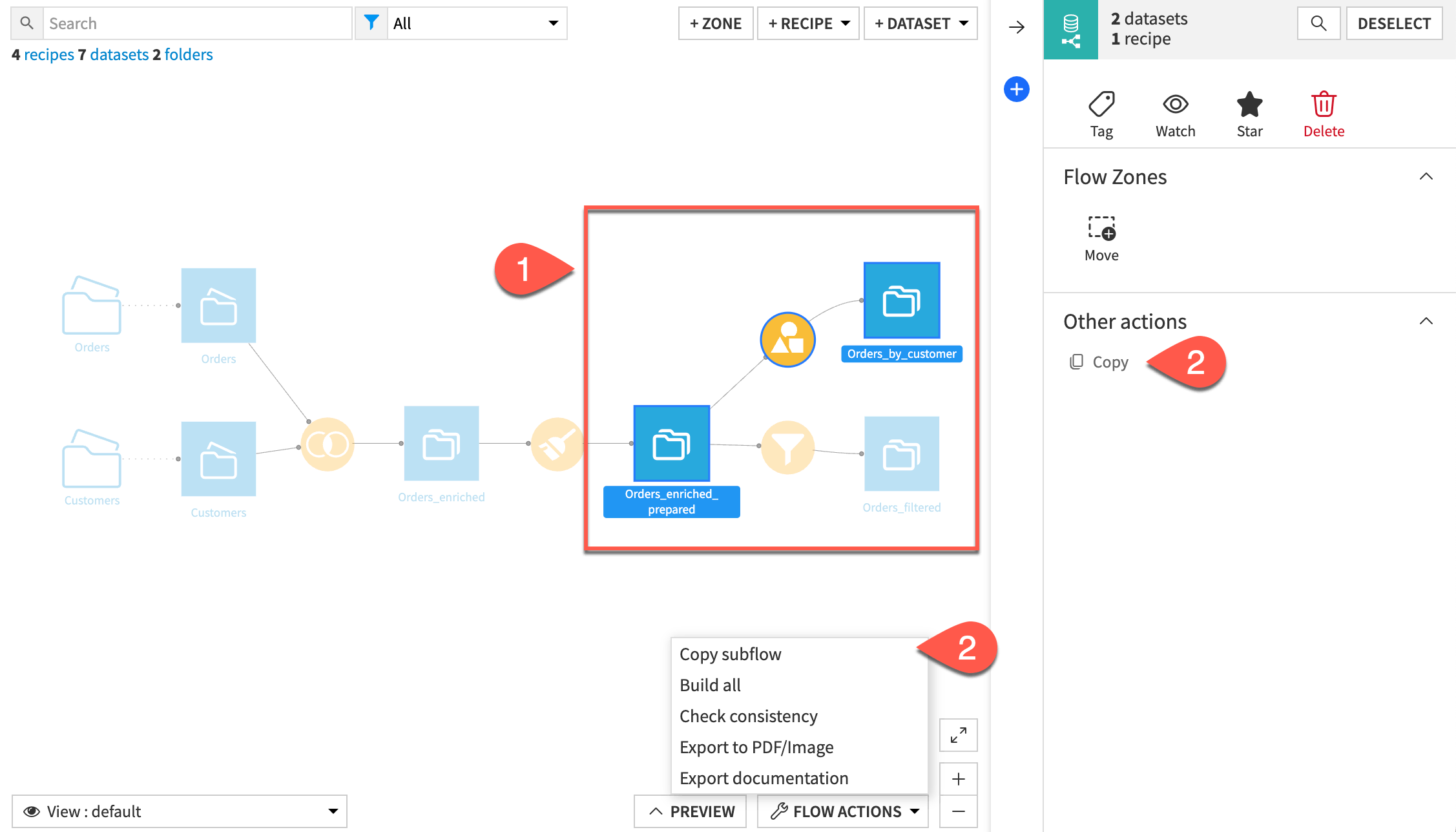
Configure copy settings#
For the target, select to copy the items to the current, existing, or a new project.
Rename your Flow items.
Configure tag settings.
Click Copy.
Important
When you copy a recipe to an existing project or a new project, Dataiku shares the recipe’s input dataset between the source and the destination projects.
In the destination project, this dataset item will appear black. In the source project, the dataset item will include the shared dataset () icon to indicate that it’s shared with another project.
Tip
If you are looking to copy the steps of a Prepare recipe, you can use the method described here, but you also have the option of copying the steps themselves.
If you want to copy a Dataiku project, see How-to | Duplicate a Dataiku project.

