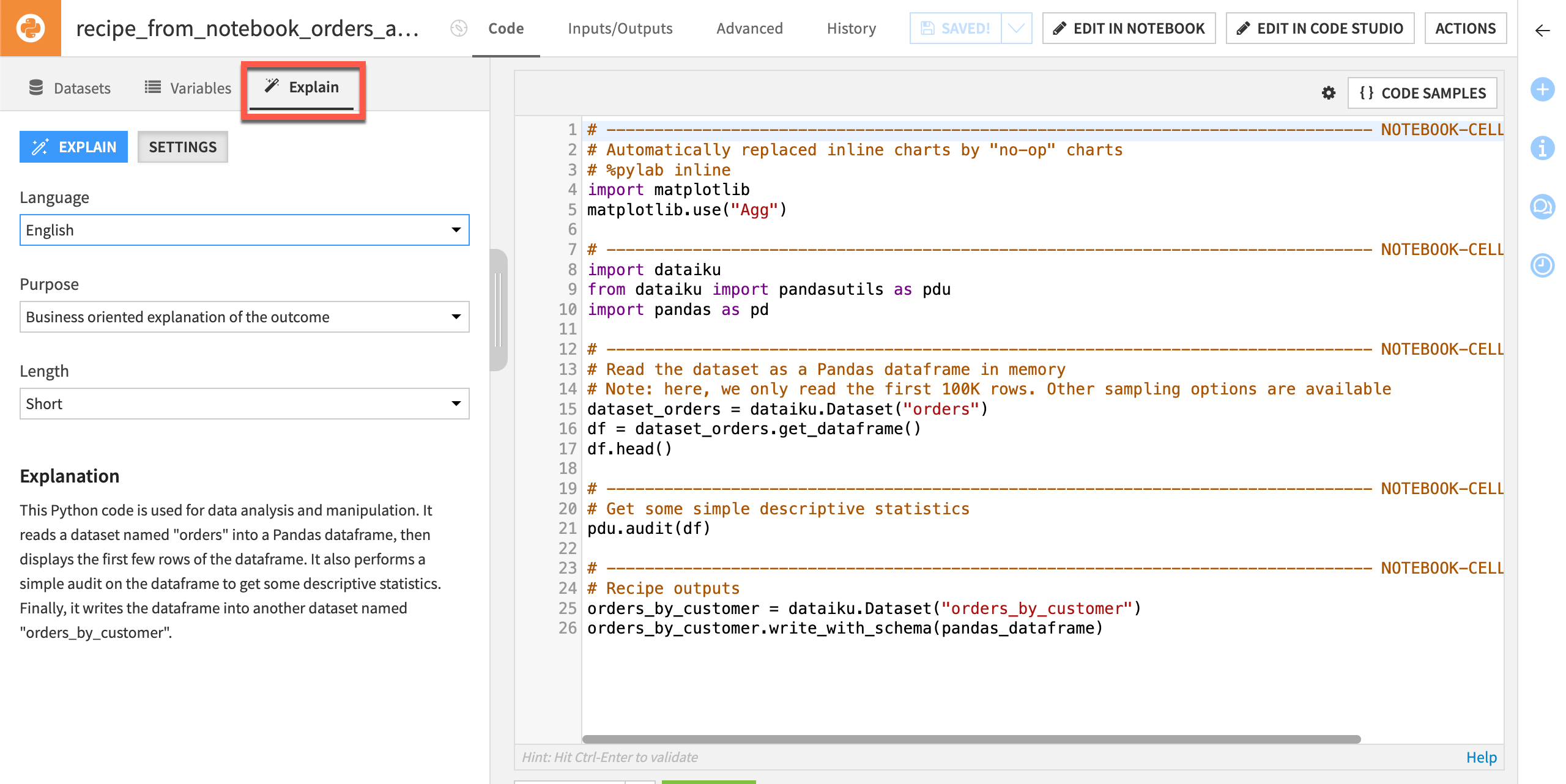Concept | Explain the Flow with generative AI#
You can use generative AI to save time when documenting your Dataiku projects.
The Explain feature uses a Large Language Model (LLM) to generate an explanation of the steps in your Flow or code recipes. Optionally, you can change settings to create an explanation that’s more technical, business-oriented, or an executive overview. You can also tell the model whether you want your generated explanation to be short, medium, or long.
The feature is available for:
An entire Flow, with or without Flow zones
Individual Flow zones
Code recipes
After generating an explanation, you can use it as the project or zone description. From there, you can also edit the descriptions to ensure clarity for your collaborators.
Note
A Dataiku administrator must enable this feature. For details, see the Flow explanations article in the reference documentation.
Explain Flow#
You can generate Flow explanations from several different places within a project. From within a Flow, you can select the Explain Flow button on the new project-level right panel. Bring up this right panel by clicking on empty space in the Flow.
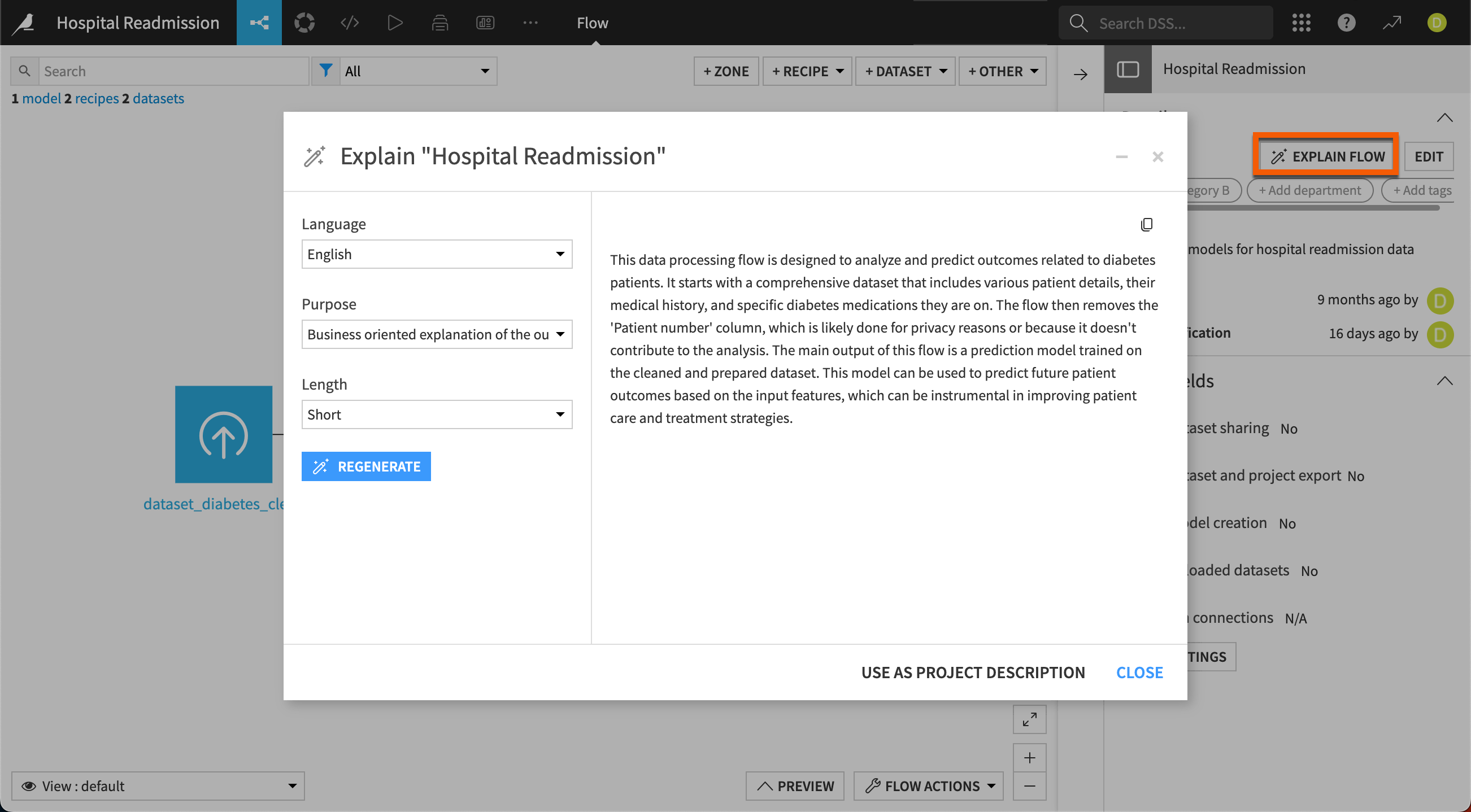
You can also generate Flow explanations from:
The Flow Actions menu in the bottom right corner of the Flow
The description tile on the project homepage
Explain a Flow zone#
In a Flow with zones, you can generate descriptions of each Flow zone individually. Select a zone, then click on the Explain button in the Actions tab of the right panel.
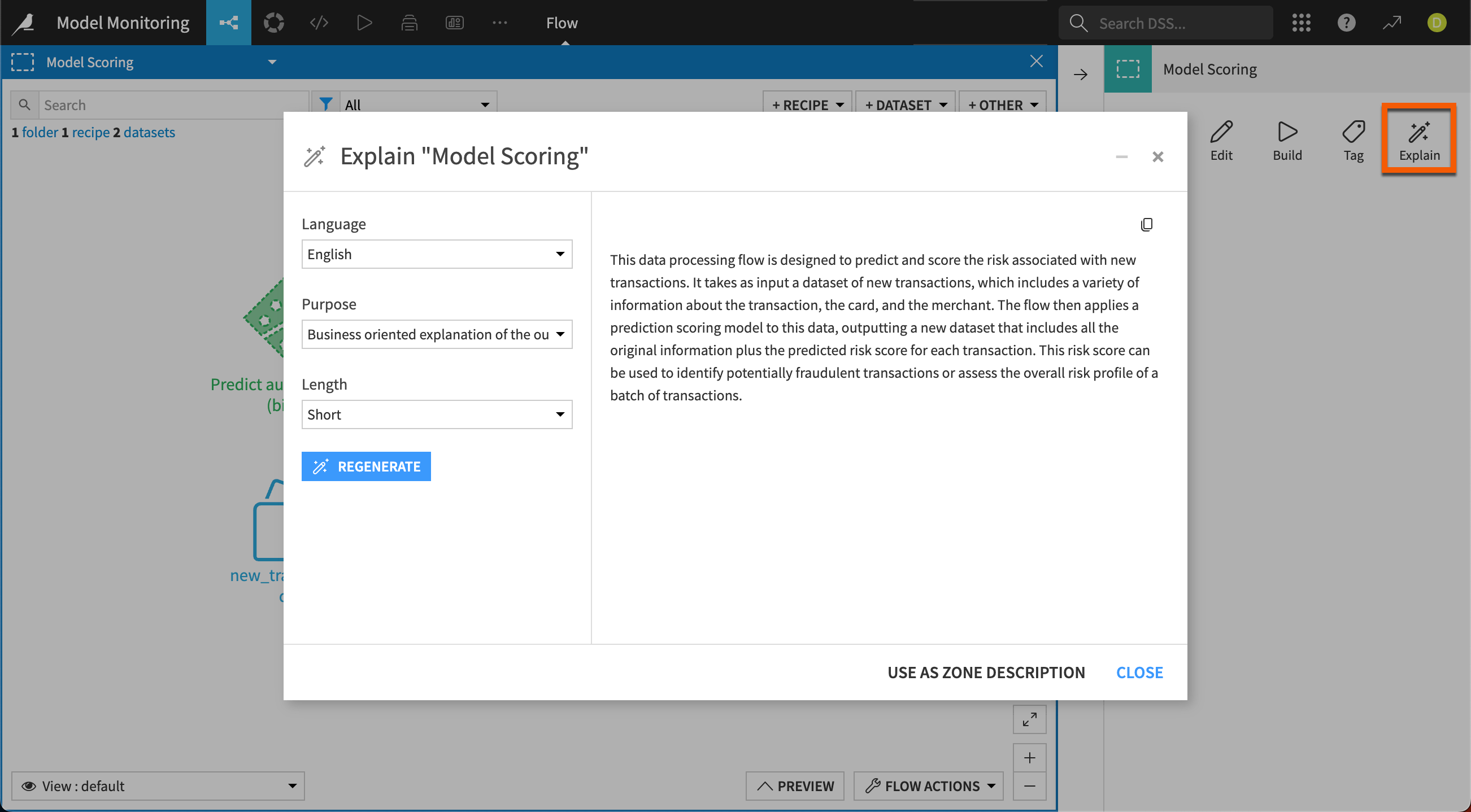
Explain a code recipe#
From within a code recipe, access the Explain feature and its settings from the left panel.