Concept | Static insights#
Static insights are data files created in Code notebooks and Code recipes. You can render them on dashboards.
Like webapps, static insights allow coders to create visualizations that aren’t natively found in Dataiku. You can then publish these visualizations on a dashboard so that other users can consume them. Unlike webapps, however, static insights are typically stand-alone charts.
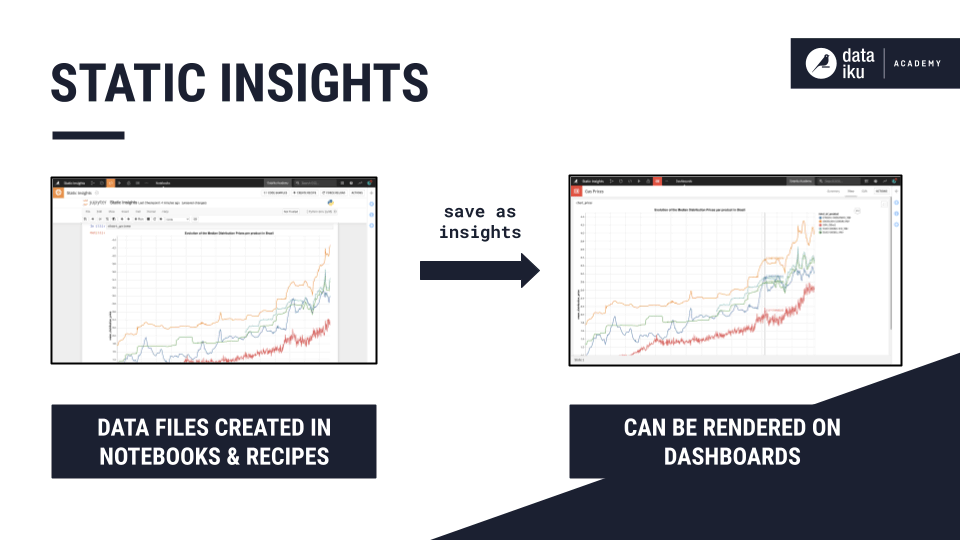
Create a static insight#
You can leverage any code library in a Jupyter notebook or code recipe to create custom visualizations in Dataiku. You can then display your figure inline with Jupyter notebooks, or better yet by publishing them as consumable static insights in dashboards.
Save a chart#
Dataiku allows you to save a figure from any library as an HTML object or image.
To save a figure as a static insight, you can use the dataiku.insights.save_data() function.
dataiku.insights.save_data(id, payload, content_type, label=None, project_key=None, encoding=None)
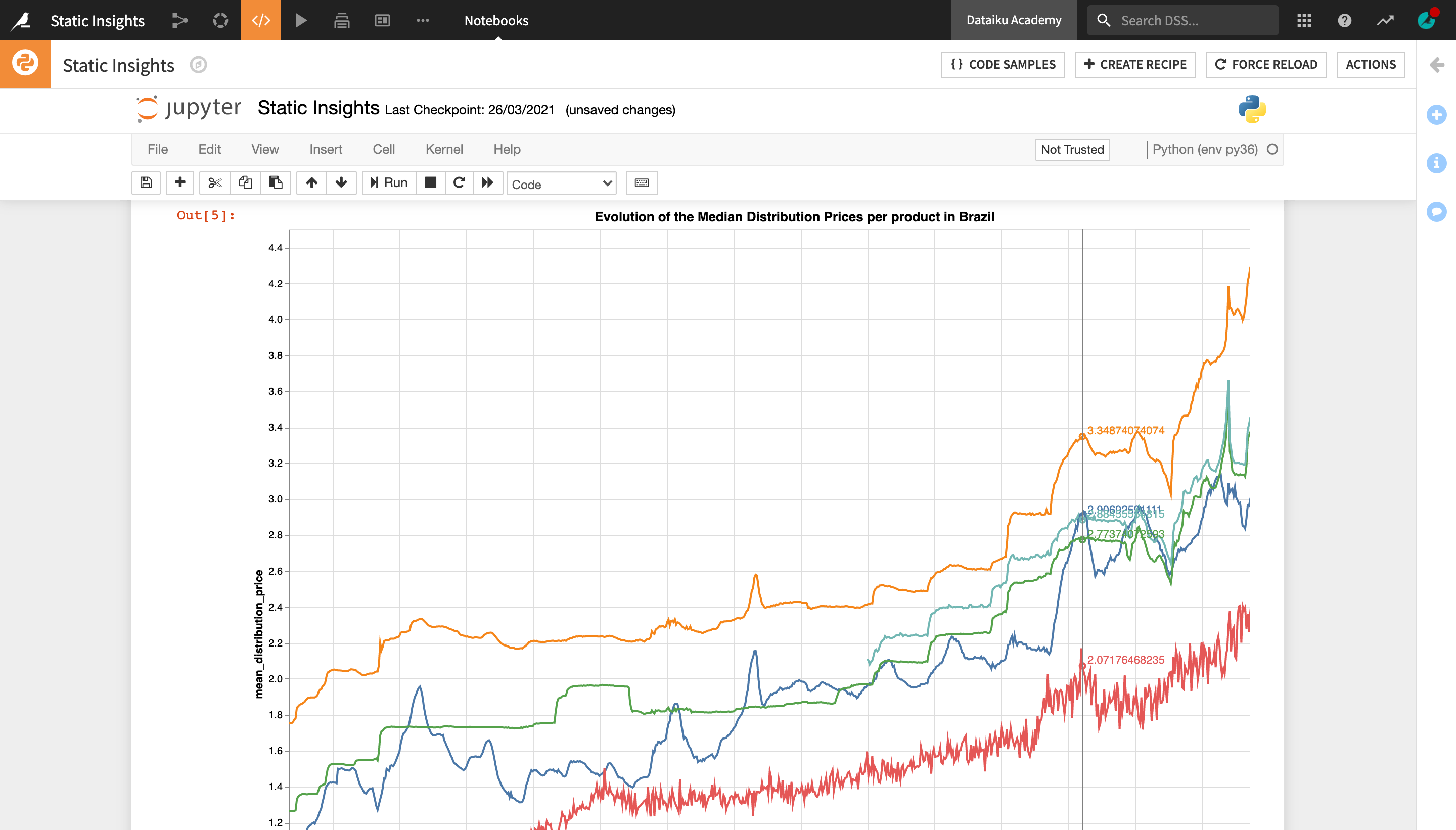
Specific save functions for popular code libraries#
Dataiku allows you to create and save as static insights visualizations in any Python or R library. Still, it has specific integrations with the most popular libraries to make it even easier to save and publish insights.
Rather than the generic save_data function, users can leverage a dedicated function specific to the given library and its properties. This function serves as a convenience wrapper to simplify the process of saving figures as insights.
See also
To learn more about saving static insights in Python, including examples and the full API reference, refer to the following resources of the Developer Guide:
For R users, guidance and examples for saving insights are available in the reference documentation.
Example: Save static insights with plotly#
The process is similar for all integrations, so let’s just take a look at one example and walk through creating static insights with the Python-based plotly library.
To use plotly in Dataiku, you need to install the plotly package in a code environment.
To create and display a plotly chart in a Jupyter notebook, you can write your code as you would outside of Dataiku.
You can then save your chart as a static insight using the dataiku.insights.save_plotly function.
Here is an example code:
df = px.data.iris()
fig = px.scatter(df, x="sepal_width", y="sepal_length", color="species")
fig.show()
# fig is a plot.ly figure, or any object that can be passed to iplot()
insights.save_plotly("my-plotly-plot", fig)
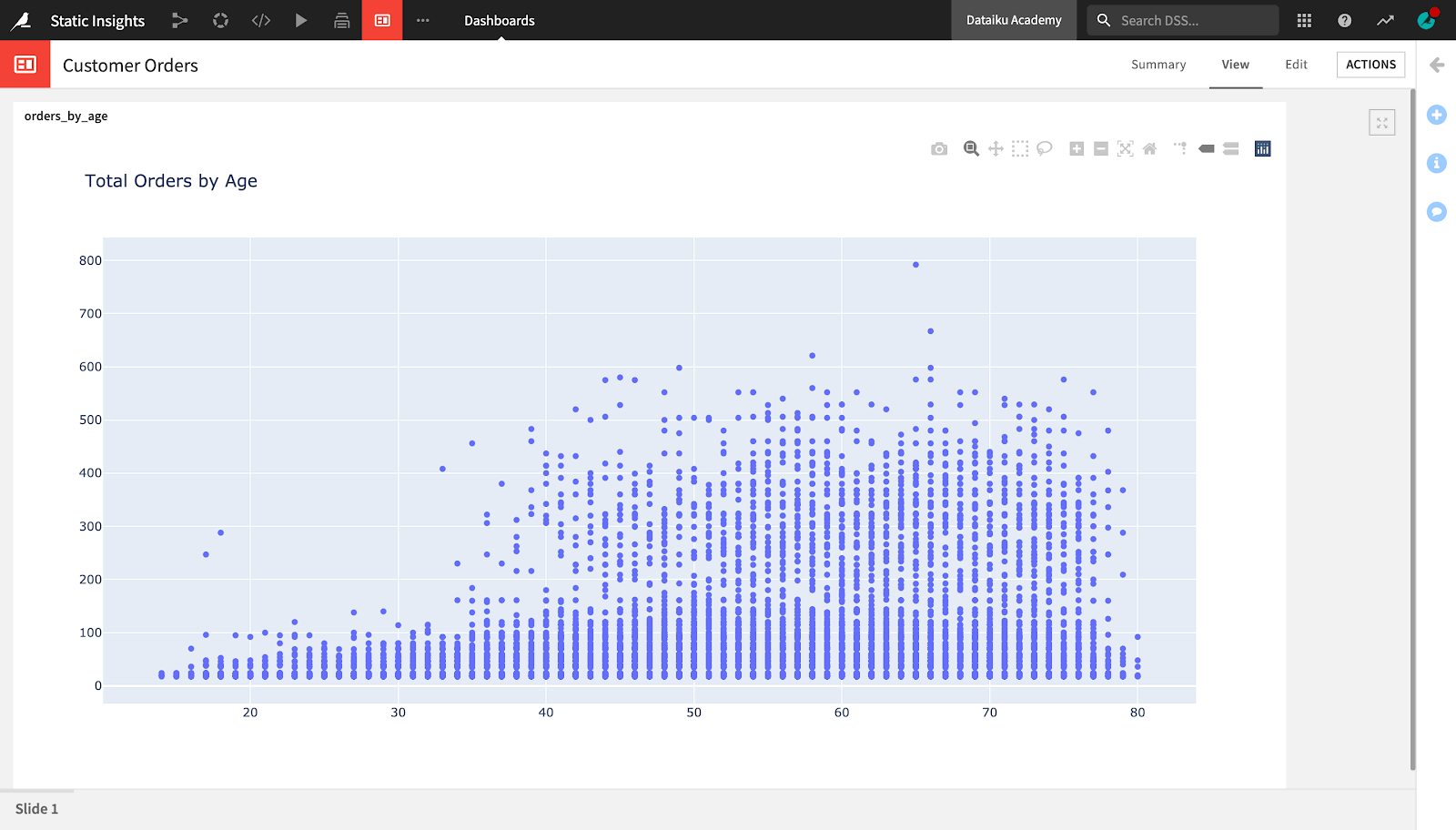
Publish a static insight on a dashboard#
Once saved, your figure will appear in the Insights page. You can publish it to a dashboard from the Actions menu, by clicking Add Insight.

You can also publish a figure from the dashboard directly by clicking the green + Add Insight button and selecting Static insights from the menu.
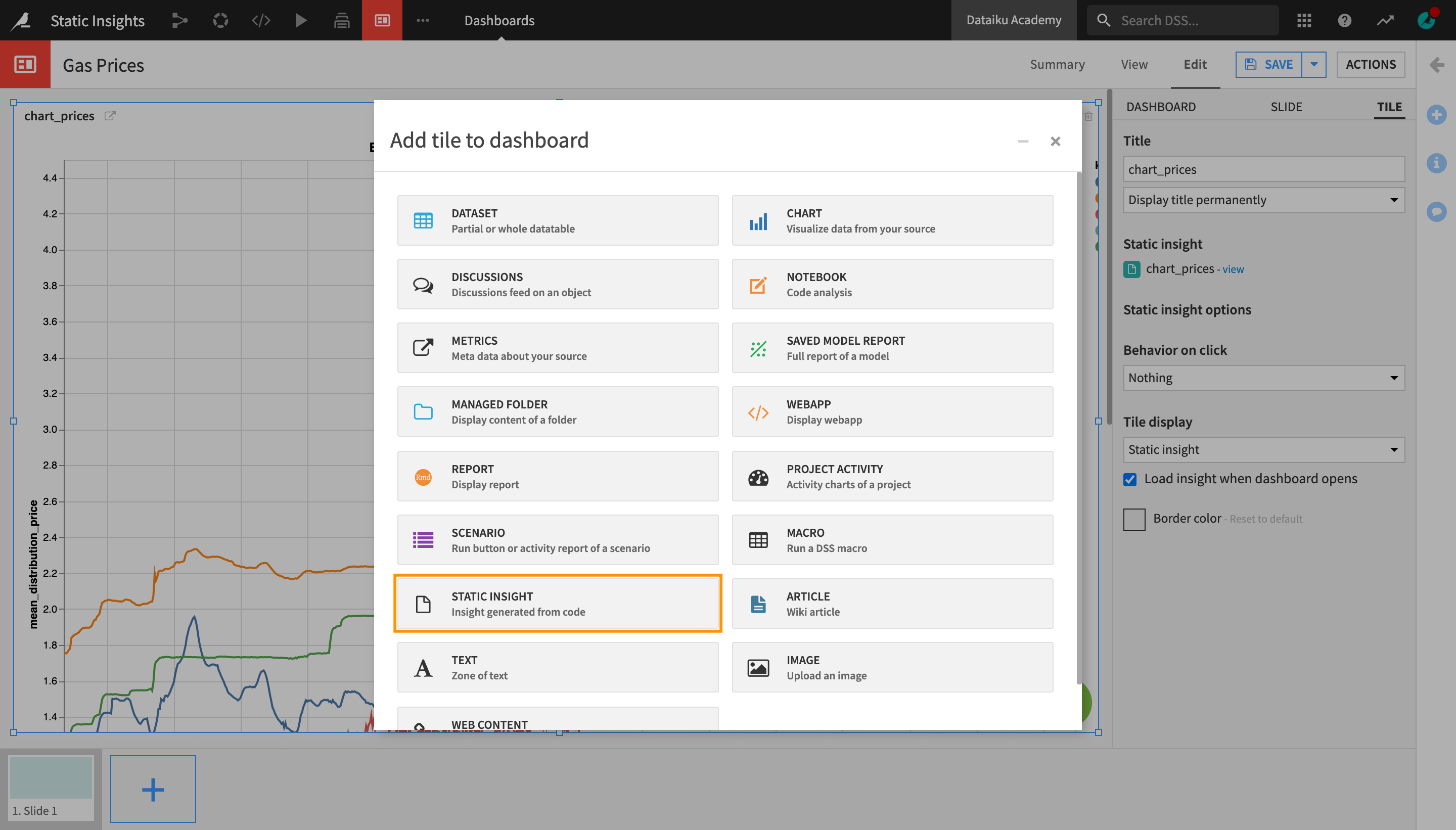
Each published Plotly chart retains its full zoom/pan/select/export capabilities.
Refresh a static insight with a scenario#
You can refresh static insights automatically by using a scenario to re-run the dataiku.insights() function. You can do this:
By using an Export notebook scenario step to refresh the code generating and saving the chart in a Jupyter notebook;
With a regular Build / Train scenario step to refresh the code in a Dataiku recipe; or
As a custom Python scenario step.
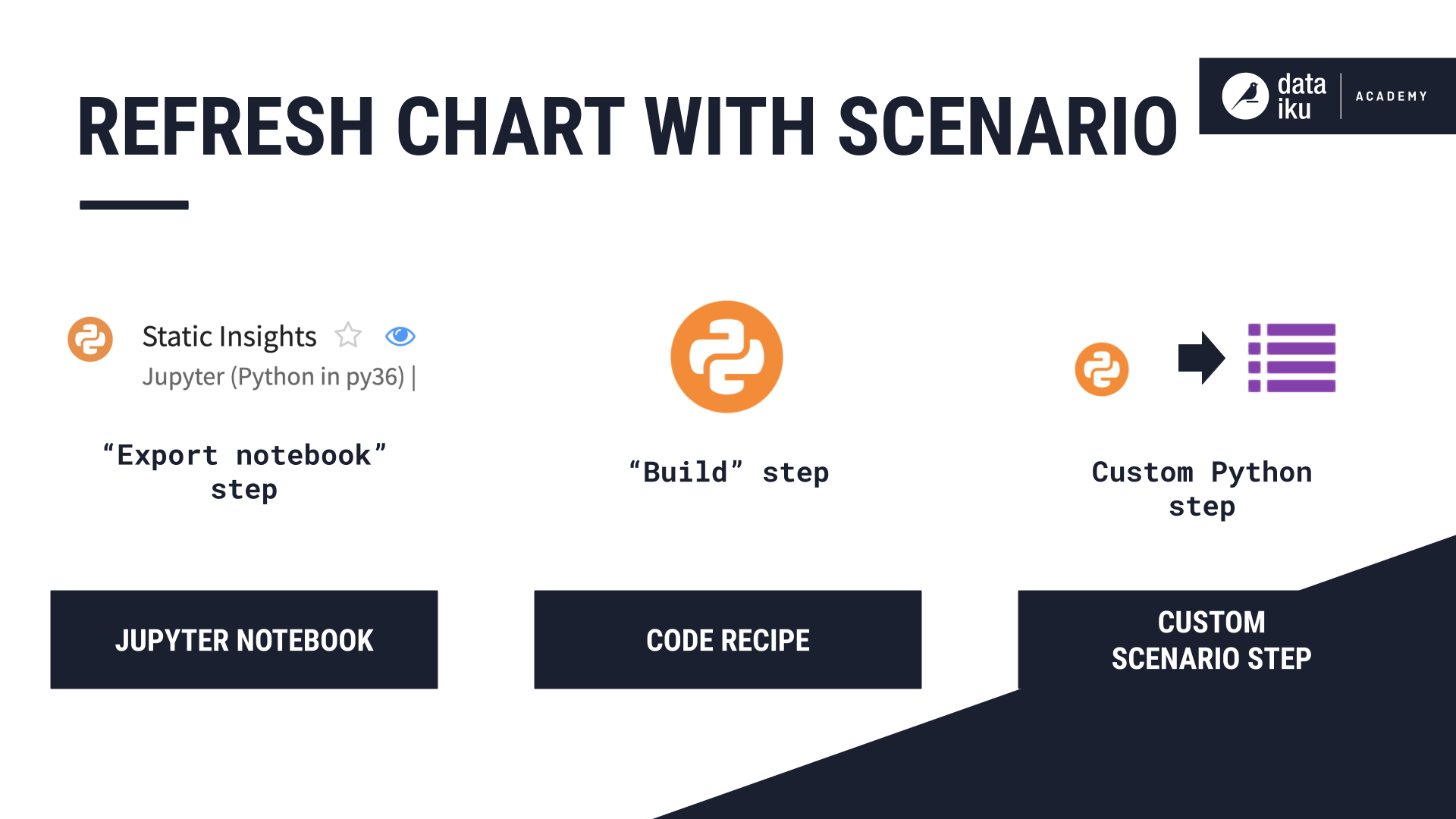
This article introduced the concept of static insights, and how you can leverage static insights to display custom visualizations in Jupyter notebooks and dashboards. Now, you can create and share your own consumable static insights in Dataiku!
Next steps#
This article presented the static insights. Put this lesson into practice with the Tutorial | Static insights!

