Concept | Agent Hub#
Agent Hub is a webapp for organizations to distribute enterprise-level agents, manage access and usage, and empower users to build their own agents.
Agent Hub allows users to access a library of agents, and leverage a single agent or multiple agents at the same time. Users can find and chat with the right AI agent to get answers based on documents, fetch data from datasets, or use prediction models — all using natural language.
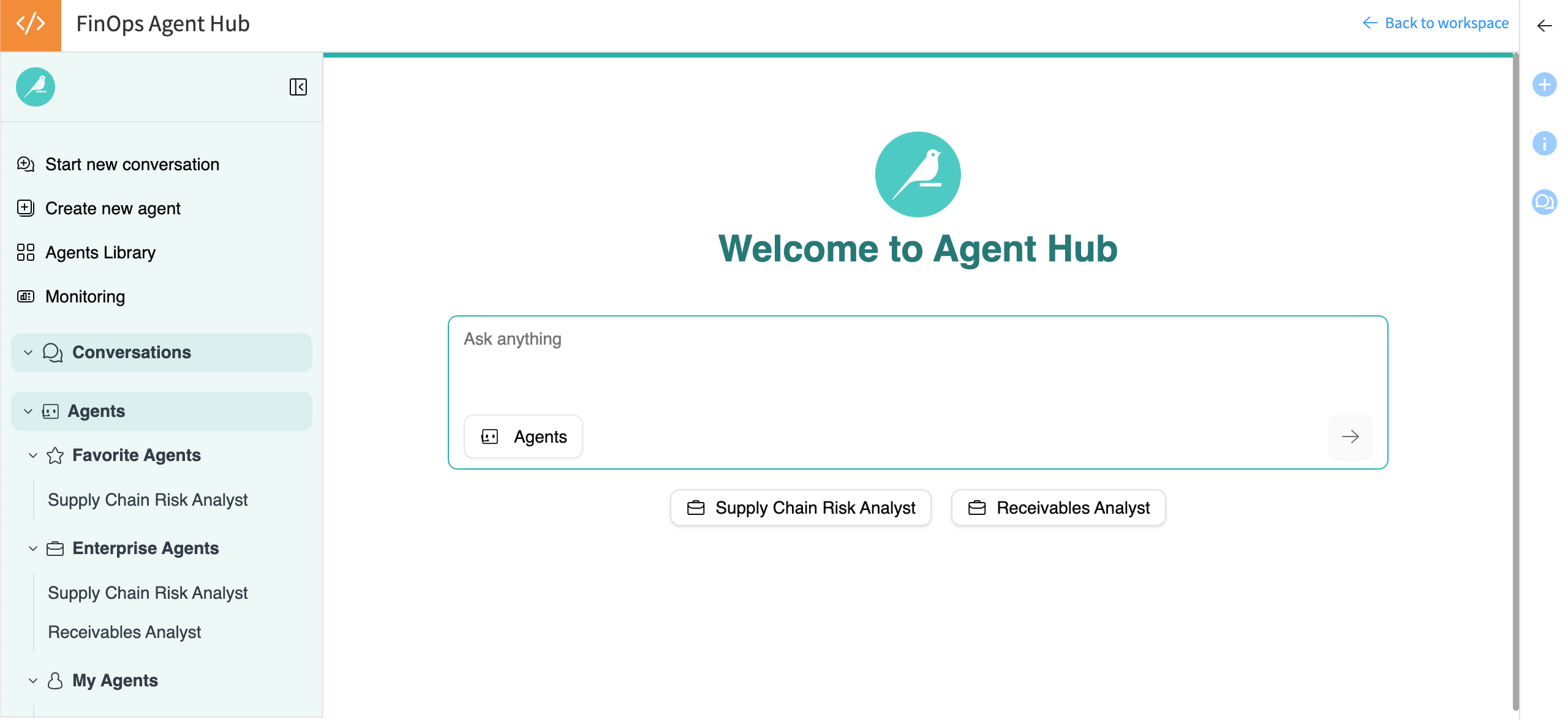
Agent Hub is a Dataiku webapp, a custom application hosted by Dataiku. Dataiku instance administrators must install and configure the Agent Hub plugin and an associated code environment for users to access the Agent Hub webapp template.
Agent Hub setup#
Organizations can set up one centralized Agent Hub or have multiple Agent Hubs, depending on their needs. Each Agent Hub can be configured and maintained by a designated administrator, who shares access with end users.
For example, an organization might decide to set up one Agent Hub for each of its departments and designate a admin for each. This ensures that each department has a dedicated space and someone to maintain and oversee it.
The admin sets up the Agent Hub with access to selected Large Language Models (LLMs), agents from Dataiku projects, and agent tools. The admin can then share the Agent Hub with end users, who can access the agents but not edit the webapp settings.
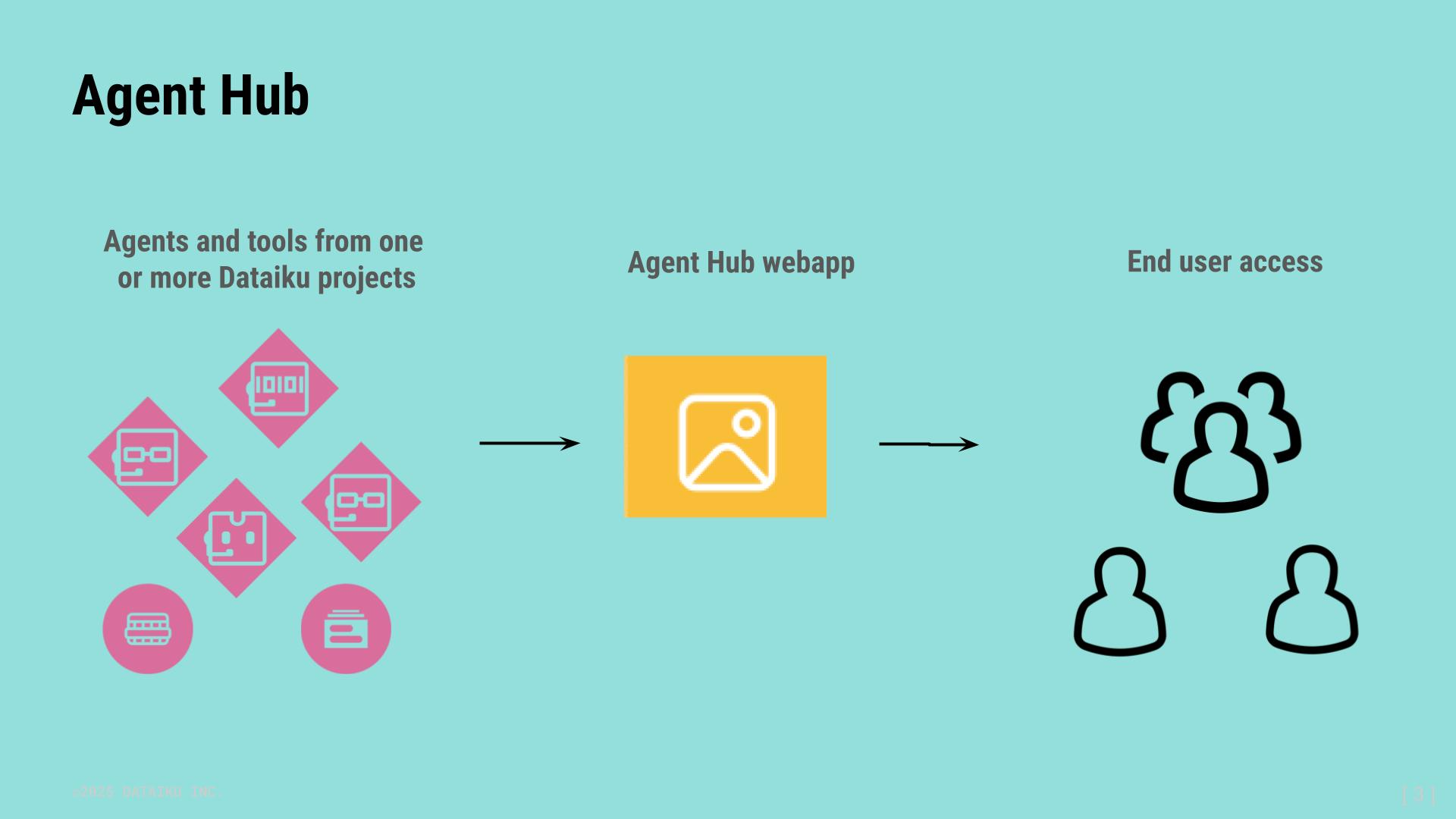
See also
For details about configuring Agent Hub, see Agent Hub in the reference documentation.
Agents Library#
The Agent Hub interface organizes available agents into four categories:
Favorite Agents, agents marked as your favorites.
Enterprise Agents, which are built, governed, and distributed by designers.
My Agents, quick agents created by the user within Agent Hub.
Agents Shared with Me, agents that other users have shared with you.
You can browse the Agents Library to see the agents’ names, descriptions, creators, and creation dates.
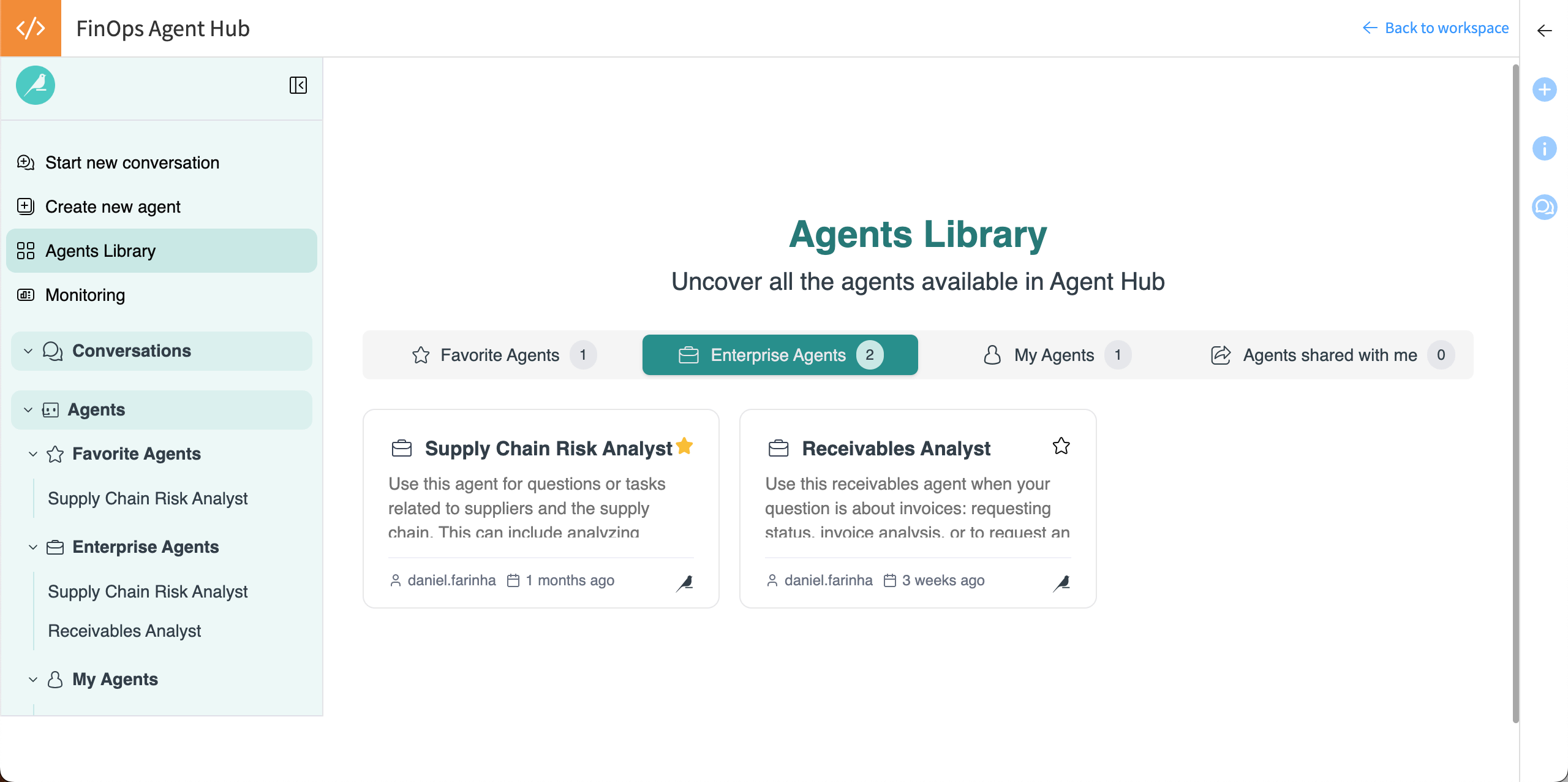
Enterprise agents#
Enterprise agents typically are advanced solutions that have been approved for use across an organization. They can be elaborate agents with a set of sub-agents and access to tools, external connections, or databases.
The user creating the Agent Hub webapp configures access to enterprise agents in the settings of an Agent Hub. They can add Enterprise agents from one or more Dataiku projects.
As an example, an enterprise agent for a financial operations team might provide quick access to supply chain risk analysis and help team members quickly identify key risk areas from supplier documents.
My Agents#
You can also create agents within an Agent Hub. Known as My Agents, these are typically focused on helping the user with their individual tasks.
My Agents are designed to be created quickly and with little technical knowledge. You can provide custom instructions to the agent or choose from a Prompt library that provides templates for industry-specific agents, such as a copy writer assistant or clinical trial summarizer. Agent Hub admins can add custom templates to the library.
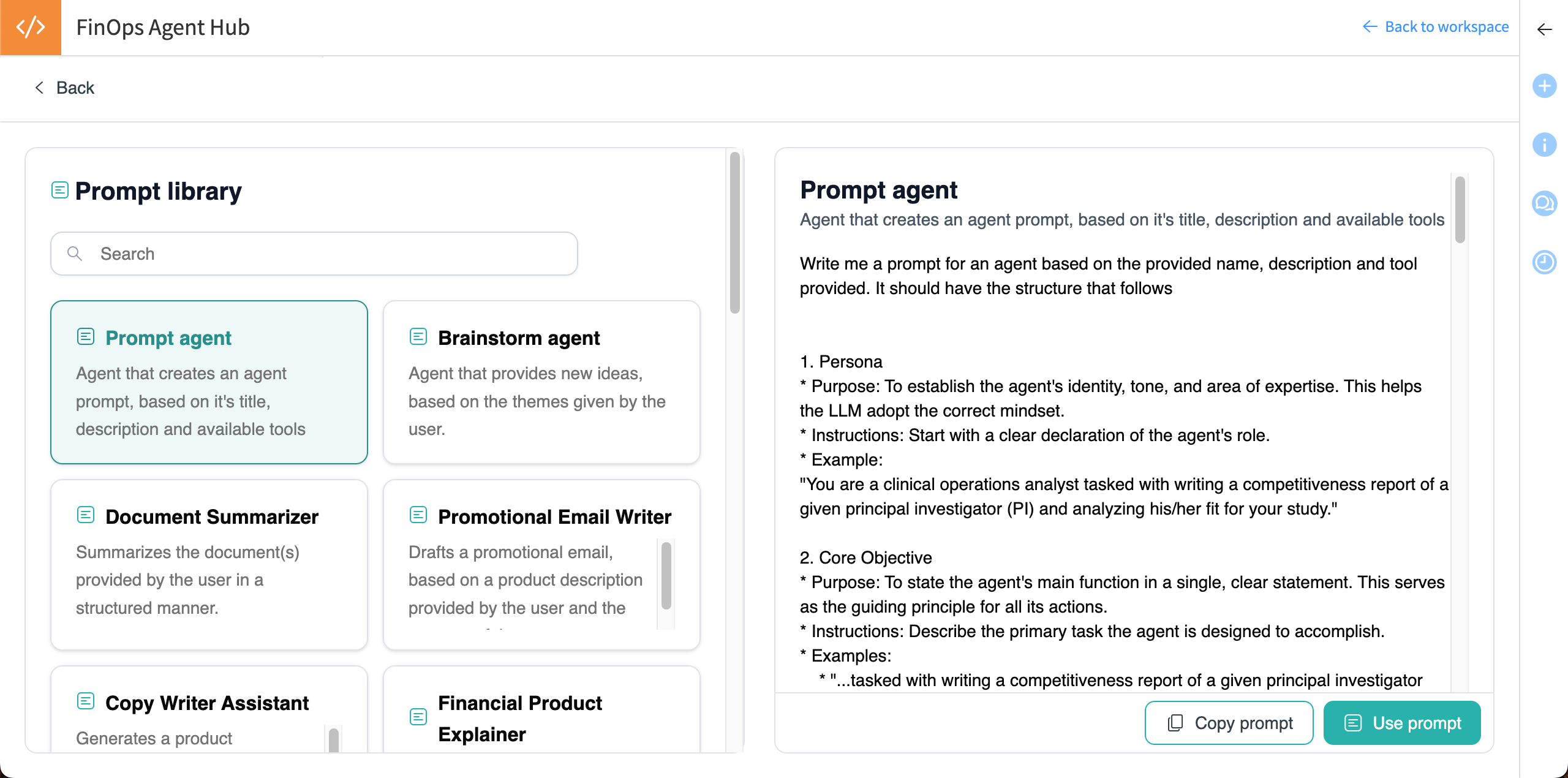
You can upload documents into a My Agent, and Dataiku will automatically embed the documents. Embedding enriches the LLMs’ knowledge from the documents and helps it tailor responses to a specific use case.
In the financial operations team example, a rep might create a My Agent that has access to some of the company’s internal documents, such as supplier profiles.
The financial operations rep could use an enterprise agent to identify the least risky suppliers and then use their My Agent to draft outreach emails tailored to each supplier.
You can share your My Agents with other users.
Conversations with agents#
You can chat with one or multiple agents in Agent Hub.
You can start a conversation in various ways: directly in the Agent Hub homepage, by clicking on an agent in the Agent Library, or clicking on an agent in the left panel.
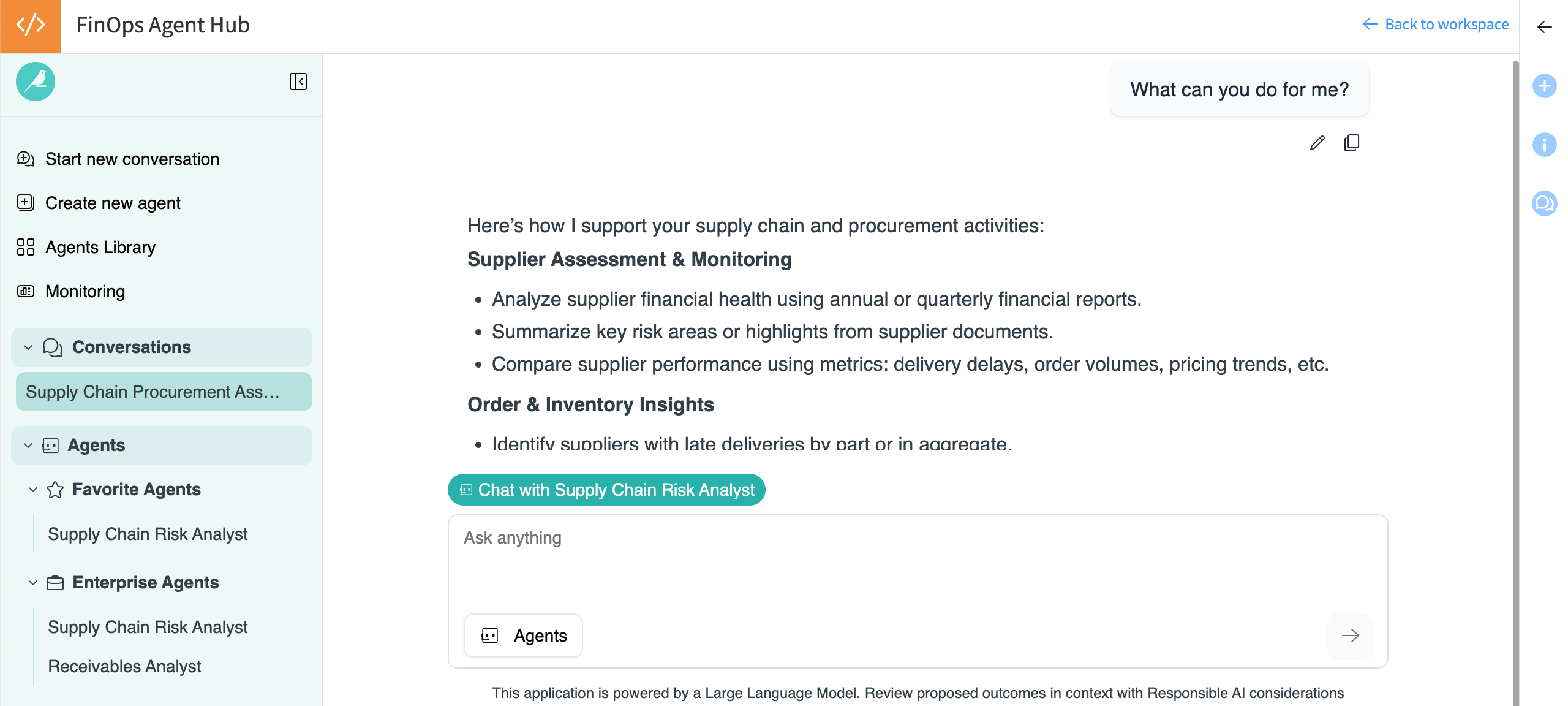
Agent Hub coordinates these conversations depending on how many and which agents you are chatting with.
Conversation type |
Description |
|---|---|
Single agent |
Agent Hub passes the query directly to the agent. |
Multiple agents |
Agent Hub calls the orchestrating LLM, defined by the hub admin, and evaluates which agents to select and call for each query. You can then choose to add or remove agents for each query. If no agent is relevant to the question, the orchestrating LLM is called to provide an answer. |
No agent selected |
The orchestrating LLM evaluates all available agents and selects the relevant one(s). If none are relevant, the orchestrating LLM is called to provide an answer. |
No agents |
User can chat directly with the Agent Hub LLM. The Agent Hub admin must enable this option in the admin settings, then the user can toggle agents off. |
You can upload documents, such as PDFs, text files, and images, into the conversations to give the agents more context. The hub admin must enable document uploads in the admin settings.
In the left panel, you can view the conversation history, rename, or delete conversations.
View details of agent activities#
For visibility into the agents’ activities and responses, click on the See details button below the response. This brings up three tabs with key information:
Tab |
Description |
|---|---|
Sources: |
References to where the agent(s) found information, such as datasets or documents. |
Activities |
An account of which agent(s)/tool(s) the hub has called and their actions. View the trace for more detailed information. |
Downloads |
Files, such as CSVs or PDFs, produced by the agent(s). |
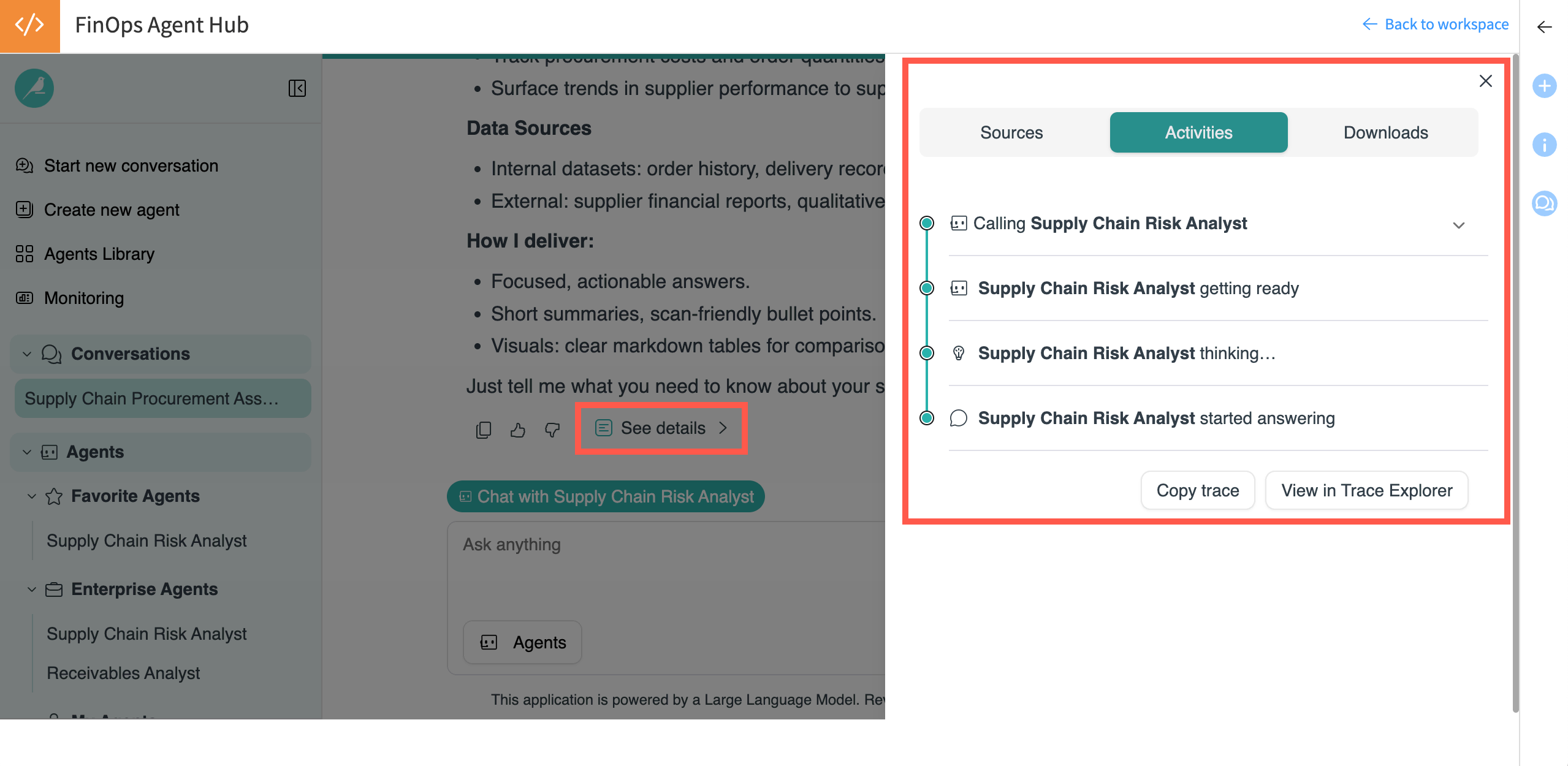
User access#
Access to Agent Hub is dependent on your Dataiku profile:
Profile |
Agent Hub access |
|---|---|
AI Access |
Can use agents but cannot build them. |
AI Consumer |
Can build My Agents and share them. Have access to the integration with Stories. |
Advanced Analytics Designer or Full Designer |
All the previous capabilities, plus can build and set up Agent Hubs, and access the Monitoring dashboard and Trace Explorer. |
Next steps#
Build an Agent Hub in the Tutorial | Agent Hub.

