How-to | Install the Automation node#
If your Dataiku Cloud plan includes an Automation node, to install it:
Navigate to the Extensions panel of the Launchpad.
Click + Add an Extension.
Select Automation Node.
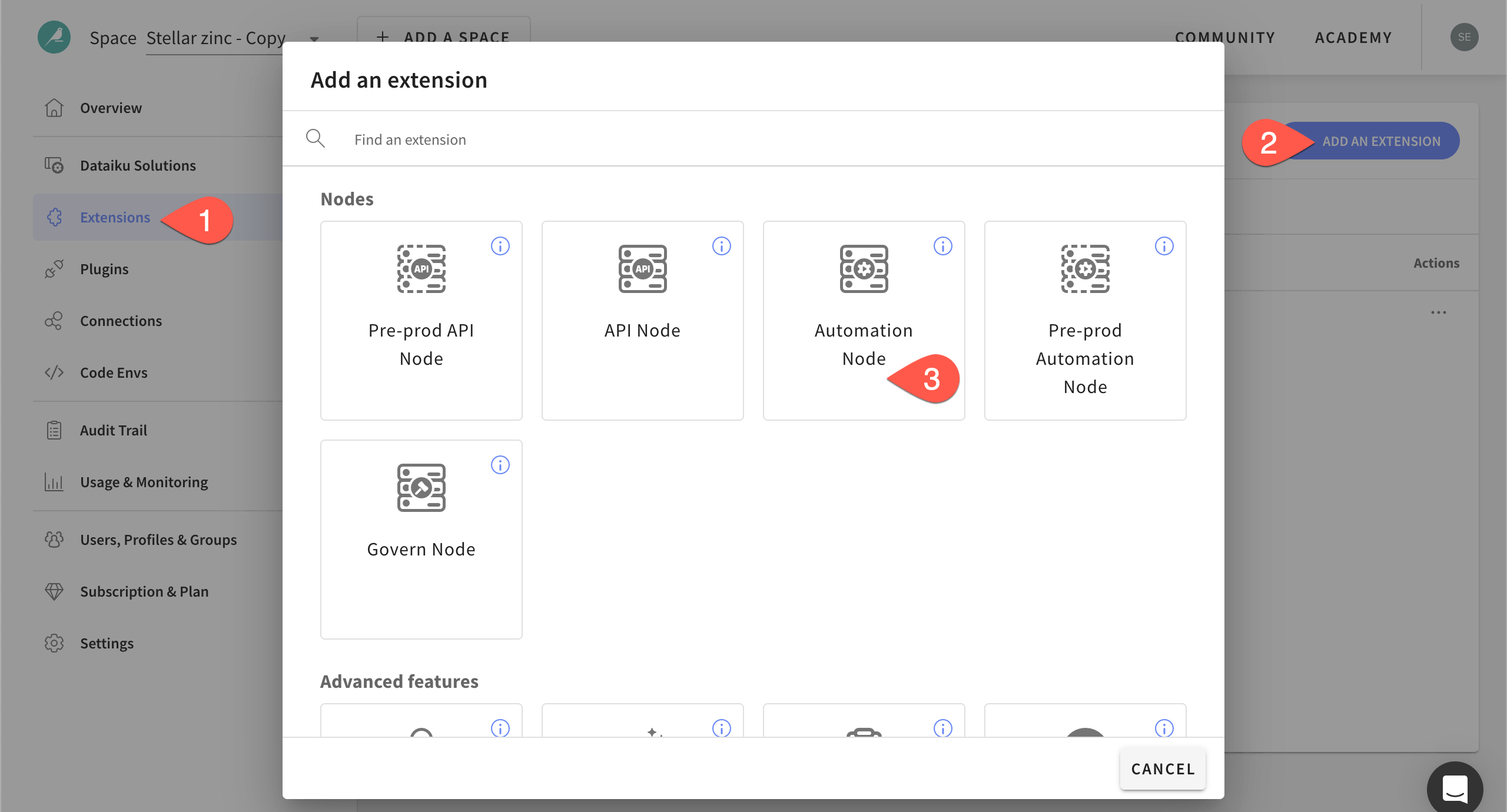
Read the note about the creation of this node, including the project_deployers group, and click Next.
Choose which existing connections, plugins, and email channels on the Design node should be added to the new Automation node, clicking Next each time.
Finally, click Add to install the Automation node on your instance.

