Concept | Dataiku Cloud Launchpad#
The Launchpad (https://launchpad-dku.app.dataiku.io/) is the administrative hub for accessing Dataiku Cloud.
Important
Only Dataiku Cloud users access Dataiku via the Launchpad, and so users of self-managed instances can safely ignore this information.
Administrators of self-managed instances perform the functions discussed here via the Administration page in the waffle () menu found in the top right of the navigation bar.
Spaces#
Once logged in to the Launchpad, you’ll be able to manage your space (or possibly multiple spaces, according to your subscription plan.)
You can think of a space as a particular configuration of the Dataiku platform. At any one time, a space has a specific version of the Dataiku software. As Dataiku releases new versions periodically, spaces receive updates to ensure you have access to the latest features.
Spaces are independent from other spaces. Actions on one space (such as creating a project, running a job, or changing space settings) have no impact on other spaces to which you may belong.
To get started:
From the Overview panel, click Turn On if the space isn’t already running.
Once the space is active, in the Design node tile, click Open Instance.
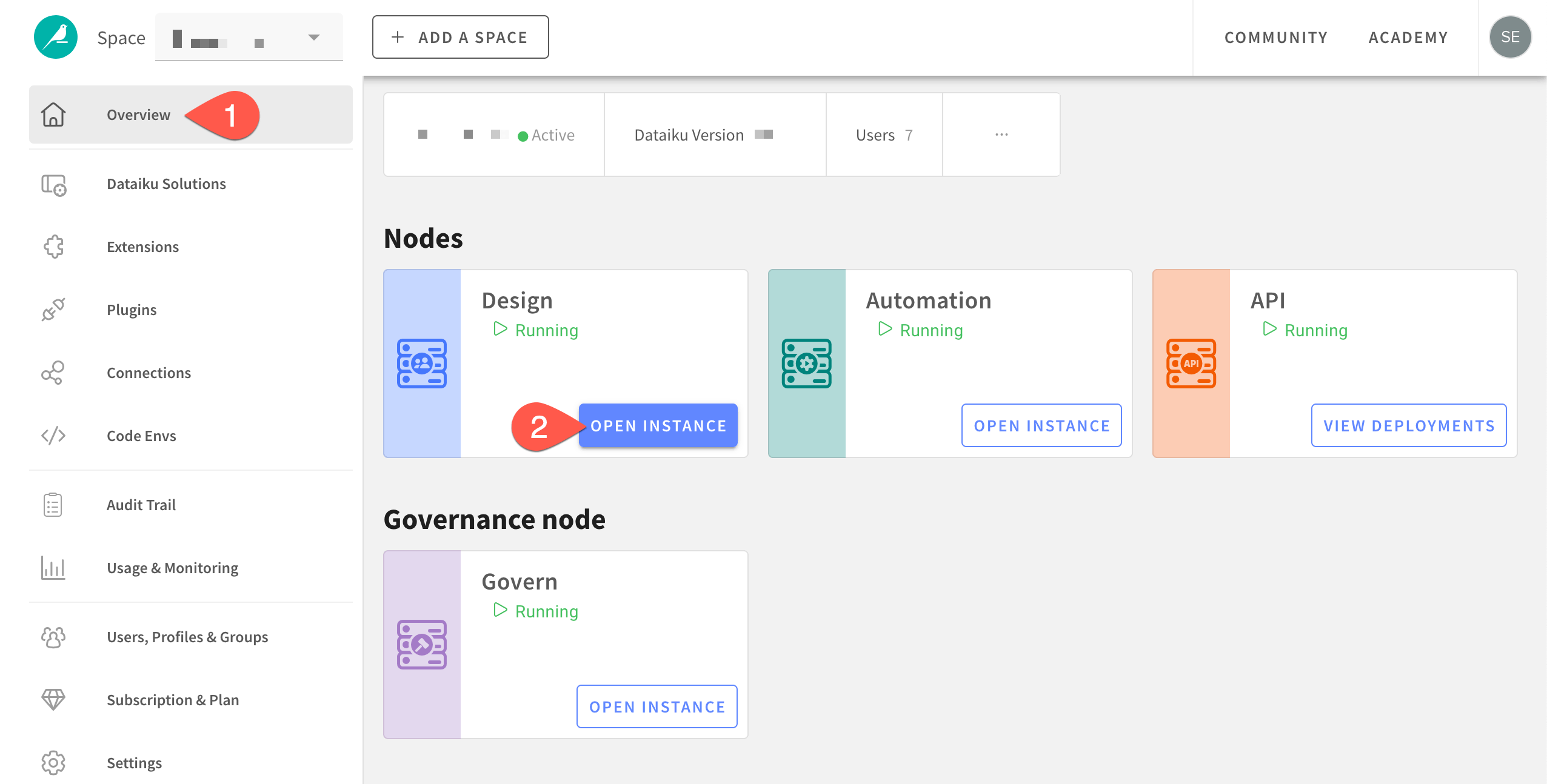
Tip
Dataiku offers multiple nodes for different kinds of tasks in the AI lifecycle, but it all starts in the Design node!
Space add-ons#
A space is more than just a specific version of the core Dataiku platform. A space may also have several optional extensions or features installed on top. These could be:
Add-on |
Description |
|---|---|
Extensions |
Extensions include a variety of platform enhancements such as additional nodes for production tasks (Automation, API, Govern), integrations for Spark, Git and R, scenario reporters (Email, Slack, Microsoft Teams), etc. |
Tip
Recall that spaces are independent from each other. Accordingly, add-ons installed on one space are only available to that space.
Space monitoring#
The homepage for a space also includes tools for monitoring user activity:
Audit tool |
Description |
|---|---|
Audit Trail |
A record of who is accessing the space, when, and from where. |
Usage & Monitoring |
Visualizations of real-time running tasks and available computational resources. |
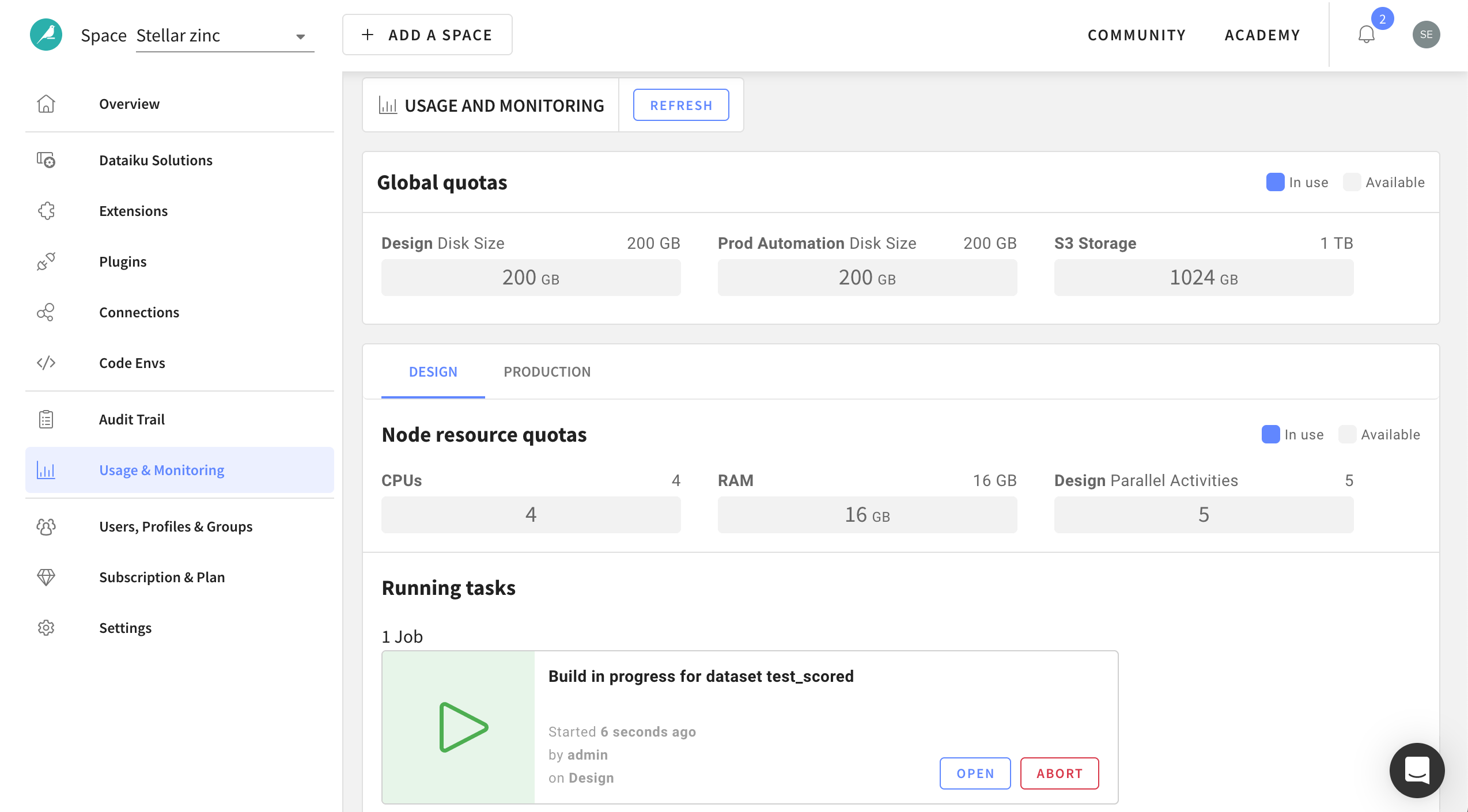
See also
For more information, see our resources on Compute and Resource Quotas on Dataiku Cloud.
Space administration#
You can also find basic administrative settings governing the space:
Administrative setting |
Description |
|---|---|
Users & Access Management |
Invite new users to share the space and manage permissions to govern collaboration. For more information, see Users & Access Management on Dataiku Cloud. |
Subscription & Plan |
Details on your current Dataiku plan. |
Settings |
Rename your space; grant access to support; and perform space maintenance. |
Next steps#
Once you’ve taken a tour of the Launchpad, move on to the Design home to dive into what Dataiku has to offer.

