Tutorial | Create your first project#
Get started#
In this tutorial, we’ll cover much of what you need to familiarize yourself with Dataiku projects.
Note
As opposed to concepts, articles marked as tutorial have step-by-step instructions aimed at having you reproduce the actions described.
Tip
This content is also included in the Core Designer learning path. After learning this material, challenge yourself to earn a certification!
Objectives#
In this tutorial, you will:
Create a Dataiku project.
Explore the project homepage.
Prerequisites#
To complete this tutorial, you’ll need the following:
A Dataiku instance (version 12.0 and above).
Note
If you don’t already have access, there are two ways to get started. From the Dataiku website, you can:
Start a 14 day free trial of Dataiku Cloud.
Install the free edition.

Let’s get started! The first step is to create a new Dataiku project.
Create the project#
From the Dataiku Design homepage, click + New Project.
Select Learning projects.
Search for and select Create Your First Project.
If needed, change the folder into which the project will be installed, and click Create.
From the project homepage, click Go to Flow (or type
g+f).
From the Dataiku Design homepage, click + New Project.
Select DSS tutorials.
Filter by Core Designer.
Select Create Your First Project.
From the project homepage, click Go to Flow (or type
g+f).
Note
You can also download the starter project from this website and import it as a zip file.
Important
You can’t change the project ID once it’s created in Dataiku. If you want a project with a different ID, you can duplicate the project and specify a new ID for the duplicate project.
Explore the project homepage to discover the different tabs and features available on it.
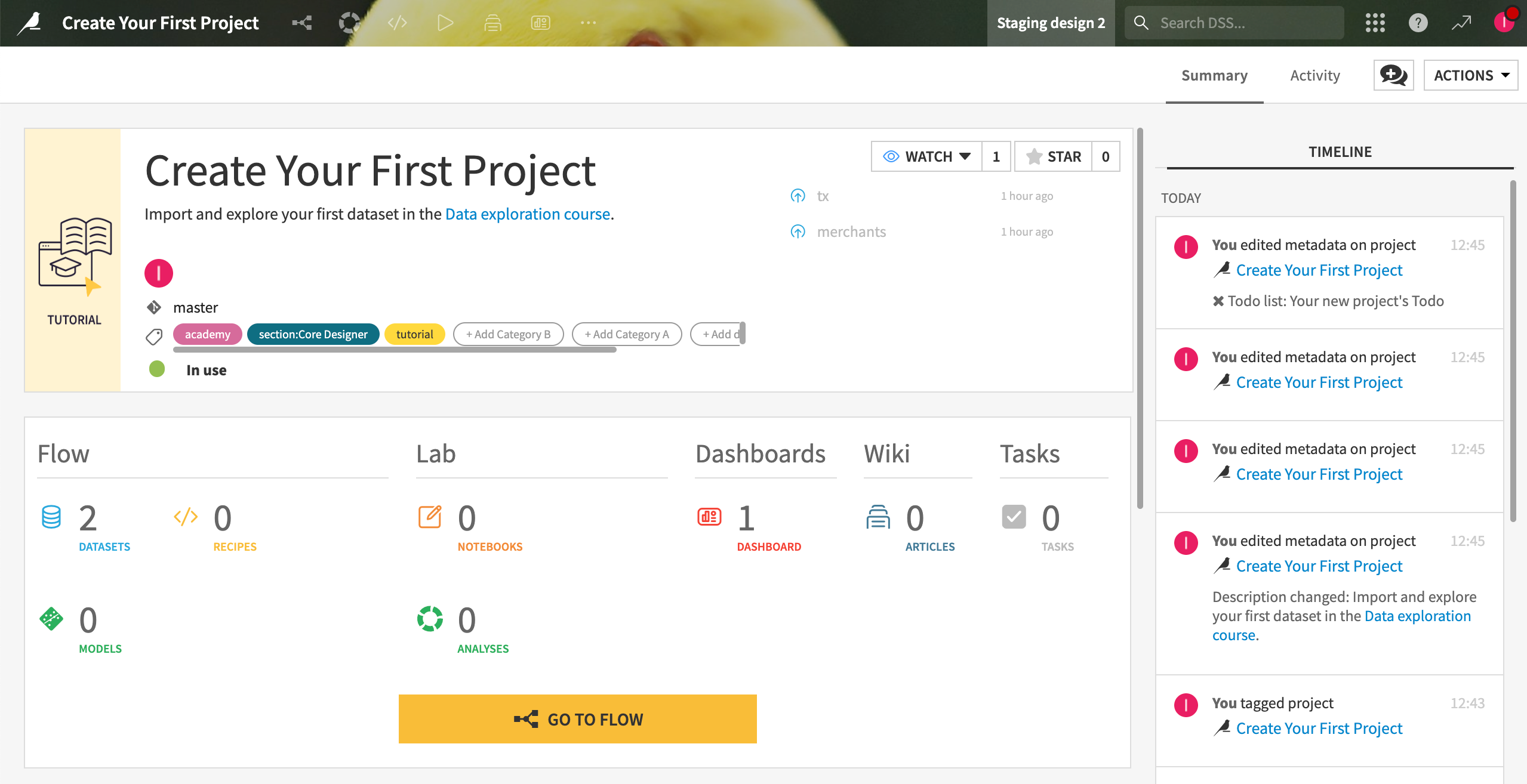
Tip
At any time, you can access the project homepage by clicking the project title near the top left corner of the screen.
Click Go to Flow (or
g+f) to open the Flow. You’ll see two datasets in it (tx and merchants). We’ll explore them later on.
Next steps#
You now have a project, with two datasets in it. Acquiring some additional data will be covered in Tutorial | Getting started with datasets.

