Concept | The Govern node’s role in the Dataiku platform#
Within the Dataiku platform, the Govern node is the centralized place dedicated to managing the governance of analytics, models, and agents at the enterprise level.
The Dataiku platform suite#
If you have a background in MLOps with Dataiku, you’ll already be familiar with Dataiku’s family of integrated nodes. If not, note that Dataiku, as an end-to-end platform, includes the following environments for different tasks of the AI lifecycle:
Node |
Purpose |
|---|---|
Design |
A sandbox environment for building analytics, models, and agents |
Deployer |
A place for managing the deployment of project bundles and API services |
Automation |
A production environment for batch deployment of project bundles |
API |
A production environment for real-time deployment API services |
In the simplest terms, you could summarize a typical production workflow in Dataiku as:
Build assets in the Design node.
Publish them to the Deployer.
Deploy either a bundle to an Automation node or an API service to an API node (or some external infrastructure).
Tip
Your organization may use multiple Automation nodes (with names such as dev, test, and prod) for different stages of production. The MLOps Practitioner learning path is a good place to better understand these processes in greater depth.
The need for governance#
These components work in tandem as a complete ecosystem for building, deploying, and monitoring analytics, models, and agents. At the same time, to successfully scale their AI journeys, many organizations recognize the need for an additional layer of governance as part of their stack. This is particularly true in the face of evolving regulatory landscapes.
Such organizations acknowledge that scaling AI requires the right combination of the following:
Democratization |
Scaling AI requires engaging people with diverse skills and expertise at every stage of development and use. |
Acceleration |
Rapid technological change creates pressure to deliver faster return on investment from AI. |
Trust |
Maintaining confidence in AI is hard-earned, yet easily lost. |
The Govern node#
The Govern node is an additional component of the Dataiku platform that directly addresses many of these challenges.
Many organizations first adopt the Govern node to secure their MLOps workflows by making it a gateway to deployment infrastructure.
Instead of allowing packages to proceed directly from the Deployer to production environments, these organizations route deployment decisions through the Govern node. They require an approval process to occur in the Govern node before moving any package to an Automation or API node.
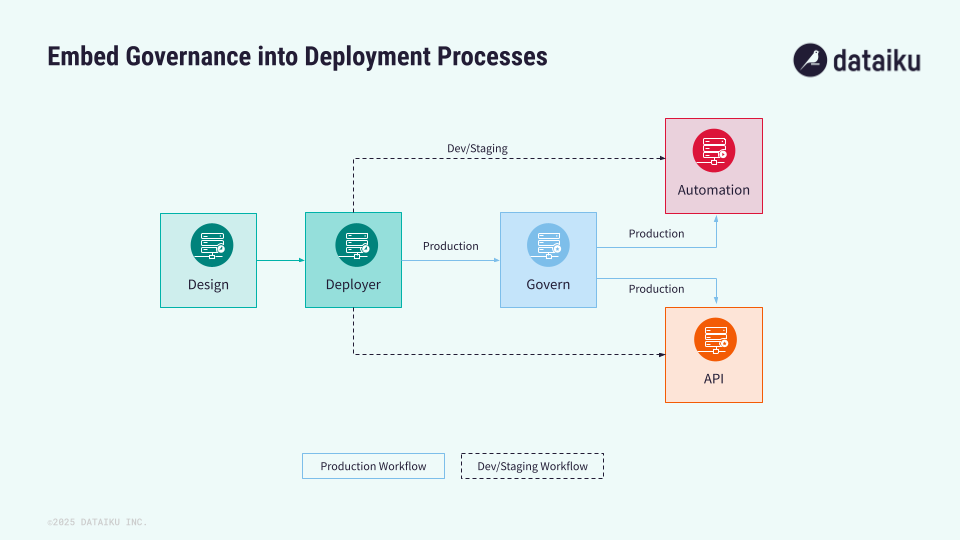
While securing MLOps may be your organization’s starting point, the Govern node’s role can extend across the AI lifecycle. For example, this could include pre-qualification in ideation and progress documentation during development.
Tip
You’ll get a chance to walk through this process in Tutorial | Governance lifecycle.
Next steps#
One out-of-the-box capability of the Govern node is its ability to sync items from connected Dataiku nodes. Learn more in Concept | Surfacing Dataiku metadata in the Govern node.

