Run a colleague’s workload using a Dataiku app#
See a screencast covering this section’s steps
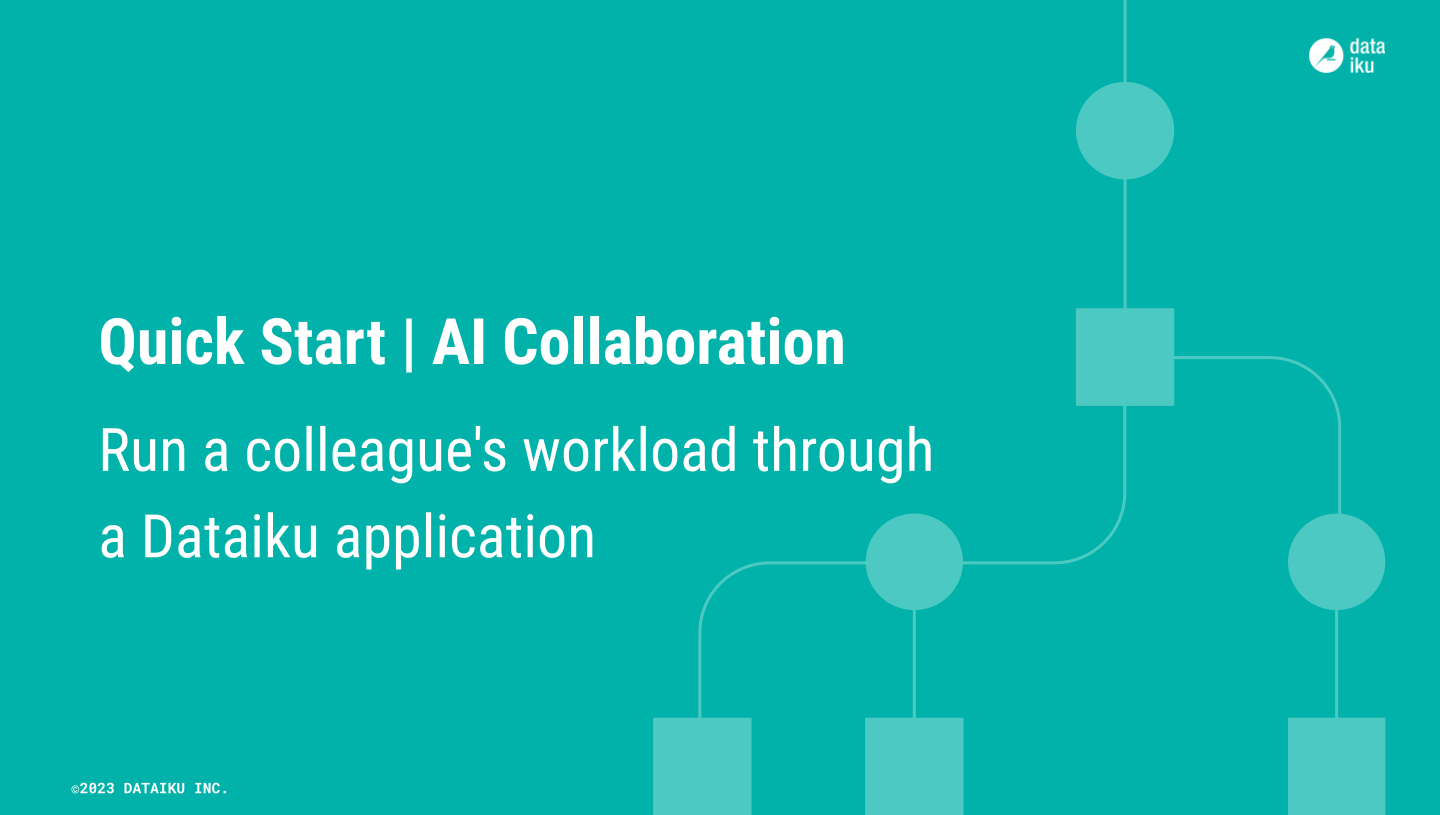
Having a scenario run button on a dashboard simplifies the complexity for end users. But for many situations, end users may not even need access to the original project!
Dataiku apps enable users to package a project as a reusable app. Users can then share this app with an audience of end users, such as business analysts. These end users can create their own instances of the app, and use it to complete their tasks without ever seeing the original project.
Your project already has been packaged as a Dataiku app. This app allows users to upload a dataset, apply the model to the uploaded data, and download the predictions — using the same scenario you ran above.
View the Dataiku app designer#
Typically, as an end user of a Dataiku app, you won’t need to see the originating project. However, in this case, you can still take a look!
From the top navigation bar, navigate to the More Options (
) menu.
Choose Application Designer.
Scroll through the app, and try to understand how you can use it.
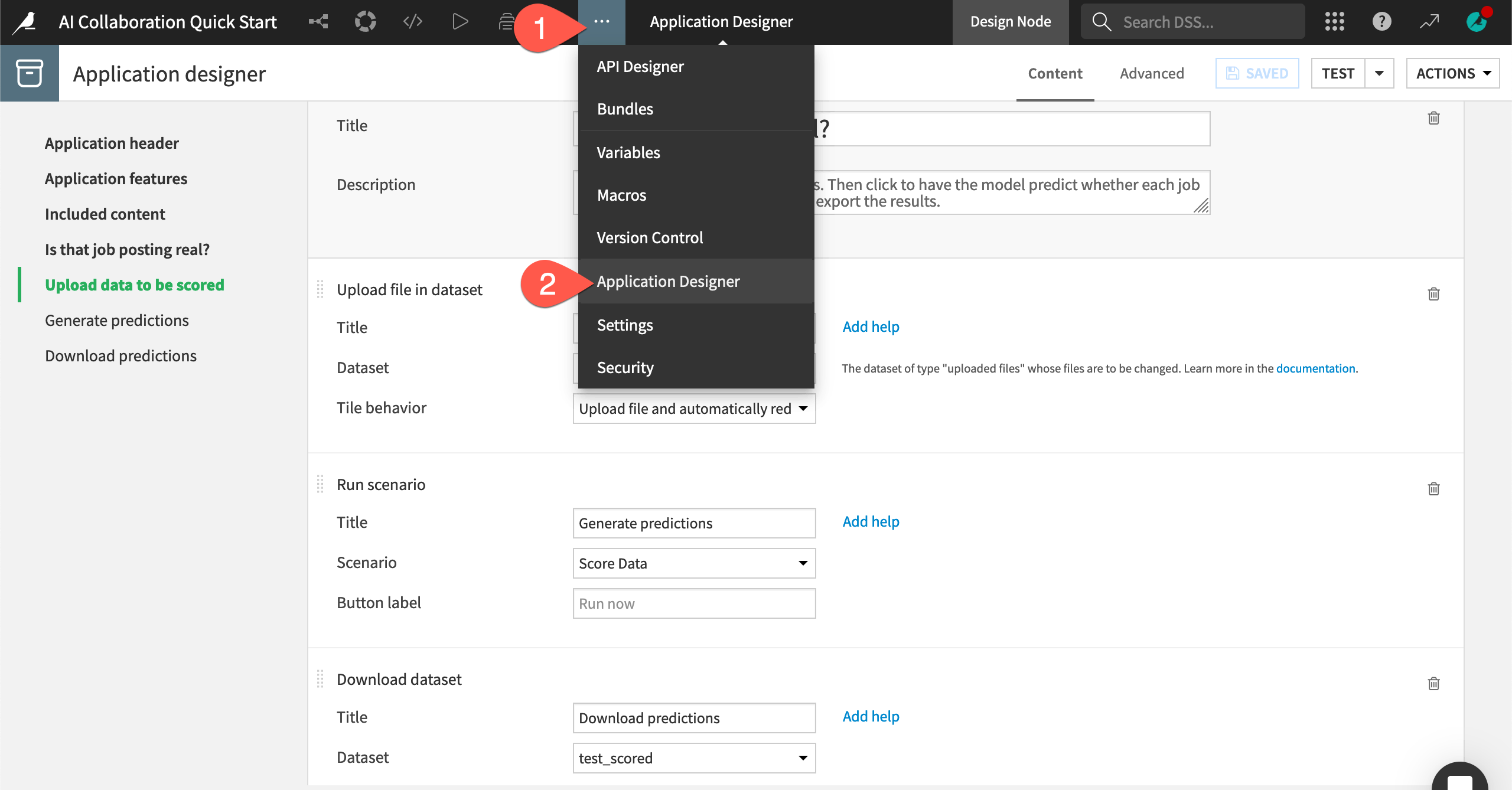
Create an instance of a Dataiku app#
Similar to creating your own copy of the starter project for this tutorial, you need to create your own copy (or instance) of the Dataiku app.
From the top navigation bar, open the waffle (
) menu, and select Dataiku Apps.
Search for and select the Score Job Postings app.
Click Create App Instance.
Give it a unique name, such as
MYNAME SCORE JOBS.Click Create.
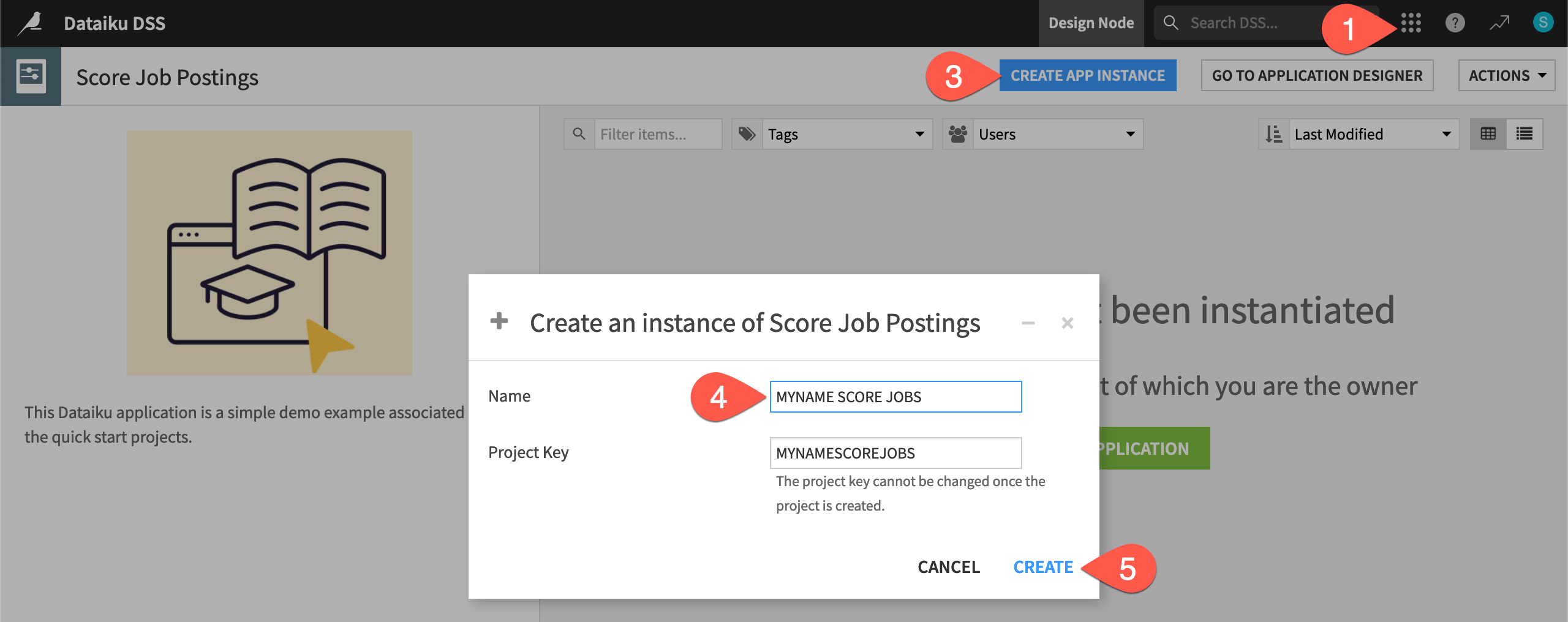
Use a Dataiku app#
The first field asks you to upload a dataset for the model to score. For this example, use an export of the original job_postings dataset, but filtered for jobs in New Zealand.
Download the nz_job_postings.csv file.
Once you have a file to upload, you can use the app to produce a batch of model predictions.
In the Upload data to be scored tile of your Dataiku app instance, click Add a File, and select the nz_job_postings.csv file.
In the Generate predictions tile, click Run Now.
When the run finishes, in the Download predictions tile, click Download.
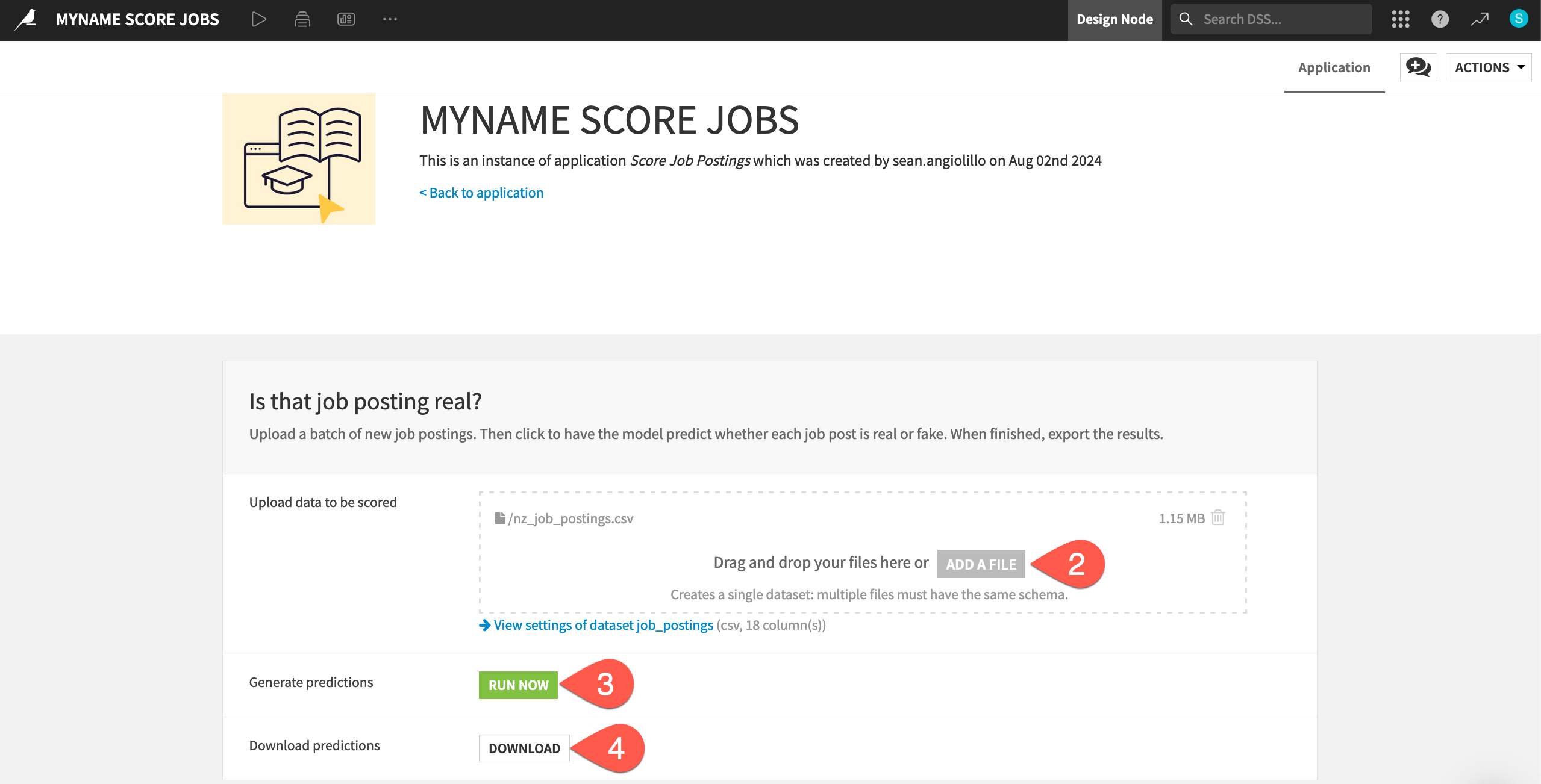
Without ever seeing the original project, clicking Run Now triggered the same Score Data scenario that you ran from the dashboard in the previous section. This time, however, Dataiku detected a new upstream dataset in place of the job_postings dataset. Therefore, the scenario had actual work to do!
Tip
Import the file you downloaded into Dataiku or any other data tool. Confirm that it’s indeed the same as the test_scored dataset found in the Flow — but including only results from New Zealand!

