Chat with the agents#
Important
If you have an AI Consumer or AI Access profile, you can follow the tutorial steps starting with this section, provided that another user has completed the steps above and shared access to the hub with you.
A powerful feature of Agent Hub is providing users access to multiple agents — and orchestrating conversations with all of them.
With the Agent Hub setup complete, you can now chat with the enterprise agents to quickly access customer data.
Chat with one agent#
Let’s start with a simple conversation with one agent — a search of customer data that representatives on your team could use to quickly find relevant information for their accounts.
Go to Start a new conversation.
In the chat window, click on the Agents button and select the Search customer data agent.
Copy and paste this question into the chat window, then send it:
How many logins did the Bennett Group have?
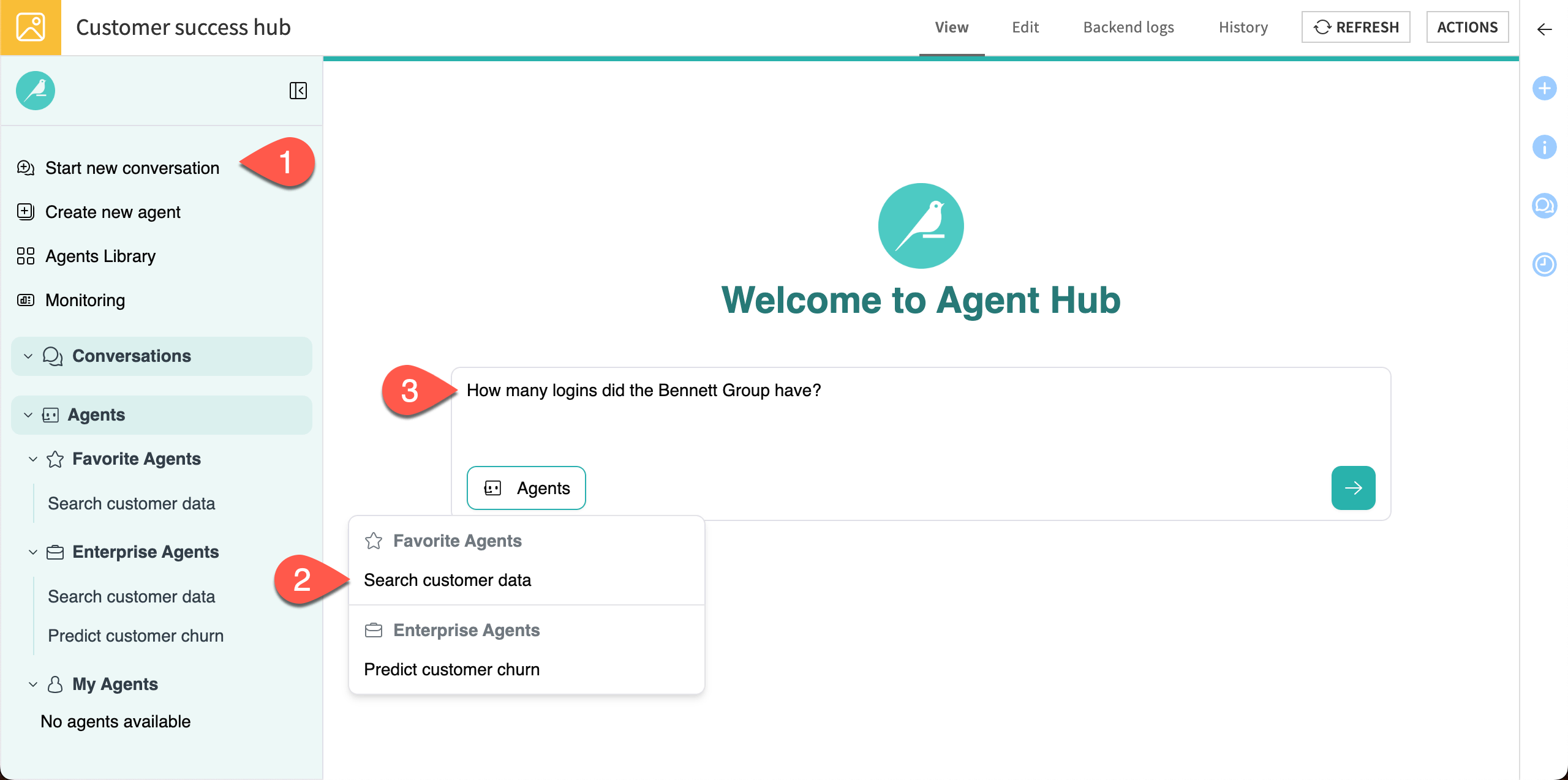
The agent should respond with the answer from the customer dataset. You can check the agent’s sources to be sure it’s correct.
Click on See details below the agent’s response in the chat window.
Review the Sources on the right to see which dataset the agent searched and the relevant record it pulled.
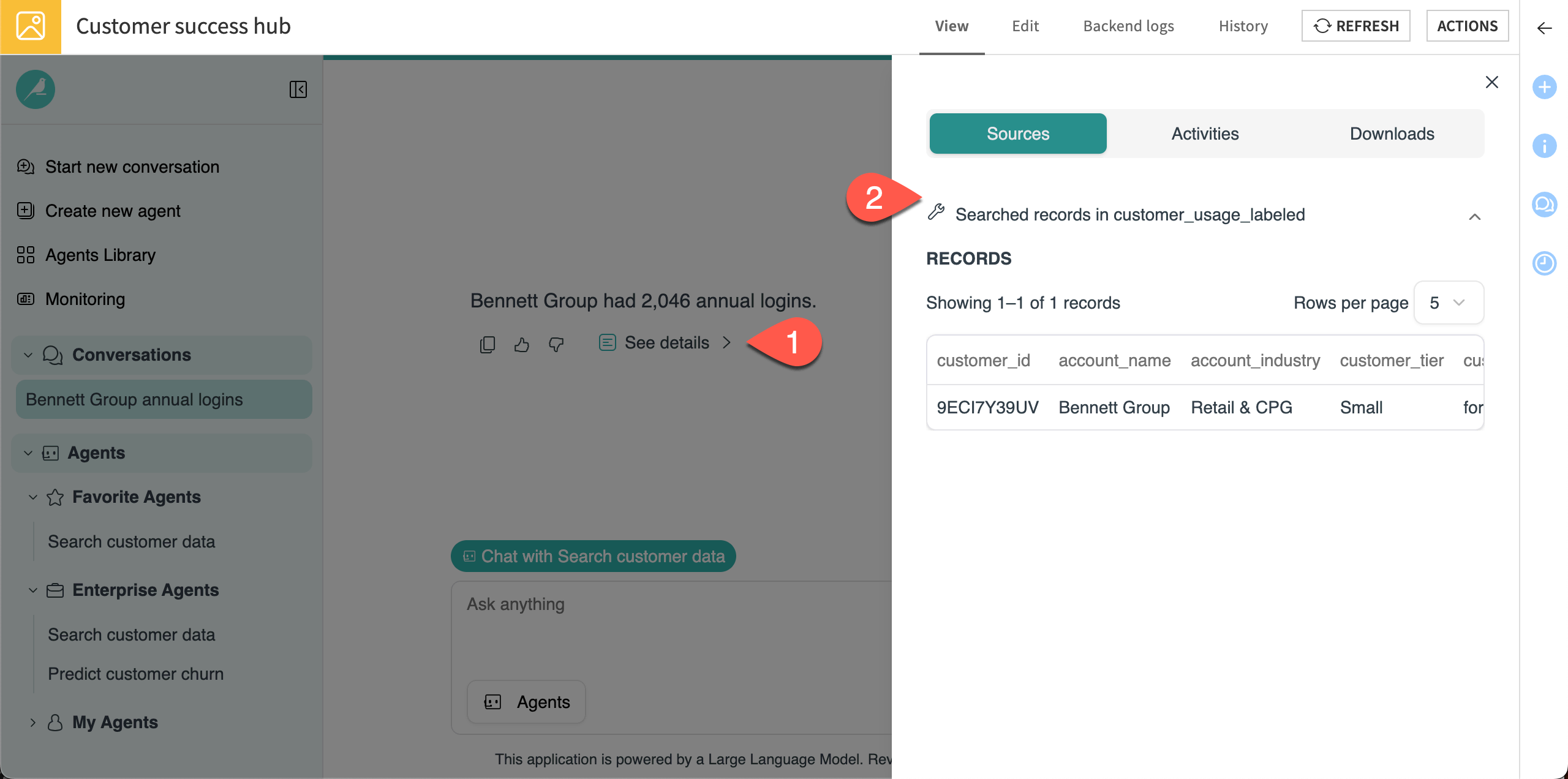
You can also chat directly with the churn prediction agent, which helps the customer success team identify accounts that might churn. This time, start the conversation a different way by going directly to the agent.
In the left panel under Enterprise Agents, click on the Predict customer churn agent.
Switch on the Show examples toggle. This brings up the example you added when setting up the hub. This is useful to show end users how the agent can be used.
Copy and paste this question into the chat window, then send it:
My customer is in the Retail & CPG industry, has annual logins of 1500, revenue of 20000, and average features used of 7.8.
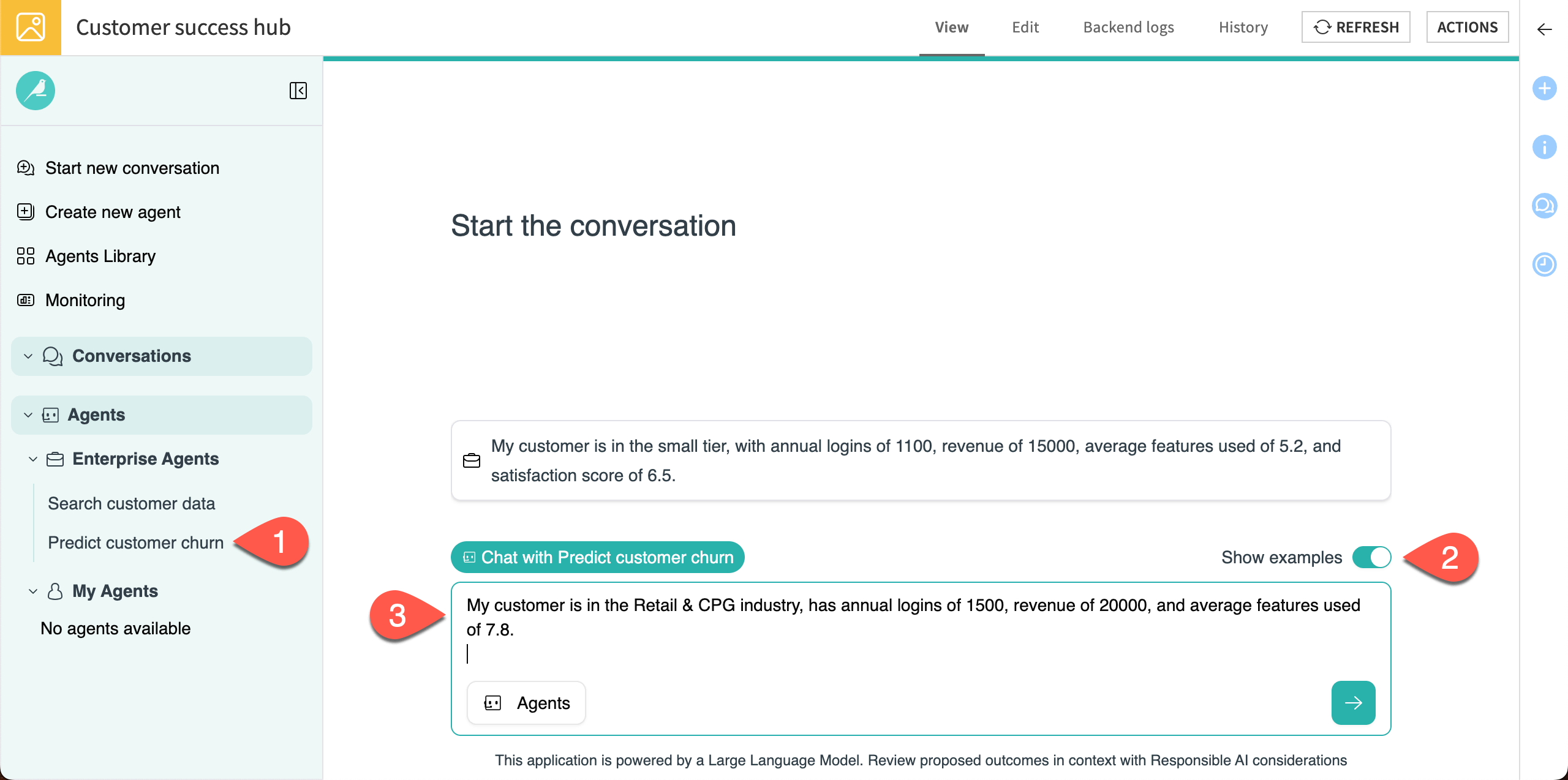
The agent responds with a prediction and reasoning, as its prompt instructs it to. In cases like this, where you provide limited details about the customer, it also asks for more information so it can provide a better prediction. It might also suggest next steps or offer to run the prediction again.
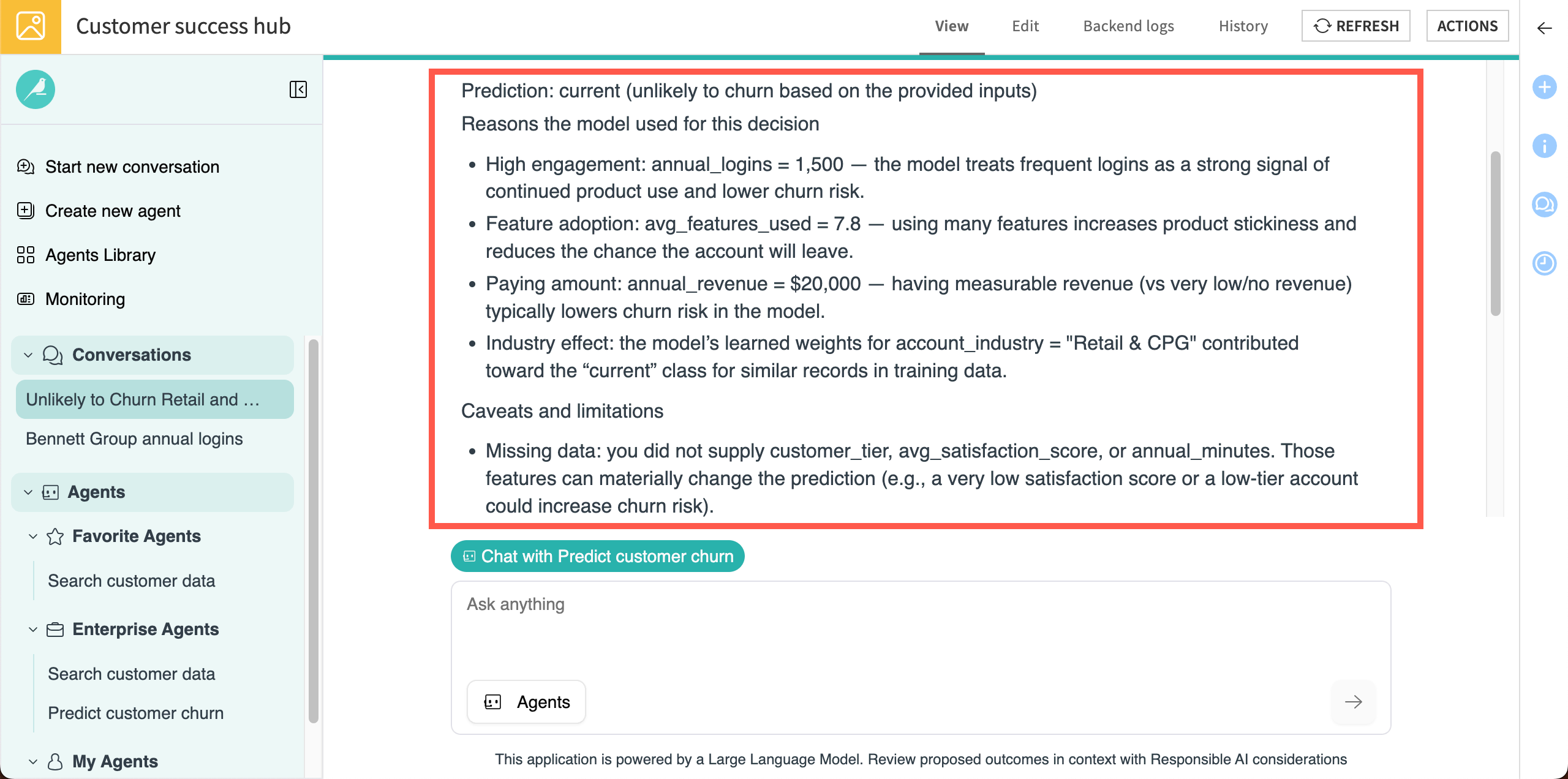
Chat with multiple agents#
You can also bring multiple enterprise agents into a single conversation to help increase efficiency and usefulness of responses.
When multiple agents are in use, the hub uses the Agent Hub LLM connection you specified to orchestrate the agents’ tasks. Think of it as a conductor that calls upon different agents at different times as needed, depending on the users’ input.
Go to Start a new conversation.
Copy and paste this question into the chat window, then send it:
Which customers have more than .8 probability of churning?
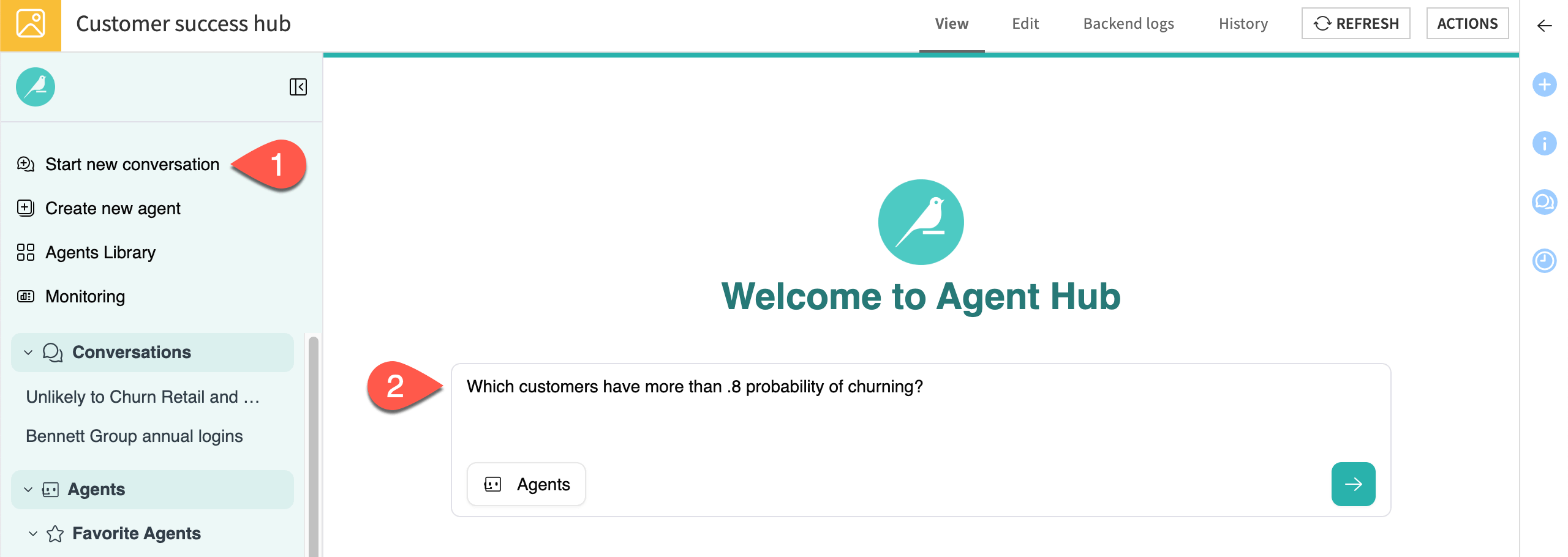
This time, because you did not choose an agent, the hub shows that you are chatting with both available enterprise agents.
The hub LLM decided which agent was most suited to answer the question — in this case, the Search customer data agent. The agent, in turn, found the answer in the customers_scored dataset that includes model predictions.
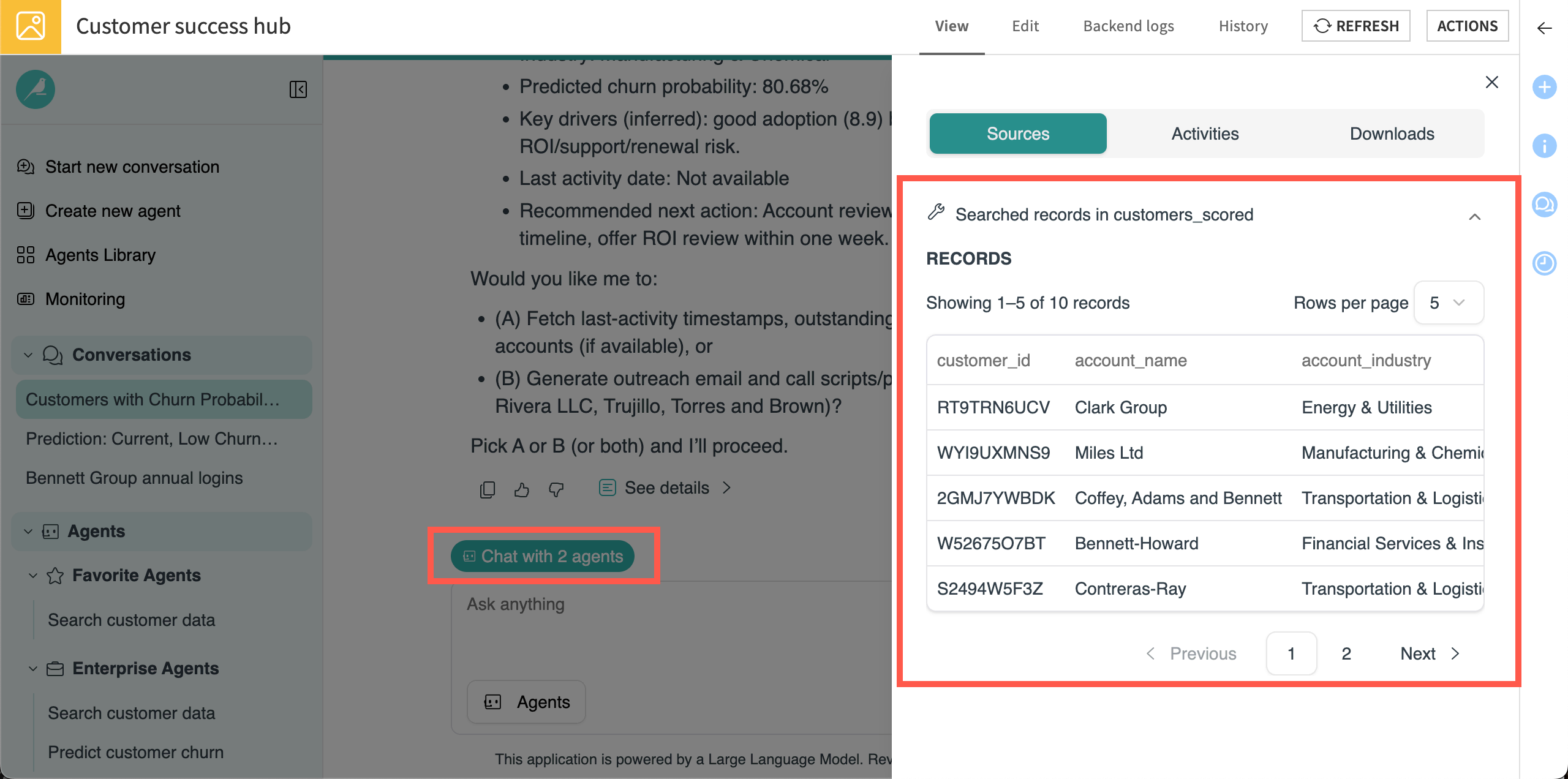
Note
To keep responses short, the agent instructions limited responses to 10 records from dataset searches.
Manage conversations#
Each time you start a new conversation, Agent Hub will give it a relevant title and add it under the Conversations section in the left navigation panel.
The hub should show three conversations so far, each named using specifics from the chats. You can rename or delete conversations to stay organized.
Navigate to the Conversations section of the left panel.
On the name of the current chat (with both agents), click on the More options (
) menu.
Select Edit Title.
Rename the conversation
Enterprise agents.Follow the same steps to rename the other chats
Churn predictionandData lookuprespectively.
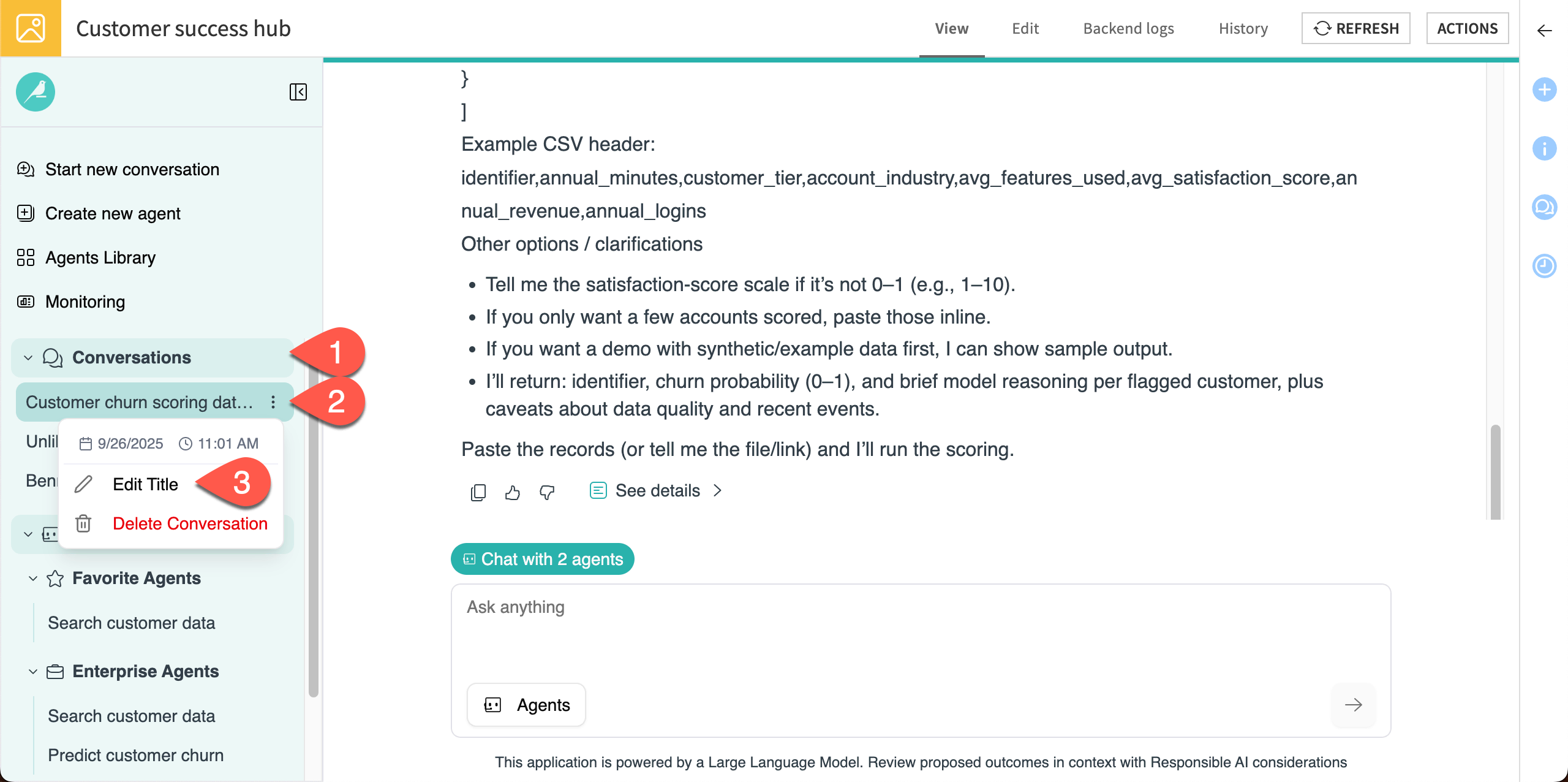
Now, you can easily navigate back to conversations with either or both agents!

