Tutorial | Summarize text with Generative AI#
Get started#
Dataiku allows you to use Large Language Models to summarize your data using a visual recipe named Summarize text. All you have to do is provide an input dataset to the LLM and ask the recipe to summarize the content of a specific column, in the language you set.
This tutorial guides you through all the steps necessary to use the summarization recipe.
Objectives#
In this tutorial, you will:
Create and configure a Summarize text recipe to summarize the content of some news articles.
Explore the output dataset.
Prerequisites#
To complete this tutorial, you’ll need:
Dataiku 12.3 or later.
An Advanced Analytics Designer or Full Designer user profile.
A connection to at least one supported Generative AI model. Your administrator must configure them beforehand in the Administration panel > Connections > New connection > LLM Mesh. Supported model connections include models such as OpenAI, Hugging Face, Cohere, etc.
Tip
You don’t need prior experience with Large Language Models (LLMs), though it would be useful to read the article Concept | Summarize text recipe before completing this tutorial.
Create the project#
From the Dataiku Design homepage, click + New Project.
Select Learning projects.
Search for and select Summarize Text.
If needed, change the folder into which the project will be installed, and click Create.
From the project homepage, click Go to Flow (or type
g+f).
From the Dataiku Design homepage, click + New Project.
Select DSS tutorials.
Filter by GenAI Practitioner.
Select Summarize Text.
From the project homepage, click Go to Flow (or type
g+f).
Note
You can also download the starter project from this website and import it as a zip file.
This tutorial uses a dataset of news articles. You’ll work with a subset of 10 articles to reduce computation cost.
Create the summarization recipe#
The first step is to attach the summarization recipe to the input dataset. In this tutorial, the dataset you’ll use includes the content and headings of a few news articles.
Let’s use the Summarize text recipe to summarize the content of the Article column.
To do so:
From the Flow, select the articles_test_filtered dataset and in the Actions tab, click Summarize text under the GenAI recipes section.
In the New summarization recipe window, keep the selected input dataset and name the output dataset
articles_summarized.Click Create Recipe. It opens the recipe settings page.
Configure the summarization recipe#
Now, let’s see how to configure the recipe.
In the LLM option, select the connection to the Large Language Model of your choice.
Important
If the list is empty, ask your administrator to create a connection for you (see the prerequisites section).
In the Input column option, select Article, the column that contains the text of each article to summarize.
Enter
Englishin the Summary language field to specify the language in which Dataiku must write the summary. Note that you can only specify one language at a time.
Note
You can set a specific length of the summary. To do so:
Check the Set desired output length to display the length options.
Enter an integer in the Desired summary length field.
Select the length unit (words or sentences).
Run the recipe and explore the output#
Now that you’re all set, it’s time to run the recipe and explore the output dataset.
Still in the recipe settings page, click Run.
Once finished, click the Explore dataset articles_summarized link at the bottom of the page to open the output dataset.
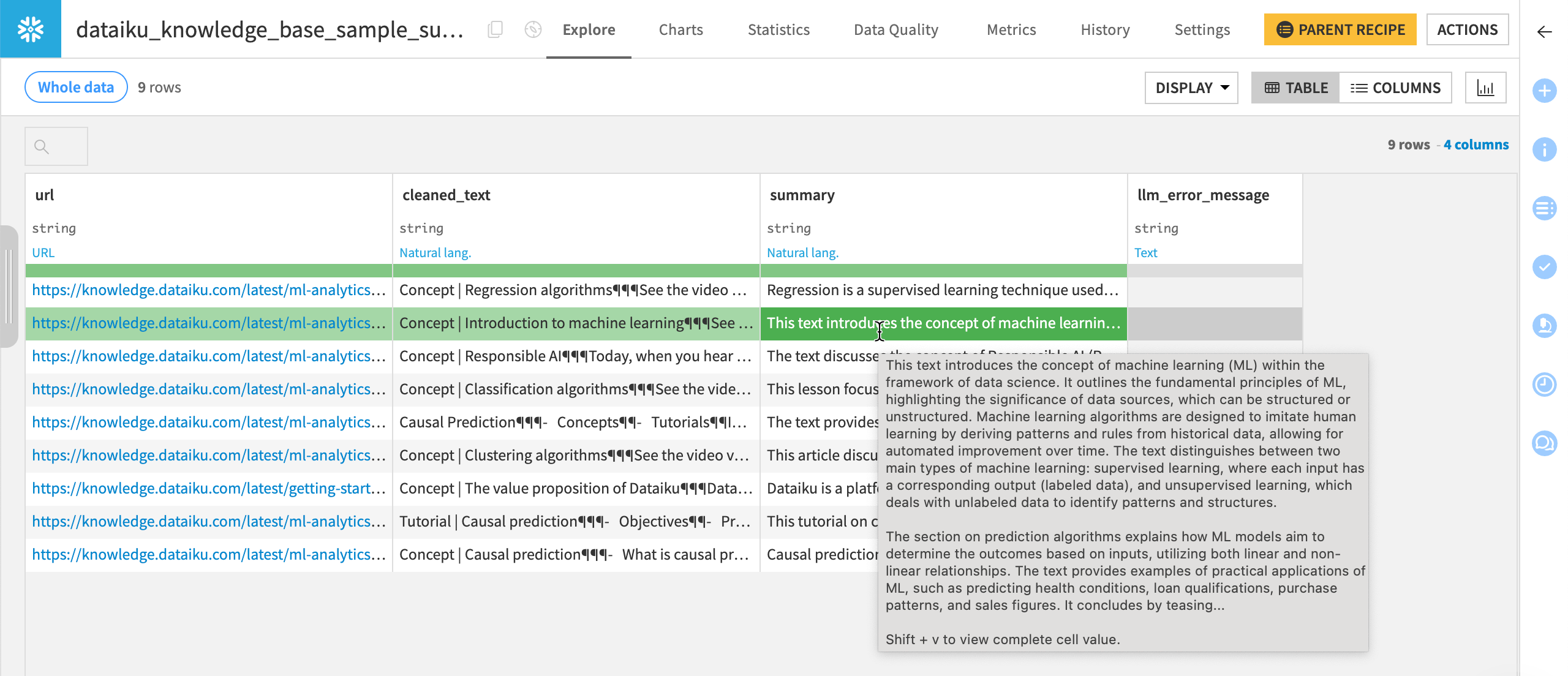
The recipe has added two columns to the input dataset:
summary that includes the summary of each article.
llm_error_message that stores any error message.
Next steps#
Congratulations! You have summarized the content of some long articles using the Summarize text recipe.
You can explore other LLM features such as the classification recipe to categorize your data into different classes.

