Concept | Variables in Dataiku#
Watch the video
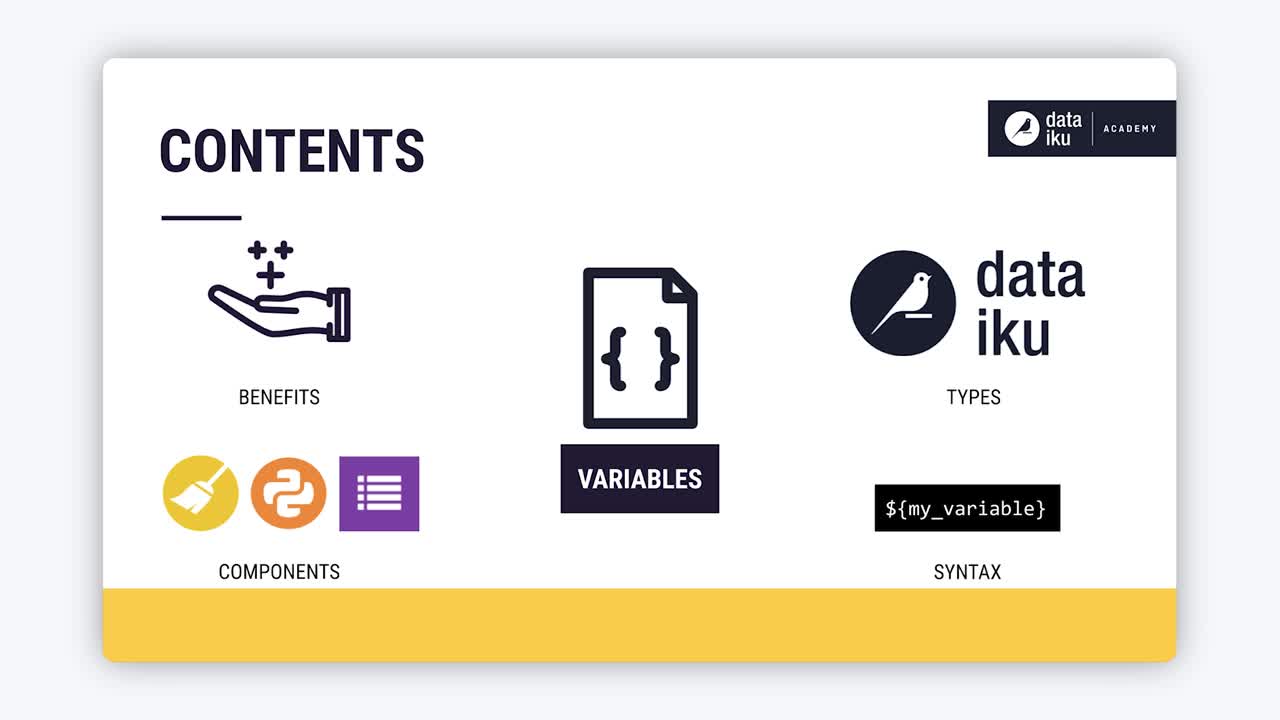
This article introduces the concept of variables in Dataiku, including:
The benefits of variables in general.
Different types of variables in Dataiku.
Different components where you can use them (visual as well as code).
Most importantly, the syntax for defining and calling them.
The need for variables#
Programmers will already be familiar with the benefits of variables. They’re a way to avoid hard-coding values that may change. Once defined, you can reuse a variable in many places.
Spreadsheet users will understand the same principle. A formula points to a particular cell, whatever its actual value may be, rather than hard-coding the cell’s present value.
The motivation for using variables in Dataiku is the same.
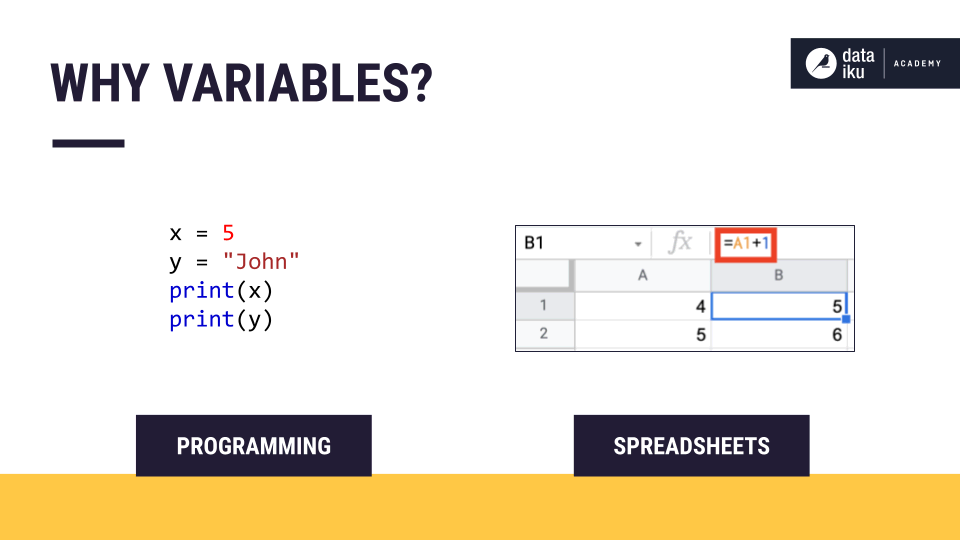
Variable types#
The focus here is primarily project variables, but note that there are a few different kinds of variables in Dataiku:
Variable type |
Description |
|---|---|
Instance-level |
Variables accessible to administrators. For example, they might store an API key needed in several different projects on the instance. |
Project-level |
Variables for use anywhere in a project. This article focuses on the global variety, but there are also project variables that remain local to the instance. In other words, they’re not exported when bundling the project. (Think of API credentials that you don’t want to share). |
Scenario-level |
Variables that don’t persist after a scenario ends. |
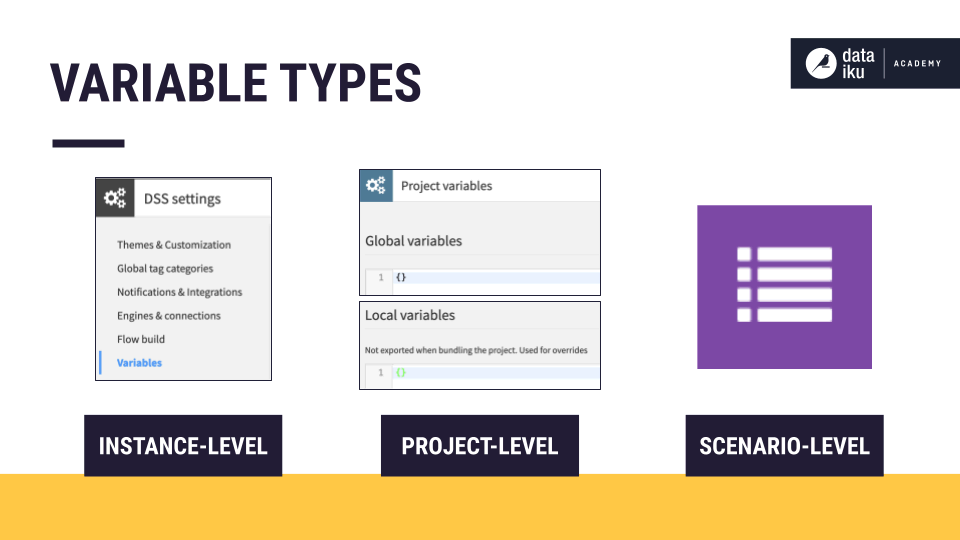
Variable usage#
You can use variables in many different components throughout Dataiku:
Component type |
Examples |
|---|---|
Visual |
|
Code |
|
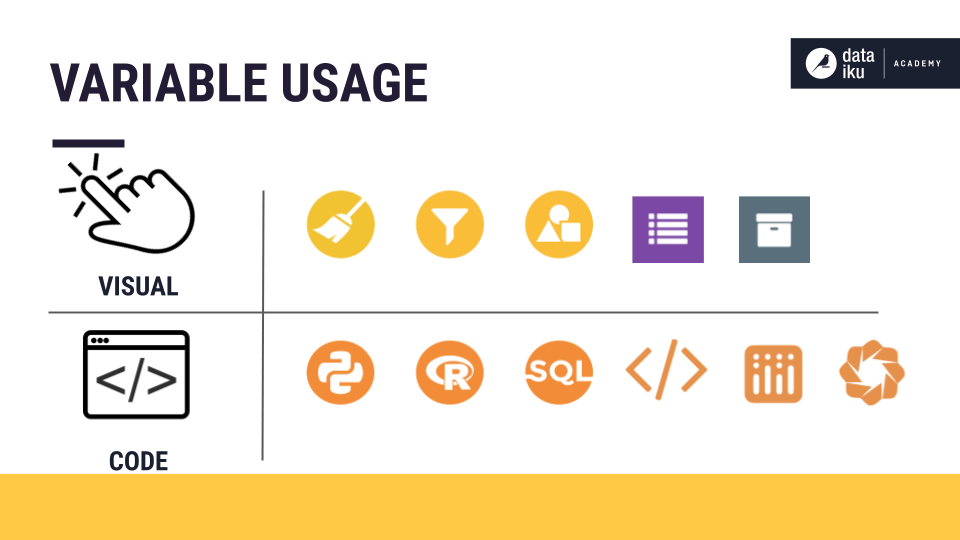
Variable syntax#
You define project variables from the More Options () > Variables page of the top navigation bar.
You define variables as a JSON object. That means every project variable is a key-value pair, separated by commas, and wrapped within curly braces.
Here are two examples of project variables — one defined as a string and the other an integer.
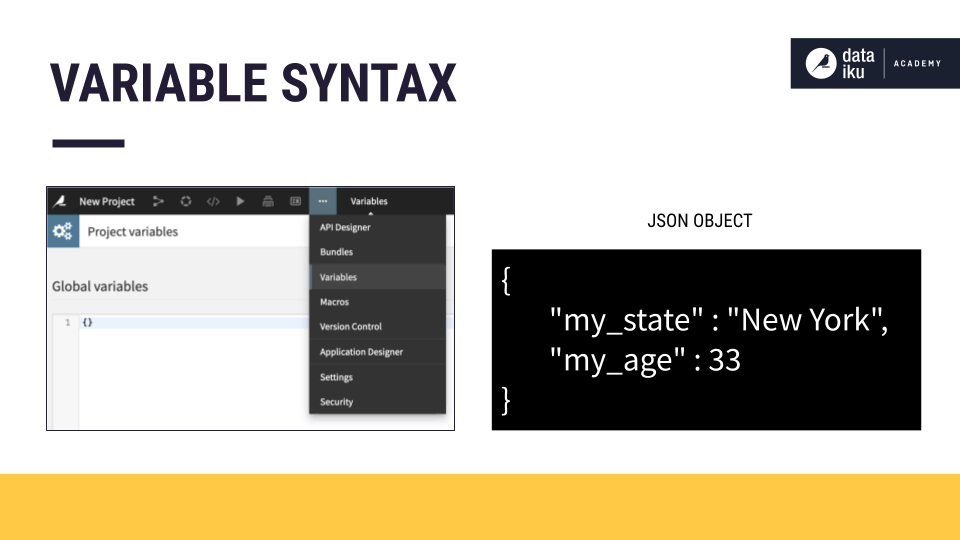
Variables in visual components#
Once you have defined a variable, you can call its value where it’s needed. Let’s start with the example of a formula in a Prepare recipe.
When defining a formula, just type $ to pull up a list of accessible variables.
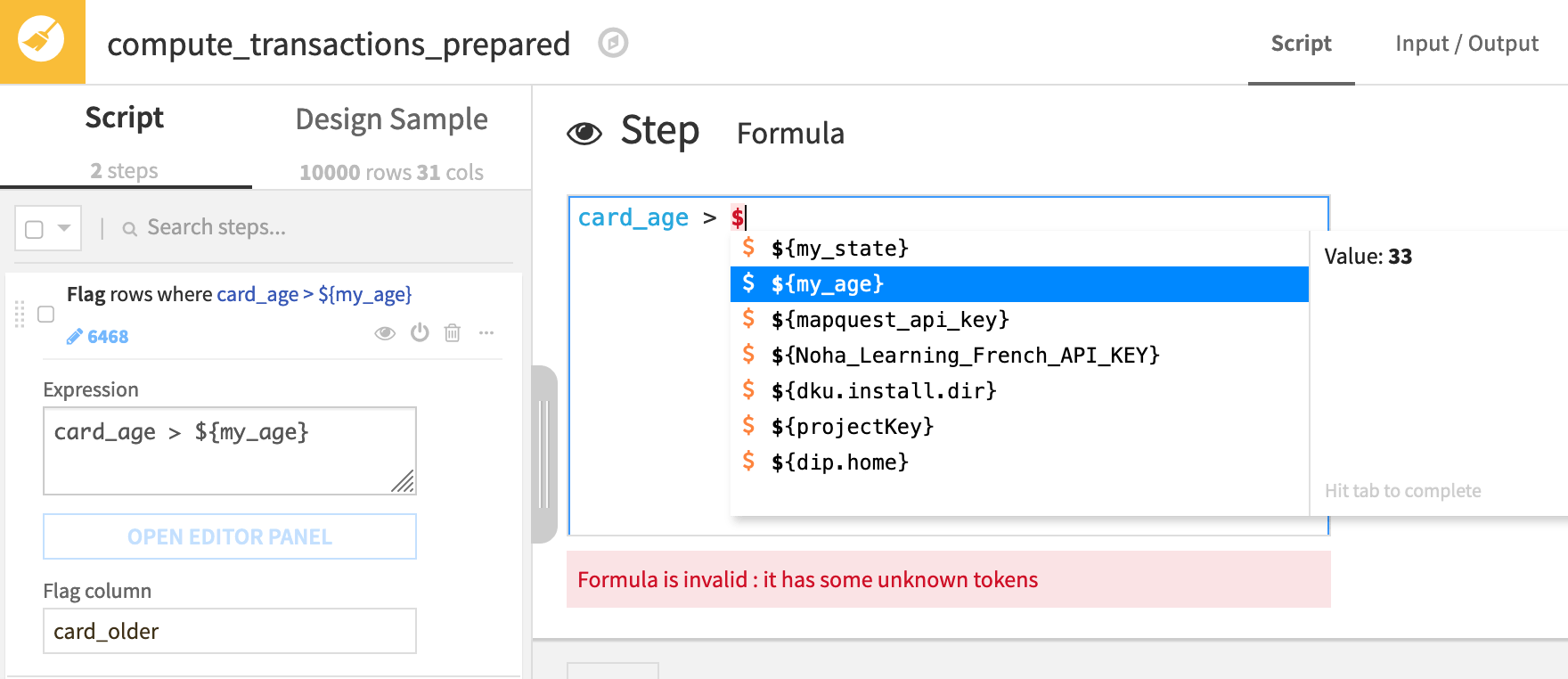
After making a selection, the editor includes the necessary curly braces around the variable name. That’s it! You now have replaced a hard-coded value with a variable.
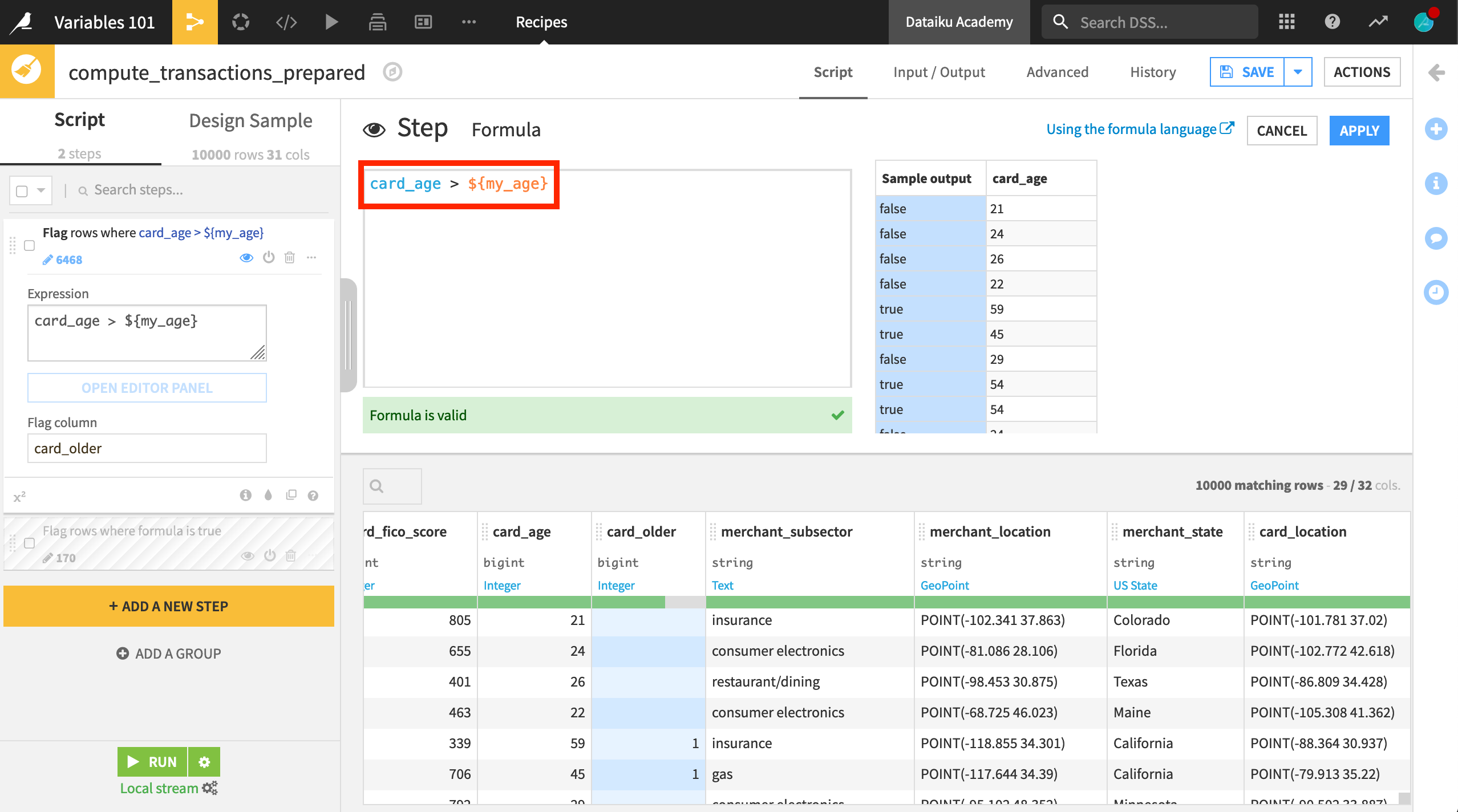
Variable evaluation#
It’s helpful though to have a better understanding of how Dataiku actually evaluates variables.
The dollar sign, and the following variable name within the curly braces, gets replaced with the value stored in the variable.
Demonstrate this by calling a variable stored as a string. When Dataiku evaluates ${my_state}, it replaces it with the value of the variable, in this case New York.
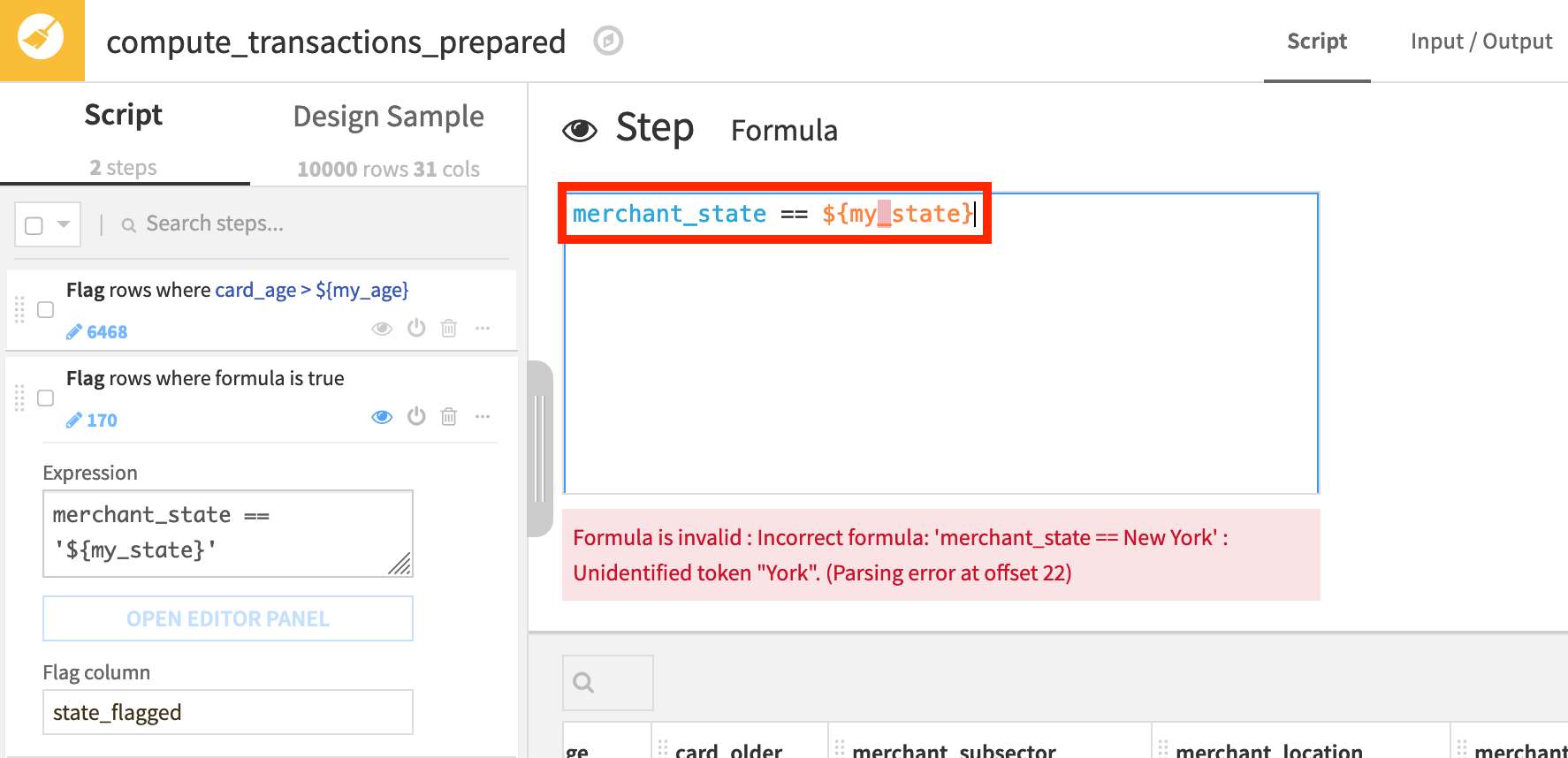
But now the formula contains an unquoted string value. The formula needs an extra set of quotation marks around the dollar sign and curly braces to re-quote the string value.
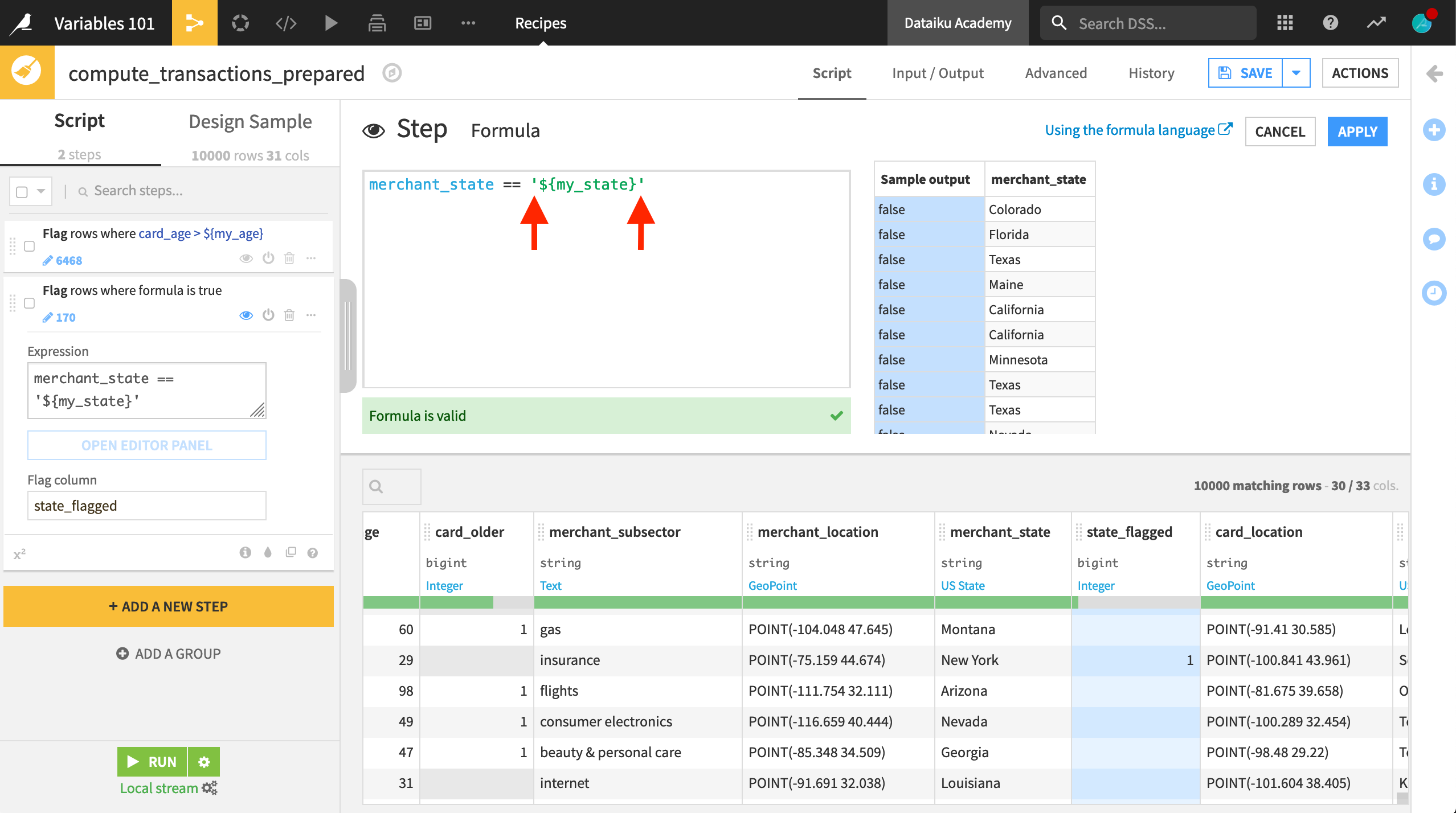
Now the formula flags the intended rows!
Coding with variables#
In addition to features like visual recipes, you can also define and call variables from any place where you can write code within Dataiku. The syntax differs according to the programming language.
The syntax to use variables with SQL code is similar to that found in visual recipes. For example, the following code in the WHERE clause of an SQL query would call a variable your_variable_name.
WHERE "column" = '${your_variable_name}'
See also
To learn more about using SQL with Dataiku, see the Academy course Dataiku & SQL.
The Python API offers multiple ways of getting and setting variables using Python.
You’ll find examples in Tutorial | Coding with variables.
The R API also enables you to work with variables in R notebooks and recipes.
You’ll find an example in Tutorial | Dataiku for R users.
Next steps#
Now that you know the basics, you can start using variables to make your work more efficient in Dataiku!
Gain practice using variables in visual components or with code:

